Add the assistant widget to custom forms
By default, the assistant widget is available only in the out-of-the-box forms—contact, opportunity, lead, account, and case. If you're using customized forms, you can display the assistant widget on custom forms.
License and role requirements
| Requirement type | You must have |
|---|---|
| License | Dynamics 365 Sales Premium or Dynamics 365 Sales Enterprise More information: Dynamics 365 Sales pricing |
| Security roles | System Administrator More information: Predefined security roles for Sales |
Add the widget
Note
- Adding the assistant widget is only supported in Unified Interface apps.
- The assistant widget can't be added by using the new experience in Power Apps.
In Dynamics 365 Sales Hub app and go to Advanced settings.
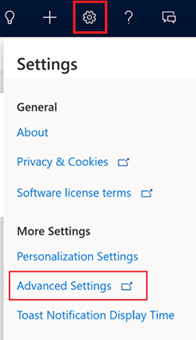
The Business Management page opens.
Note
The Advanced Settings page is moving from the web client to an Unified Interface app. If your organization has enabled the public preview of the Advanced settings redirection feature, you’ll see the settings open in the Power Platform Environment Settings app. Find more information about the app and navigation path in Advanced settings in the new experience.
On the navigation bar, select Settings, and then select Customizations.
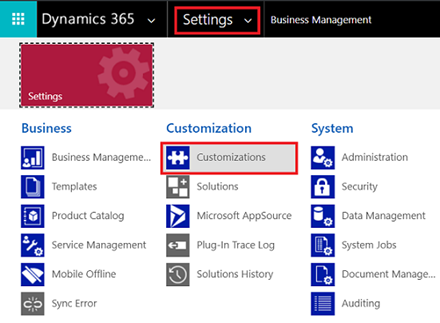
On the Customization page, select Customize the System.
Under Components, expand Entities, and then the entity you want, and select Forms.
In the list of forms, select the form to which you want to add the assistant widget.
Go to the Insert tab and add a section with column to the form.
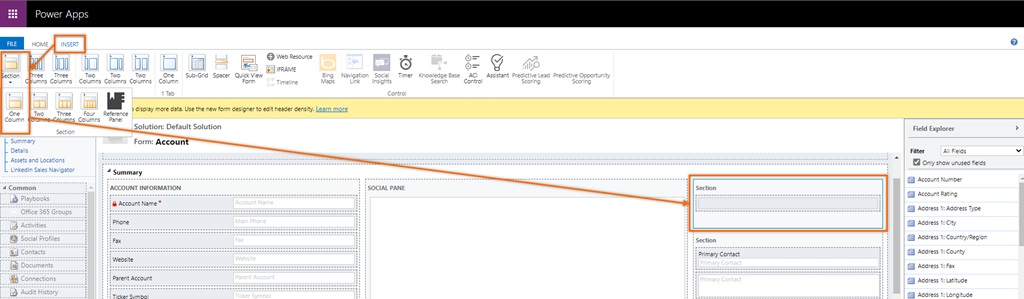
Select the added section and then on the tool bar, select Assistant.
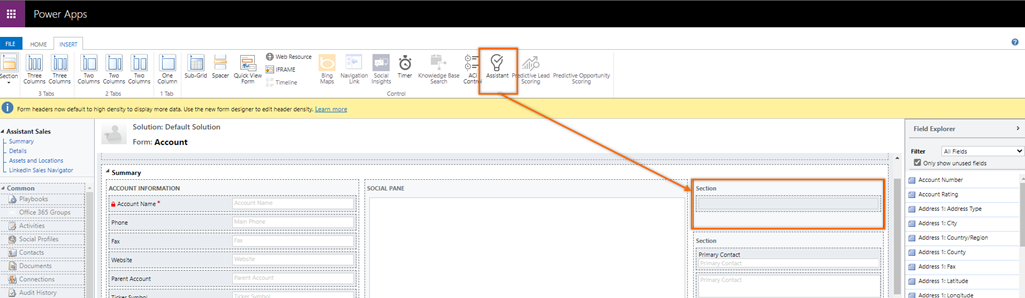
The assistant widget is added to the section.
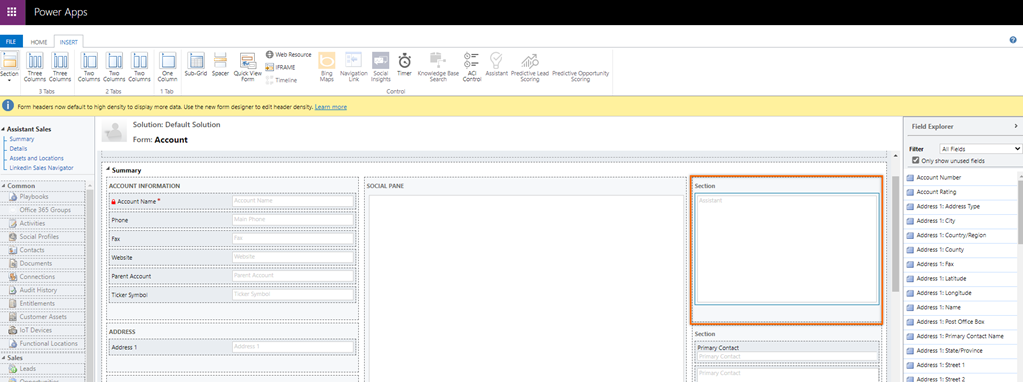
Note
- When you add the widget to the form, the assistant icon in the tool bar becomes inactive and you can't add it to the same form.
- When you open the form and see that the assistant icon is inactive, specifies that the assistant widget is already added to the form.
Save and publish the form.
Can't find the options in your app?
There are three possibilities:
- You don't have the necessary license or role. Check the License and role requirements section at the top of this page.
- Your administrator hasn't turned on the feature.
- Your organization is using a custom app. Check with your administrator for exact steps. The steps described in this article are specific to the out-of-the-box Sales Hub and Sales Professional apps.
Related information
Configure the assistant
Guide customer communications with assistant