Enable and configure auto capture
Configure auto capture to help your sellers to get suggestions on relevant customer activities by capturing emails and meetings from the user's Exchange account that's in the same tenant as Dynamics 365.
Configure auto capture
When you enable auto capture, you help your sellers get relevant customer activities from emails and meetings in Outlook.
Important
By enabling this feature, you consent to share data about your customers' email activity with an external system. Data imported from external systems into Sales Insights are subject to the Microsoft Privacy Statement.
How to enable auto capture
Enable auto capture by following these steps:
Prerequisites for auto capture
Before you enable auto capture, perform the following tasks:
Enable Sales Insights. To learn more, see Enable and configure standard Sales Insights features.
Use Exchange as the server and Outlook as the mail client.
Approve the email addresses of users to allow queries against their Exchange data (this requires tenant-level admin privileges). To learn more, see Approve email.
Enable auto capture
Sign in to the Dynamics 365 Sales Hub app, and go to Change area > Sales Insights settings.
On the site map under Productivity intelligence, select Auto capture.
Turn on the Enable basic auto capture toggle.
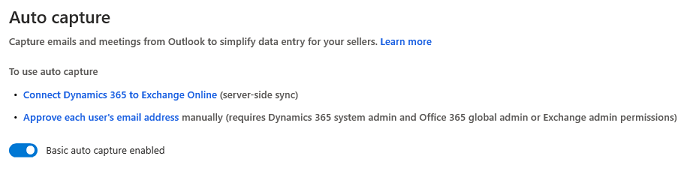
Note
For more information about auto capture and how it can help your users, see Capture customer-related activities with auto capture.
Can't find the feature in your app?
There are a few possibilities:
- You don't have the necessary license to use this feature. Check out the comparison table and the licensing guide to see which features are available with your license.
- You don't have the necessary security role to use this feature.
- To configure or setup a feature, you need to have the Administration and customization roles
- To use sales-related features, you need to have the Primary sales roles
- Some tasks require specific Functional roles.
- Your administrator hasn't turned on the feature.
- Your organization is using a custom app. Check with your administrator for exact steps. The steps described in this article are specific to the out-of-the-box Sales Hub and Sales Professional apps.
Related information
Introduction to administering Sales Insights
Auto capture FAQs
Issue: Unable to view untracked emails and meetings in auto capture