LinkedIn Learning and Docebo/Ceridian Dayforce Deep Integration Guide
What this Document Tells You
The following steps outline the Docebo/Ceridian Dayforce and LinkedIn Learning integration process:
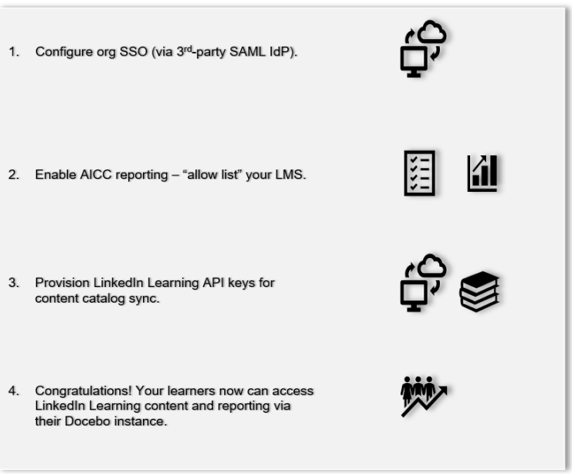
Docebo/Ceridian Dayforce Deep Integration Functionality
Content Discovery: Automated Catalog Sync (All languages)
Reporting: AICC
Requirements:
The LinkedIn Learning and Docebo integration involves the following requirements:
An active Docebo LMS instance
An active LinkedIn Learning account
Admin access to LinkedIn Learning
Admin privileges to your Docebo LMS instance
Integration Overview
Check out our overview of Docebo's integration benefits and capabilities.
Single Sign-On
During the initial configuration, you can configure LinkedIn Learning and Docebo to establish a secure SAML single sign-on (SSO) connection to ensure seamless access to content. SSO authentication reduces friction for users and administrators by eliminating the need for manual user registration. SSO ensures learners spend more of their time watching content and less of their time trying to remember usernames and passwords.
Automated Content Catalog Sync
The LinkedIn Learning library contains thousands of courses. LinkedIn Learning adds courses at a rate of 20-30 per week at no extra cost. The Docebo administrator manually uploads new content at regular intervals.
The Docebo deep integration with LinkedIn Learning uses LinkedIn Learning APIs to refresh the content library daily. This feature ensures LinkedIn Learning makes new content available within 24 hours of release. LinkedIn Learning aggregates and indexes all content titles and descriptions to accommodate keyword searches and support efficient discoverability. Docebo supports automatic syncing of All languages content libraries.
Configuration
Enabling SAML SSO
LinkedIn Learning recommends SAML SSO for all enterprise learning platform integrations. SSO authentication can be configured in your LinkedIn Learning Admin settings. Most organizations have a centrally managed identity management solution like Azure AD, Okta or AD FS which can be configured to authenticate users into enterprise applications like LinkedIn Learning.
To configure SAML SSO with your identity management solution, share the LinkedIn Learning SSO Implementation Guide with your organization’s IT team.
Reporting
LinkedIn Learning captures all content viewed on its platform in robust usage reports accessible from the LinkedIn Learning administrative interface. In addition to generating reports, LinkedIn Learning uses AICC to communicate a learner’s progress back to Docebo when the learner launches content from the LMS.
AICC Configuration Steps
For LinkedIn Learning to communicate learner progress to Docebo, you need to allow AICC traffic to flow to your LMS in your admin settings.
After you log in, if you are not already in the Admin screen, select Go to Admin, then click Me > Integrate.
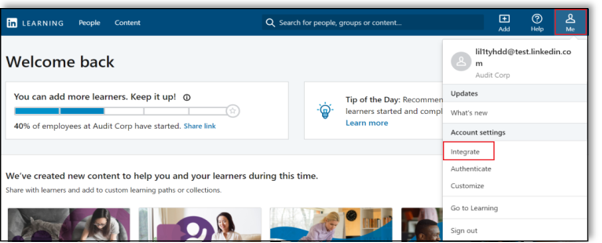
From the side navigation menu, select Add content to your LMS via AICC.
Under Hostname(s), enter your LMS host name. Generally, this value should be your Docebo and or Ceridian Dayforce portal name (for example,
examplecompany.docebo.com or examplecompany.dayforce.com). If you are unsure which values to use, contact your organization’s LMS administrator or your internal LMS support contact.Note
Do not use protocols for the hostname (e.g.,
http://andhttps://).Under AICC Integration, switch the "Enabled" toggle to "On". You must enter a hostname to enable the AICC integration.
Important
Do not manually download or import AICC packages. The next section of this document shows you how to enable automatic content integration, which allows Docebo to automate the process on your behalf.
For more information about enabling AICC, please review the LinkedIn Learning Standard AICC LMS Integration Guide.
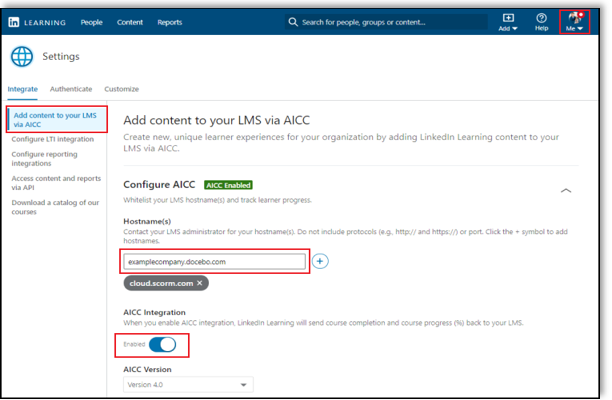
Provision API Keys for Content Catalog Sync
For Docebo to sync LinkedIn Learning catalog metadata, API keys must be provisioned in LinkedIn Learning admin settings.
Important
For admins who wish to download videos from LinkedIn Learning, please note the following condition: You integrate video content into your LMS at the course level. If you would like to add individual videos to your LMS, follow these instructions in the Standard AICC Integration Guide to download individual videos as AICC packages.
To sync your Docebo content with LinkedIn Learning, take the following steps:
After you log in, if you are not already in the Admin screen, select Go to Admin, then click Me > Integrate.
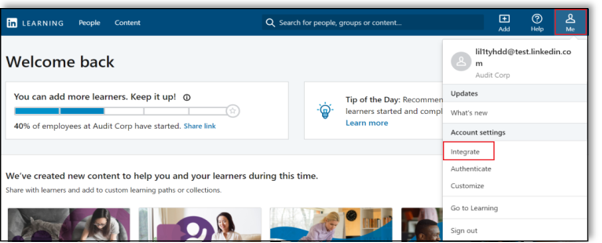
From the side navigation menu, select Access content and reports via API expand Generate LinkedIn Learning REST API Application.
Click Add application.
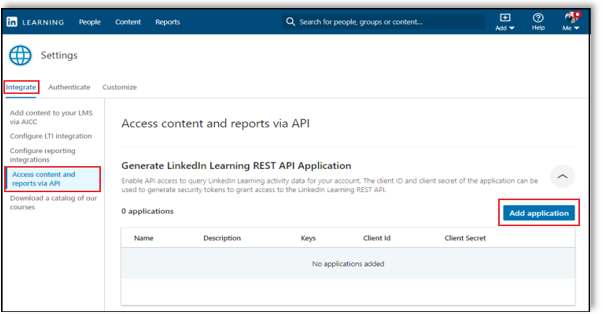
In the Application Name field, provide the name of your learning platform (e.g., "Docebo LMS"), as the application name.
In the Application description field, provide a short description of the integration use case in the application description field. For example, "Docebo content catalog sync".
Under Choose keys, there are two checkboxes – Content and Report. Select Content.
Click Next and accept the "Terms and Conditions".
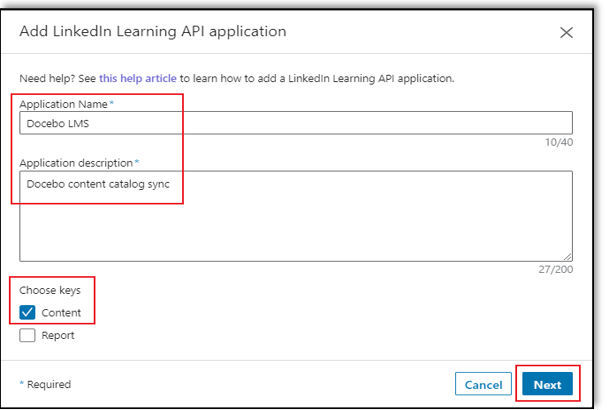
Copy the generated Client Id and Client Secret and paste the values into the corresponding Docebo fields.
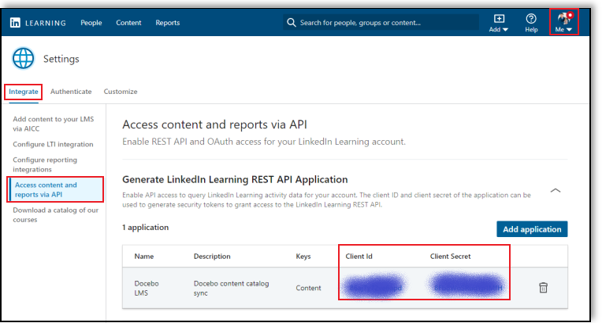
Docebo Configuration
To complete the configuration with Docebo, you need the following information:
Client ID
Client Secret
Once you’ve gathered the required information, follow Docebo's configuration instructions.
Congratulations! Your learners now can access LinkedIn Learning content and reporting via their Docebo/Ceridian Dayforce instance.
Questions
For LinkedIn Learning configuration questions, reach out to your dedicated Customer Success Manager.
Feedback
Coming soon: Throughout 2024 we will be phasing out GitHub Issues as the feedback mechanism for content and replacing it with a new feedback system. For more information see: https://aka.ms/ContentUserFeedback.
Submit and view feedback for