LinkedIn Learning and Infor Deep Integration Guide
What this Document Tells You
The following steps outline the Infor and LinkedIn Learning integration process:
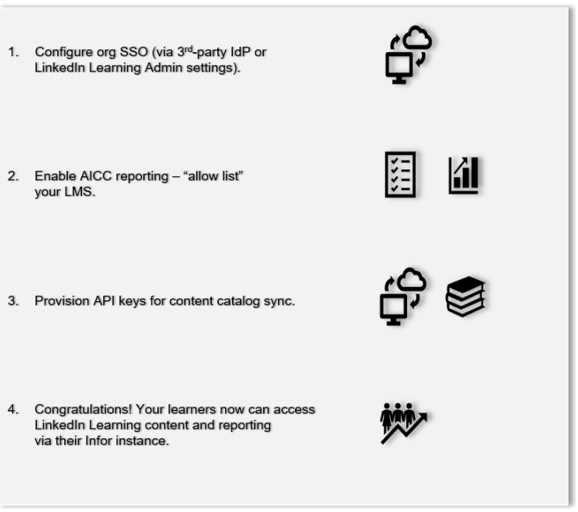
Infor Deep Integration Functionality
Authentication: SAML Identity Provider
Content Discovery: Automated Catalog Sync (English only)
Reporting: AICC
Requirements:
The LinkedIn Learning and Infor integration involves the following requirements:
An active Infor LMS instance
An active LinkedIn Learning account
Admin access to LinkedIn Learning
Admin privileges to your Infor LMS instance
Integration Overview
Check out our overview of Infor’s integration benefits and capabilities.
Single Sign-On
During the initial configuration, you can configure LinkedIn Learning and Infor to establish a secure SAML single sign-on (SSO) connection to ensure seamless access to content. SSO authentication reduces friction for users and administrators by eliminating the need for manual user registration. SSO ensures learners spend more of their time watching content and less of their time trying to remember usernames and passwords.
Automated Content Catalog Sync
The LinkedIn Learning library contains thousands of courses. Courses are added at a rate of 20-30 courses per week at no extra cost. Traditionally, the Infor admin manually uploads new content on a regular interval.
However, the Infor deep integration with LinkedIn Learning uses LinkedIn Learning APIs to dynamically refresh the content library daily. This ensures new LinkedIn Learning content is available within 24 hours of its release. All content titles and descriptions are aggregated and indexed to accommodate keyword searches and support efficient discoverability. Infor supports automatic syncing of the LinkedIn Learning content library.
Configuration
Enabling SAML SSO
LinkedIn Learning recommends SAML SSO for all enterprise learning platform integrations. SSO authentication can be configured in your LinkedIn Learning Admin settings. Most organizations have a centrally managed identity management solution like Azure AD, Okta or AD FS which can be configured to authenticate users into enterprise applications like LinkedIn Learning.
To configure SAML SSO with your identity management solution, share the LinkedIn Learning SSO Implementation Guide with your organization’s IT team.
Reporting
All content viewed on LinkedIn Learning is captured in robust usage reports accessible from the LinkedIn Learning administrative interface. In addition to LinkedIn Learning reports, when a learner launches content from the LMS, AICC is used to communicate learner’s progress back to Infor.
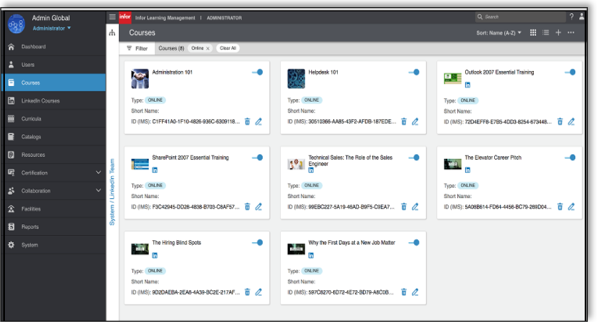
AICC Configuration Steps
For LinkedIn Learning to communicate learner progress to via AICC, you need to "allow list" your LMS hostname in your admin settings.
After you log in, if you are not already in the Admin screen, click Go to Admin, then select Me > Integrate.
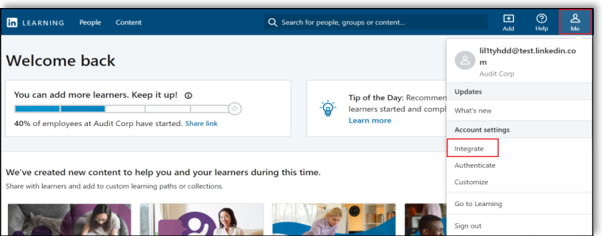
From the side navigation menu, select Add content to your LMS via AICC and expand Configure AICC.
Under Hostname(s), enter your LMS hostname (for example,
examplecompany.lms.comorexamplecompany.infor.com). Do not include the protocol. An example hostname isexamplecompany.lms.com, nothttps://examplecompany.lms.com.Note
Some LMSs use special names or require multiple entries. If you are unsure of the hostname values, please contact your LMS representative or LinkedIn Learning Customer Success Manager (who will include a LinkedIn Learning Technical Consultant).
Set the AICC Integration toggle to "Enabled". You must enter a hostname to check the Enable AICC integration box.
Caution
Do not manually download or import AICC packages. In the next section of this document, we will enable automatic content integration, which allows LinkedIn Learning to automate the process on your behalf.
For more information about enabling AICC, review the LinkedIn Learning Standard AICC LMS Integration Guide.
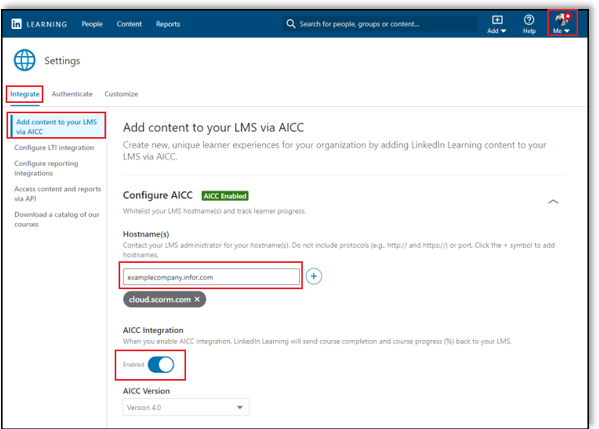
Provision API Keys for Content Catalog Sync
For Infor to sync LinkedIn Learning catalog metadata, you must provision API keys in LinkedIn Learning's admin settings.
Important
For admins who wish to download videos from LinkedIn Learning, please note the following condition: You integrate video content into your LMS at the course level. If you would like to add individual videos to your LMS, follow the LinkedIn Learning Standard AICC LMS Integration Guide to download individual videos as AICC packages.
To sync Infor and LinkedIn Learning content, take the following steps:
After you log in, if you are not already in the Admin screen, select Go to Admin, then click Me > Integrate.
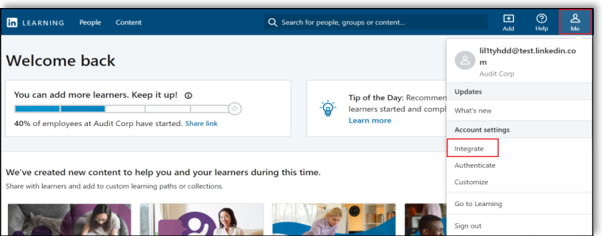
From the side navigation menu, select Access content and reports via API and expand Generate LinkedIn Learning REST API Application.
Click Add application.
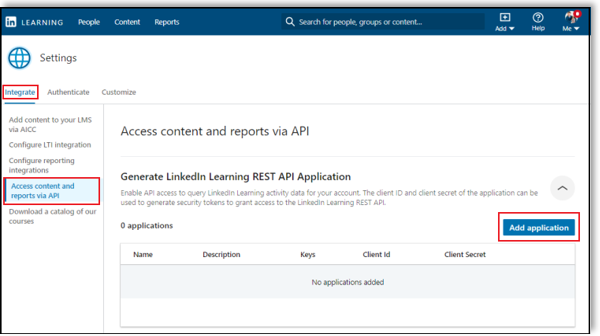
In the Add LinkedIn Learning API application screen, enter "Infor" in the Application Name field.
Enter a short description of the integration use case in the Application description field. For example, "Infor content catalog sync".
Under Choose keys, there are two checkboxes – Content and Report. Select Content.
Click Next and accept the "Terms and Conditions".
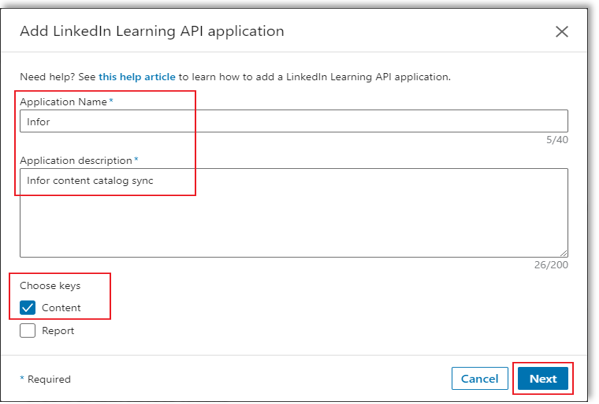
Copy the generated Client Id and Client Secret and paste the values into the corresponding Infor fields.
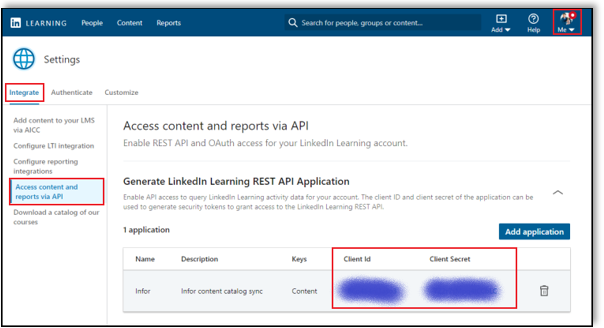
Infor Configuration
To complete the configuration with Infor, you will need the following information:
Client ID
Client Secret
Congratulations! Your learners now can access LinkedIn Learning content and reporting from their Infor instance.
Questions
If you need further support, contact Infor's Customer Center. Technical support requires that you register with Infor as a member.
For LinkedIn Learning configuration questions, reach out to your dedicated Customer Success Manager.
Feedback
Coming soon: Throughout 2024 we will be phasing out GitHub Issues as the feedback mechanism for content and replacing it with a new feedback system. For more information see: https://aka.ms/ContentUserFeedback.
Submit and view feedback for