Software updates planning guide for BYOD and personal devices in Microsoft Intune
As organizations embrace a hybrid and remote workforce, admins are challenged with controlling and managing software updates on devices owned by users. These devices are often called BYOD (bring your own device) or personally owned devices. When devices are organization owned, IT admins manage software updates. On personal devices, IT admins typically don't have any control of software updates.
By default, when a new update is available for unmanaged devices (not enrolled in Intune), users receive notifications and/or see the latest updates available on their devices (Settings > Software Updates). The timing of these updates varies depending on the carrier, OEM, and the device itself. At any time, users can check for updates themselves.
To help manage the software updates on unmanaged devices, there are Intune policies and features that can help. This section lists the Microsoft-recommended policies to install software updates on unmanaged devices.
This article applies to:
- Android Enterprise
- iOS/iPadOS
Tip
If your devices are organization owned, then go to the software updates planning guides for:
Create enrollment restrictions
Users can enroll their personal devices in Microsoft Intune.
When users enroll their personal Android devices, these devices automatically get a work profile. Any policies you create apply to the work profile, not the personal profile. For information on the Android enrollment option for personal devices, go to Android enrollment guide.
When they enroll iOS/iPadOS devices, the behavior depends on the enrollment option you use. For information on the different iOS/iPadOS enrollment options for personal devices, go to iOS/iPadOS enrollment guide.
✔️ Create an enrollment restrictions policy that requires a minimum and maximum operating system version. This policy helps create a good baseline for new enrollments.
The following example shows an enrollment device platform restrictions policy for Android Enterprise devices:
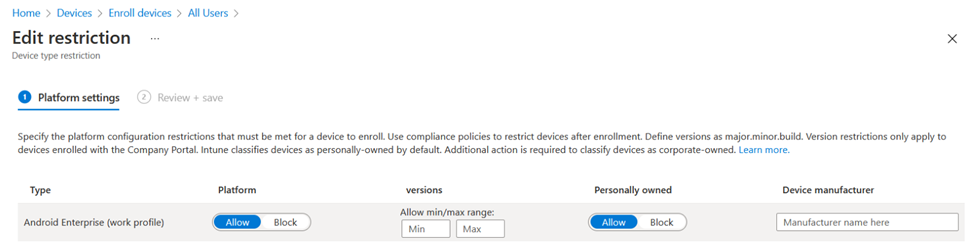
When users enroll their personal devices, this policy checks the version info. If the devices are outside the versions you enter, then they're prevented from enrolling.
For more information on this feature, go to Device platform restrictions in Intune.
Create compliance policies
Compliance policies help keep devices up-to-date. If a device isn't using a version you define, then the device is marked as noncompliant. Noncompliant devices are shown in the Microsoft Intune admin center.
✔️ Create compliance policies. Use the built-in reporting to see noncompliant devices and see the individual settings that aren't compliant.
In your compliance policy, you can:
- Notify the user that the OS version doesn't meet your requirements.
- Allow a grace period before the device is marked noncompliant, to allow them time to upgrade.
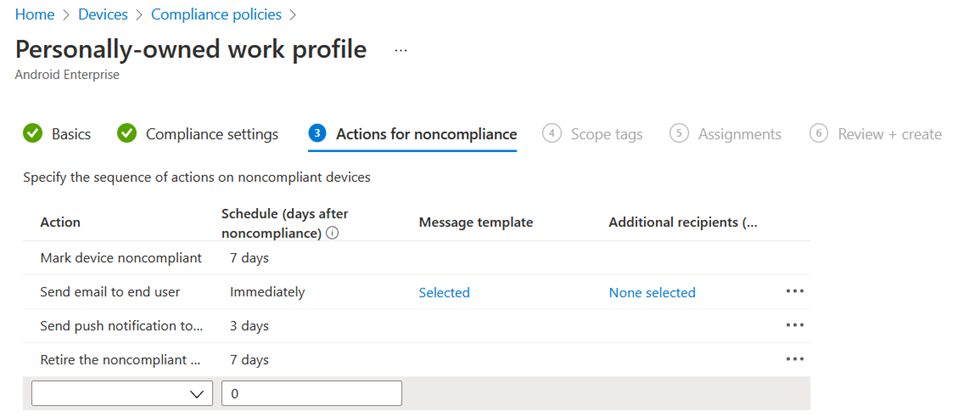
If you combine your compliance policies with Conditional Access (CA), then you can block users from resource access until they meet the OS version requirements.
For more information on compliance policies, go to:
- Create a compliance policy in Intune
- Configure actions for noncompliant devices in Intune
- Monitor results of your compliance policies in Intune
Use app protection policies
✔️ Use app protection policies on unmanaged personal devices that access organization resources.
At the app level, you can use app protection policies to determine the minimum OS and patch versions.
When users open or resume an app that's managed by you, the app protection policy can prompt users to upgrade the OS. In the policy, if the version they're running doesn't meet your requirements, then you can warn users that a new OS version is required, or block access:
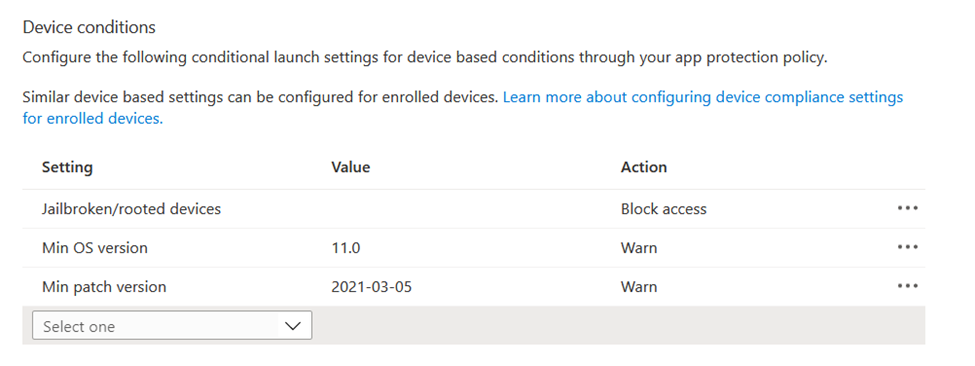
For more information on app protection policies, go to App protection policies overview.
Use custom notifications
✔️ Create a custom notification to alert users of upcoming OS version requirements. Use this feature to proactively communicate to users to update their devices so they don't lose access:
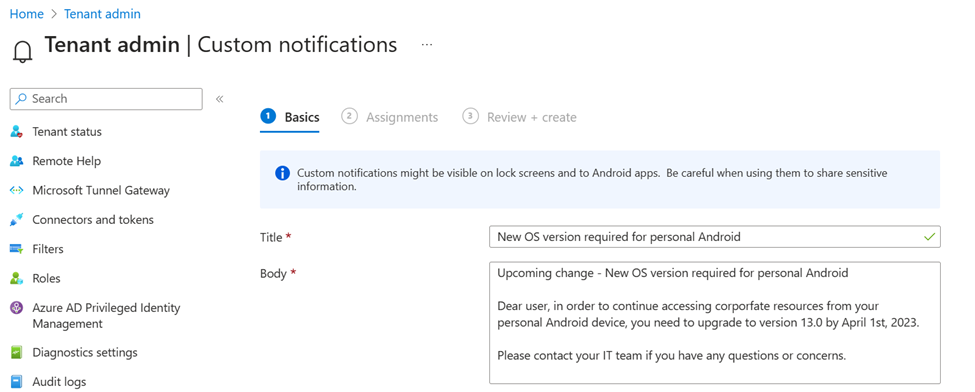
Remember, if the OS updates can't be forced or controlled, which is common on personal devices, then end users need to update their own devices.
For more information on these features, go to:
- Conditional launch actions with app protection policies in Intune
- Using custom notifications in Intune
Next steps
Feedback
Coming soon: Throughout 2024 we will be phasing out GitHub Issues as the feedback mechanism for content and replacing it with a new feedback system. For more information see: https://aka.ms/ContentUserFeedback.
Submit and view feedback for