Create shared access signatures
A shared access signature (SAS) is a uniform resource identifier (URI) that grants restricted access rights to Azure Storage resources. SAS is a secure way to share your storage resources without compromising your account keys.
You can provide a SAS to clients who shouldn't have access to your storage account key. By distributing a SAS URI to these clients, you grant them access to a resource for a specified period of time.
Things to know about shared access signatures
Let's review some characteristics of a SAS.
A SAS gives you granular control over the type of access you grant to clients who have the SAS.
An account-level SAS can delegate access to multiple Azure Storage services, such as blobs, files, queues, and tables.
You can specify the time interval for which a SAS is valid, including the start time and the expiration time.
You specify the permissions granted by the SAS. A SAS for a blob might grant read and write permissions to that blob, but not delete permissions.
SAS provides account-level and service-level control.
Account-level SAS delegates access to resources in one or more Azure Storage services.
Service-level SAS delegates access to a resource in only one Azure Storage service.
Note
A stored access policy can provide another level of control when you use a service-level SAS on the server side. You can group SASs and provide other restrictions by using a stored access policy.
There are optional SAS configuration settings:
IP addresses. You can identify an IP address or range of IP addresses from which Azure Storage accepts the SAS. Configure this option to specify a range of IP addresses that belong to your organization.
Protocols. You can specify the protocol over which Azure Storage accepts the SAS. Configure this option to restrict access to clients by using HTTPS.
Configure a shared access signature
In the Azure portal, you configure several settings to create a SAS. As you review these details, consider how you might implement shared access signatures in your storage security solution.
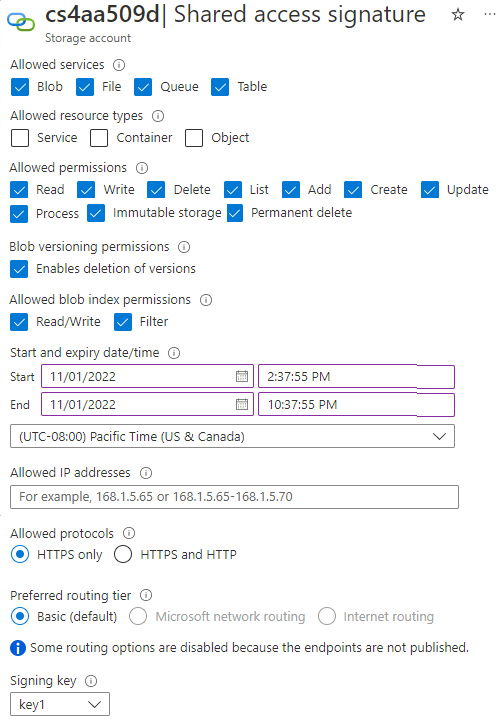
- Signing method: Choose the signing method: Account key or User delegation key.
- Signing key: Select the signing key from your list of keys.
- Permissions: Select the permissions granted by the SAS, such as read or write.
- Start and Expiry date/time: Specify the time interval for which the SAS is valid. Set the start time and the expiry time.
- Allowed IP addresses: (Optional) Identify an IP address or range of IP addresses from which Azure Storage accepts the SAS.
- Allowed protocols: (Optional) Select the protocol over which Azure Storage accepts the SAS.