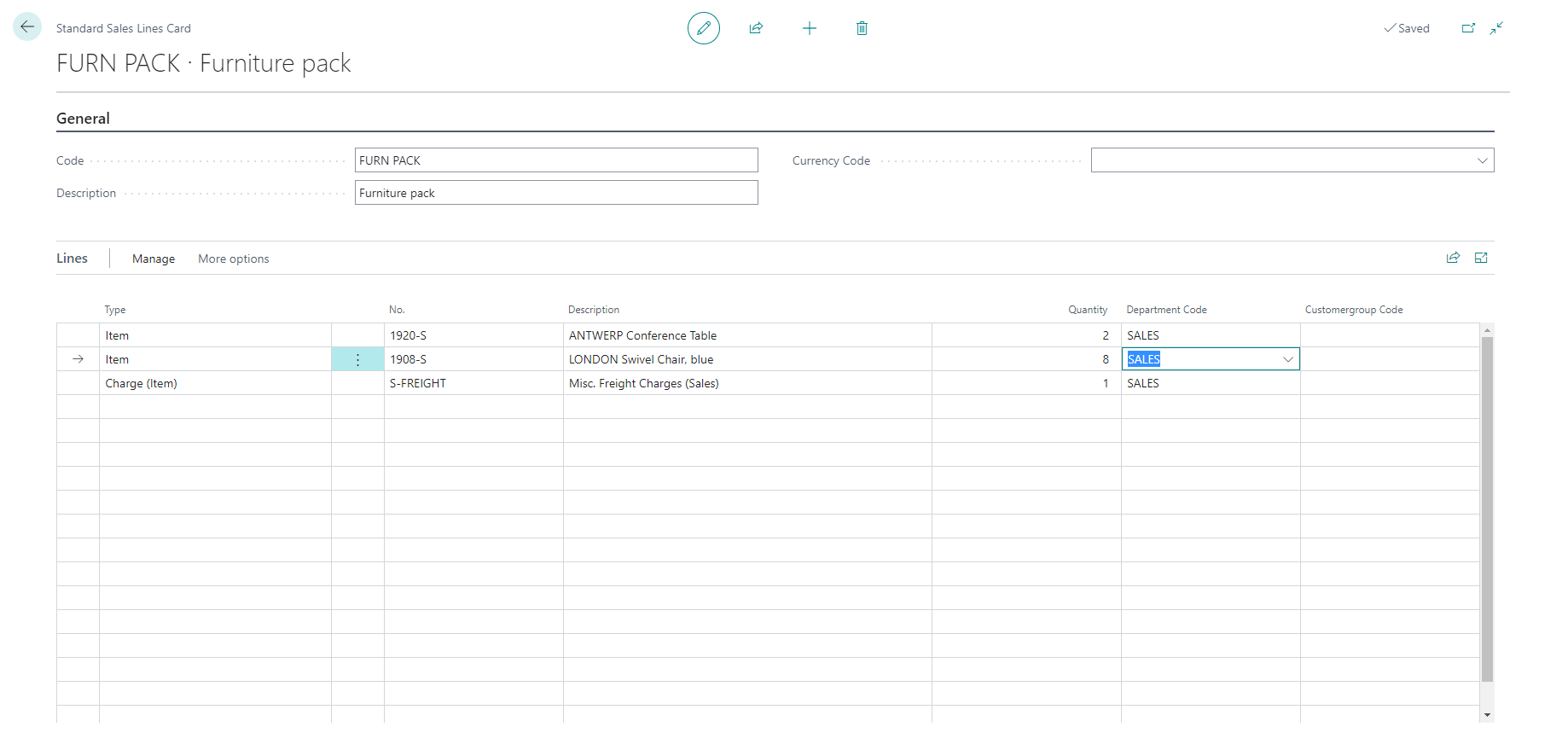Configure recurring sales lines
If you often need to create sales and purchase lines with similar information, you can set up standard lines that you can then insert on recurring sales and purchase documents, for example, for recurring replenishment orders.
The following procedures show how to work with standard sales lines on a sales invoice. It works in a similar way for all other sales documents and for all purchase documents.
Set up recurring sales lines
You can set up recurring sales lines for items, resources, G/L accounts, item charges, and fixed assets. You can also configure multiple lines for a recurring sales lines code. For example, a recurring sales line with multiple items and an item charge for freight charges.
To create recurring sales lines, follow these steps:
Select the Search for Page icon in the top-right corner of the page, enter recurring sales lines, and select the related link.
Select New.
Enter a code and a description.
In the Currency Code field, enter the currency code for the recurring sales lines. Leave the field blank to create recurring sales lines in the local currency.
On the Lines FastTab, enter information in the fields to prepare sales lines that reflect the standard lines that you expect to use as recurring lines on sales documents.
In the Type field, select a type for the recurring sales line, like item or G/L account.
In the No. field, enter the number of a general ledger account, item, resource, additional cost, or fixed asset, depending on the contents of the Type field.
Enter the quantity.
You can also enter the global dimensions on the recurring sales lines. If you want to assign other dimensions, select Line, Dimensions.
It's important to note that you can't define prices on recurring sales lines because things like prices and discounts are calculated on the actual sales documents after you insert the recurring sales lines.
Assign recurring sales lines to a customer
You can assign one or more recurring sales lines to a customer so that they are available to insert on sales documents for that customer.
To assign recurring sales lines to a customer, follow these steps:
Select the Search for Page icon in the top-right corner of the page, enter customers, and select the related link.
Open the card for a relevant customer.
Select the Related > Sales > Recurring Sales Lines action.
On the Recurring Sales Lines page, select the codes for the recurring sales lines that you want to be able to insert on sales documents for the customer.
If you plan to use the recurring sales lines set together with the Create Recurring Sales Invoices batch job, use the Valid From Date and Valid To Date fields to restrict when the recurring sales lines are used for creation of invoices.
You can also specify a direct-debit payment method and a direct-debit mandate. The sales invoices that are created with the Create Recurring Sales Invoices batch job will then include the information required to collect payment with SEPA direct debit.
In the four fields where you select how the lines are inserted on four document types, select one of the following options:
Manual: You must manually look up and insert a recurring sales line that exists for the customer.
Automatic: If only one recurring sales line exists, it will be inserted automatically. If multiple recurring sales lines exist for the customer, you'll get a notification from where you can pick which one to insert.
Always Ask: A notification appears, and all existing recurring sales lines are shown so that you can select one.
Use recurring sales lines
You can use recurring sales lines in two ways:
On a sales document
With the Create Recurring Sales Invoices function
To insert recurring sales lines on a sales invoice, follow these steps:
Select the Search for Page icon in the top-right corner of the page, enter sales invoices, and select the related link.
Create a new sales invoice and select the customer.
Select Prepare > Get Recurring Sales Lines.
On the Recurring Sales Lines page, select the lookup button in the Code field, and then select a set of standard sales lines.
Select OK to insert the standard sales lines on the invoice where you can reuse them as is, or edit the information.
If you want to use the Create Recurring Sales Invoices function, follow these steps:
Select the Search for Page icon in the top-right corner of the page, enter create recurring sales invoices, and select the related link.
On the Create Recurring Sales Invoices page, fill in the fields, as necessary.
In the Code filter field, enter the code for standard sales lines that are assigned to a customer that you want to create sales invoices for.
Select OK.
The system creates sales invoices for the customers with the specified standard customer sales code, and any specified direct-debit information, for posting on the specified date.