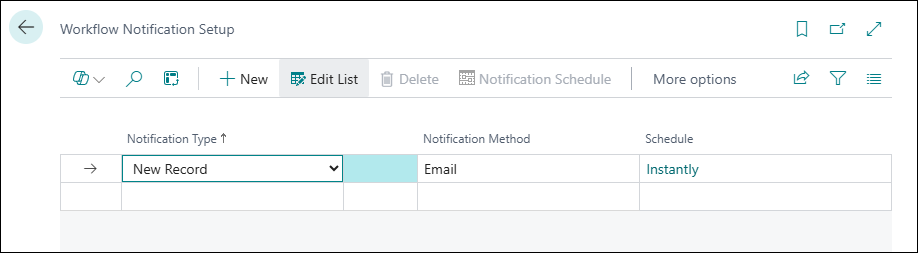Set up notifications
For many workflows, it is important that users are notified that an event has occurred that they must act on. You can set up your workflows to automatically notify users when their attention is required for a step in that workflow. An example of a notification is an email for an approval request that is sent to an approver.
On the Notification Setup page, you can set up notifications for new records, approvals, and overdue approval reminders.
To set up notifications, follow these steps:
Select the search for page icon in the upper-right corner of the page, enter notification setup, and then select the related link.
On the Notification Setup page, fill in the fields as follows:
Notification Type
New Record - Specify that the notification is about a new record, such as a document, that the user must act on. You can also use New Record to notify users of changes to existing records.
Approval - Specify that the notification is about one or more approval requests.
Overdue - Specify that the notification is to remind users that they are late in acting on an event.
Notification Method - Specify if the notification is an email or an internal note.
Select the Notification Schedule action.
On the Notification Schedule page, fill in the fields as follows:
Recurrence - Specify the recurrence pattern in which the user will receive notifications. You can choose between Instantly, Daily, Weekly, or Monthly.
Time - Specify what time of day when the user will receive notifications when the value in the Recurrence field is different from Instantly.
Daily Frequency - Specify on which type of days that the user will receive notifications when the value in the Recurrence field is Daily. Select Weekday to receive notifications every workday of the week. Select Daily to receive notifications every day of the week, including weekends.
Monday through Sunday - Specify on which days that the user will receive notifications when the value in the Recurrence field is Weekly.
Date of Month - Specify if the user will receive notifications on the first, last, or a specific date of the month.
Monthly Notification Date - Specify the date of the month on which the user will receive notifications when the value in the Date of Month field is Custom.
If a notification type requires different settings for different users, you can set up notifications for a user on the Approval User Setup page as follows:
Select the search for page icon in the upper-right corner of the page, enter approval user setup, and then select the related link.
Select the user who requires specific notification settings and then select the Notification Setup action.
Configure the notification setup as described in the previous section.
All workflow notifications are sent through a job queue. Make sure that the job queue in your installation is set up to handle workflow notifications and that the Start Automatically From Server check box is selected.