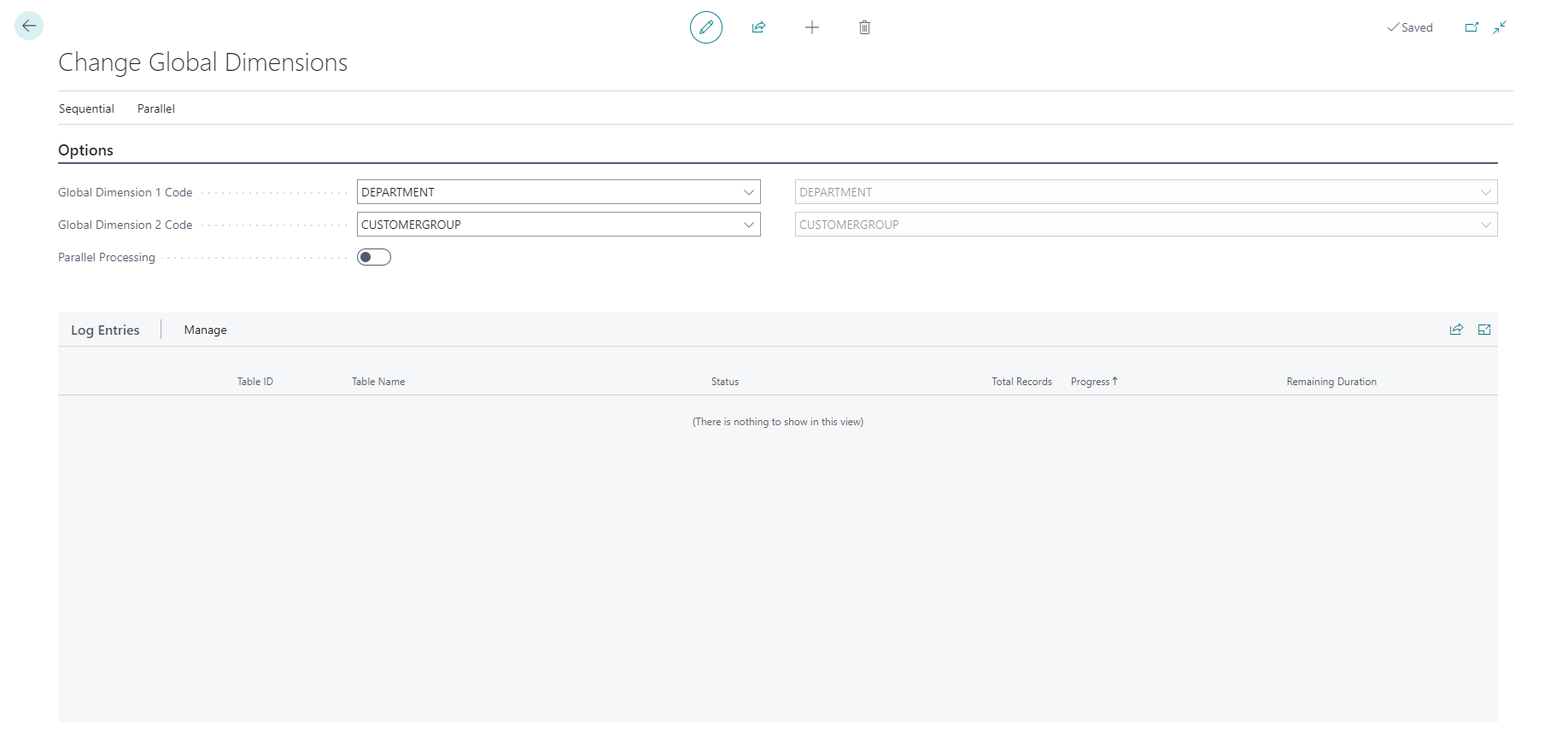Set up global and shortcut dimensions
Through the General Ledger Setup page, you can set up dimensions as either a global dimension or a shortcut dimension.
Global dimensions are used as filters, for example, on reports and batch jobs. You can use only two global dimensions, so choose dimensions that you'll use often.
Shortcut dimensions are available as fields on journal and document lines. You can create up to eight of these dimensions.
To set up shortcut dimensions, follow these steps:
Select the Search for Page icon in the top-right corner of the page, enter general ledger setup, and then select the related link.
On the Dimensions FastTab, you can manually assign shortcut dimensions three to eight.
Notice that shortcut dimensions one and two are the two global dimensions by default. You can change the global dimensions as follows:
On the General Ledger Setup page, on the Actions menu, select Functions and then Change Global Dimensions.
Change or enter Global Dimension 1 and Global Dimension 2.
You can choose between sequential and parallel processing:
Sequential: This is the default option. The change is done in one transaction that reverts all entries to the dimensions they had before the change. This option is recommended if the company contains relatively few posted entries where it will take the shortest time to complete. The process locks multiple tables and blocks other users until it's done. Note that on large databases, the process may not be able to complete in this mode. In that case, use the Parallel option.
Parallel: The dimension change happens in multiple background sessions and the operation is split into multiple transactions. To use this option, turn on the Parallel Processing toggle.
We recommended this option for large databases or companies with many posted entries because it will take the shortest time to complete. Note that with this mode, the update process won't start if there are more than one active database sessions.
For parallel processing, you must run the Prepare function first by selecting Parallel on the Action menu. Running this function will fill in the Log Entries FastTab with the list of tables that will be affected by the specified dimension change. You can also follow the progress of the background job.
To start the job, select either Sequential or Parallel on the Action menu, and then Start, or in case of Parallel, Prepare.