Install FSLogix
The FSLogix software no longer requires license keys. It is recommended that the latest version of FSLogix is downloaded and installed.
This unit describes how to download and install FSLogix tools.
Download FSLogix
FSLogix is available for download here.
Install Microsoft FSLogix components
The download for FSLogix includes three installers that are used to install the specific component(s) necessary for your use.
Microsoft FSLogix Apps Installation
Microsoft FSLogix Apps installs the core drivers and components for all FSLogix solutions. Any environment using FSLogix must install FSLogix Apps. After installation configure Profile Container before using for profile redirection.
To install FSLogix Applications:
- From the FSLogix download file, select 32 bit or 64 bit depending on your environment.
- Run
FSLogixAppSetup.exe. - Click Options to specify an installation folder.
- Accept the license agreement and click Install.
- Microsoft FSLogix Apps will install.
- To view the FSLogix Configuration Tool, check \Program Files\FSLogix\Apps\ConfigurationTool.exe.
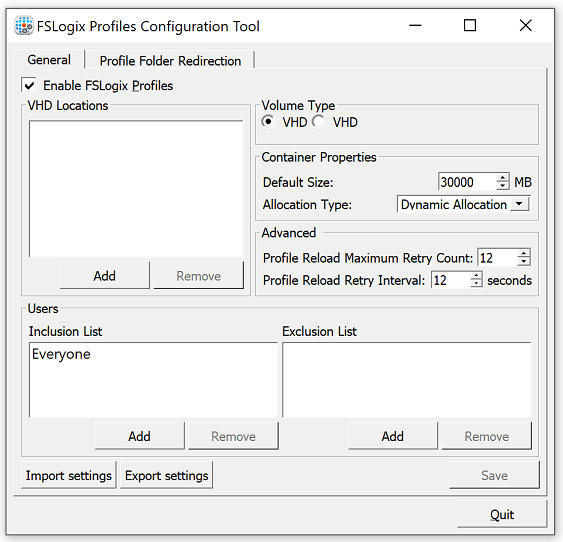
Application Masking Rule Editor Installation
The Application Masking Rule Editor is used to define rules used by Application Masking.
- From the FSLogix Download file, select 32 bit or 64 bit depending on your environment.
- Run
FSLogixAppsRuleEditorSetup.exe. - Use Options to specify installation folder (see screenshot for Microsoft FSLogix Apps above)
- Accept the license agreement and click Install.