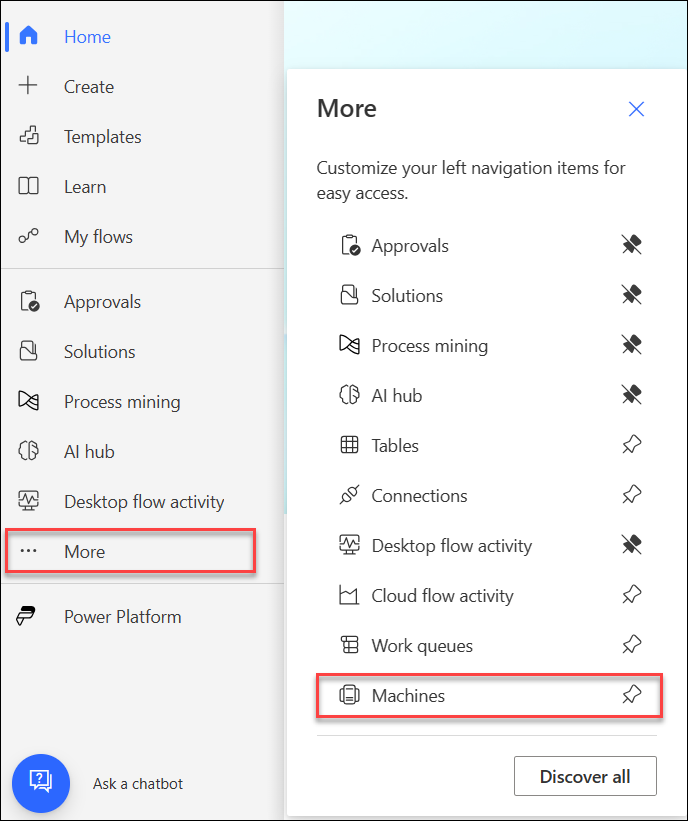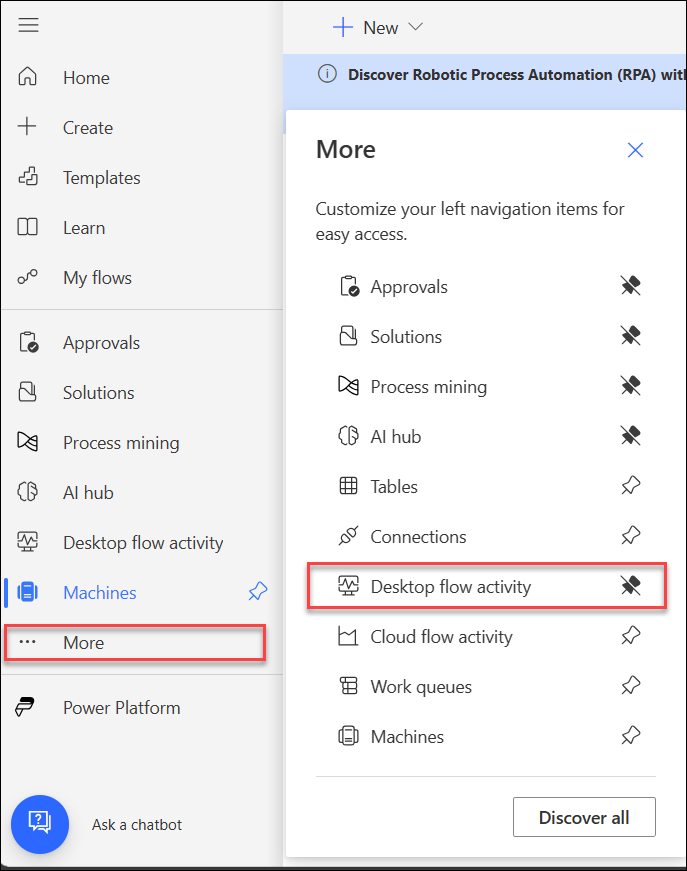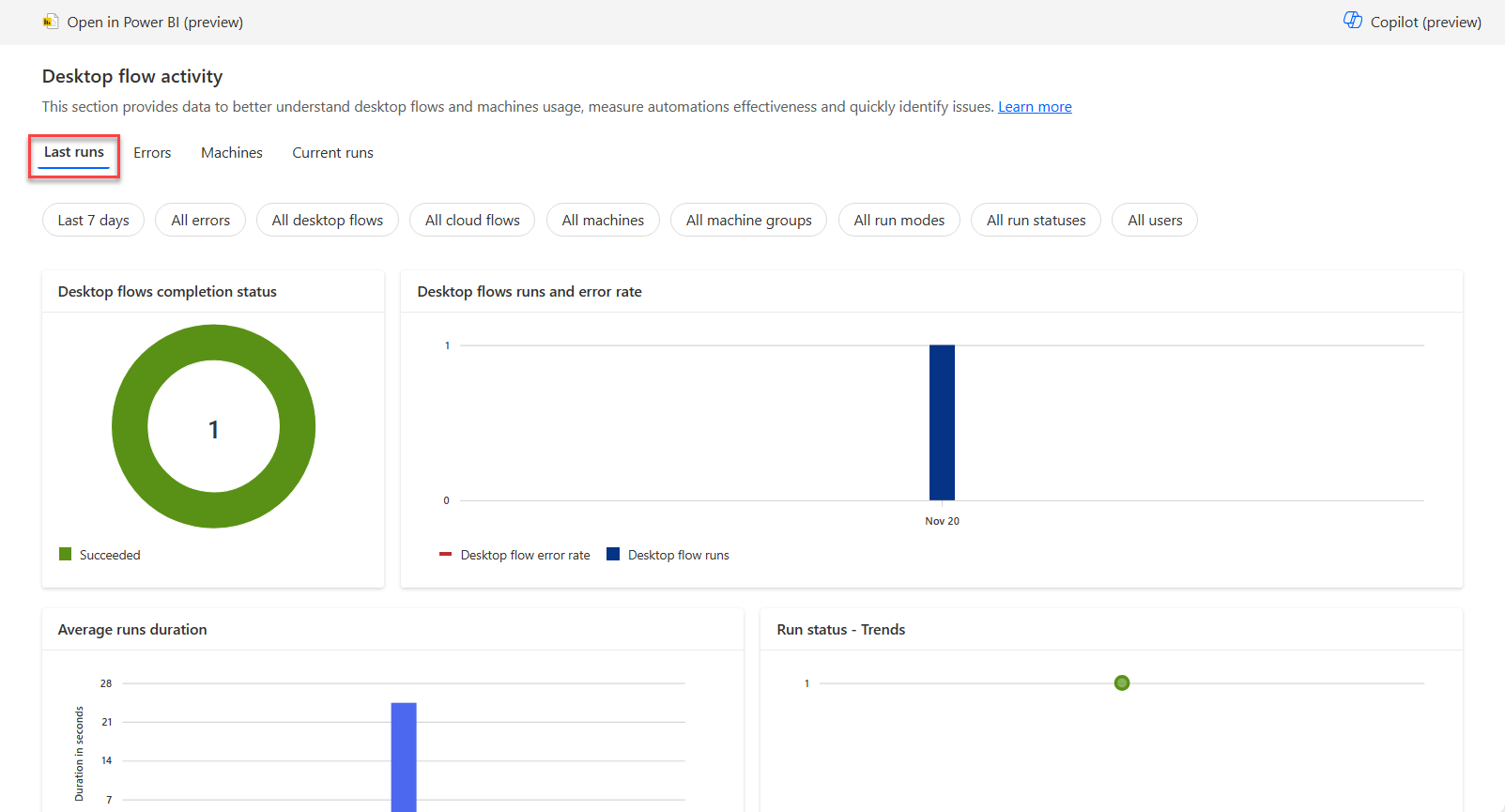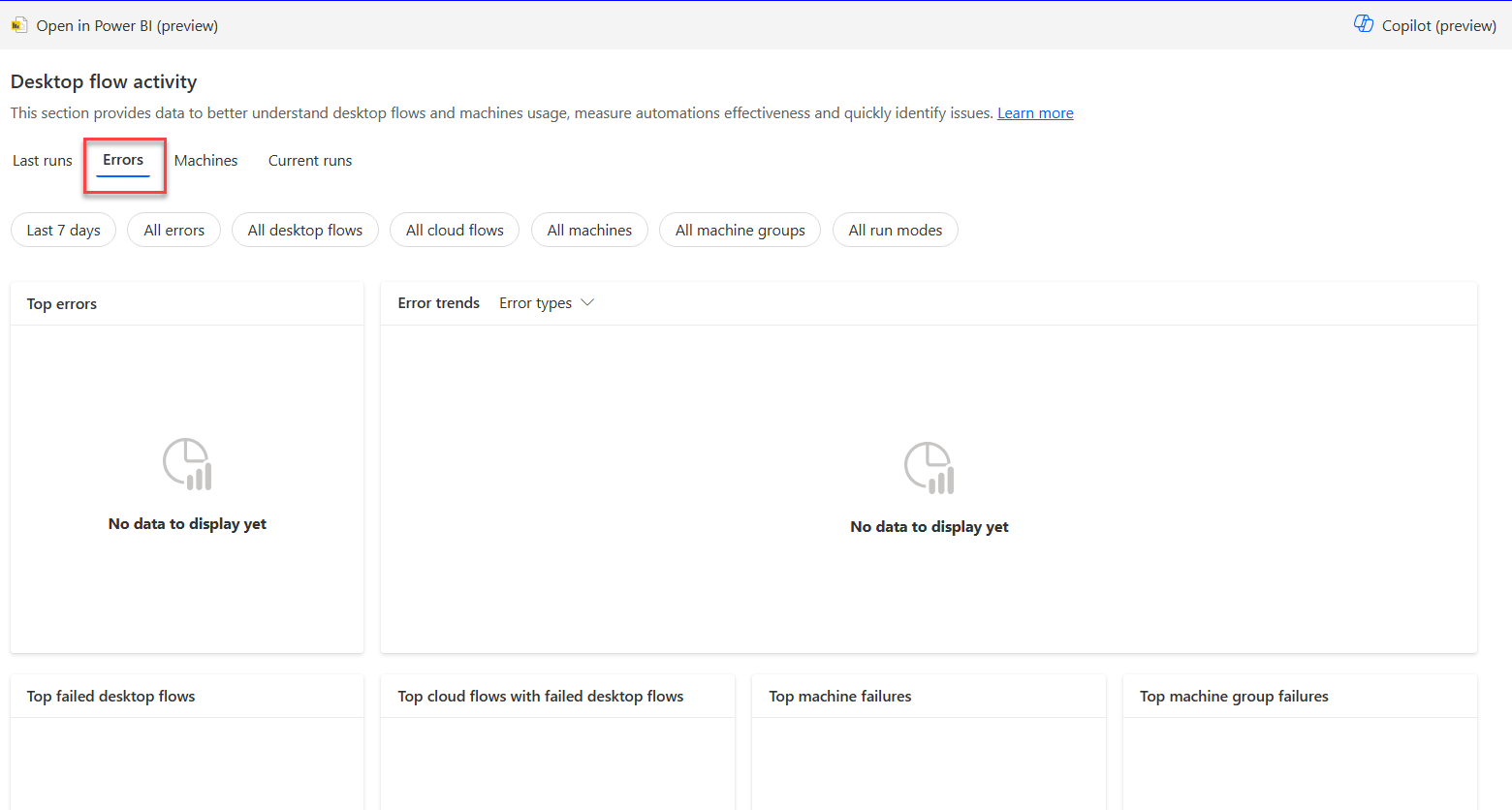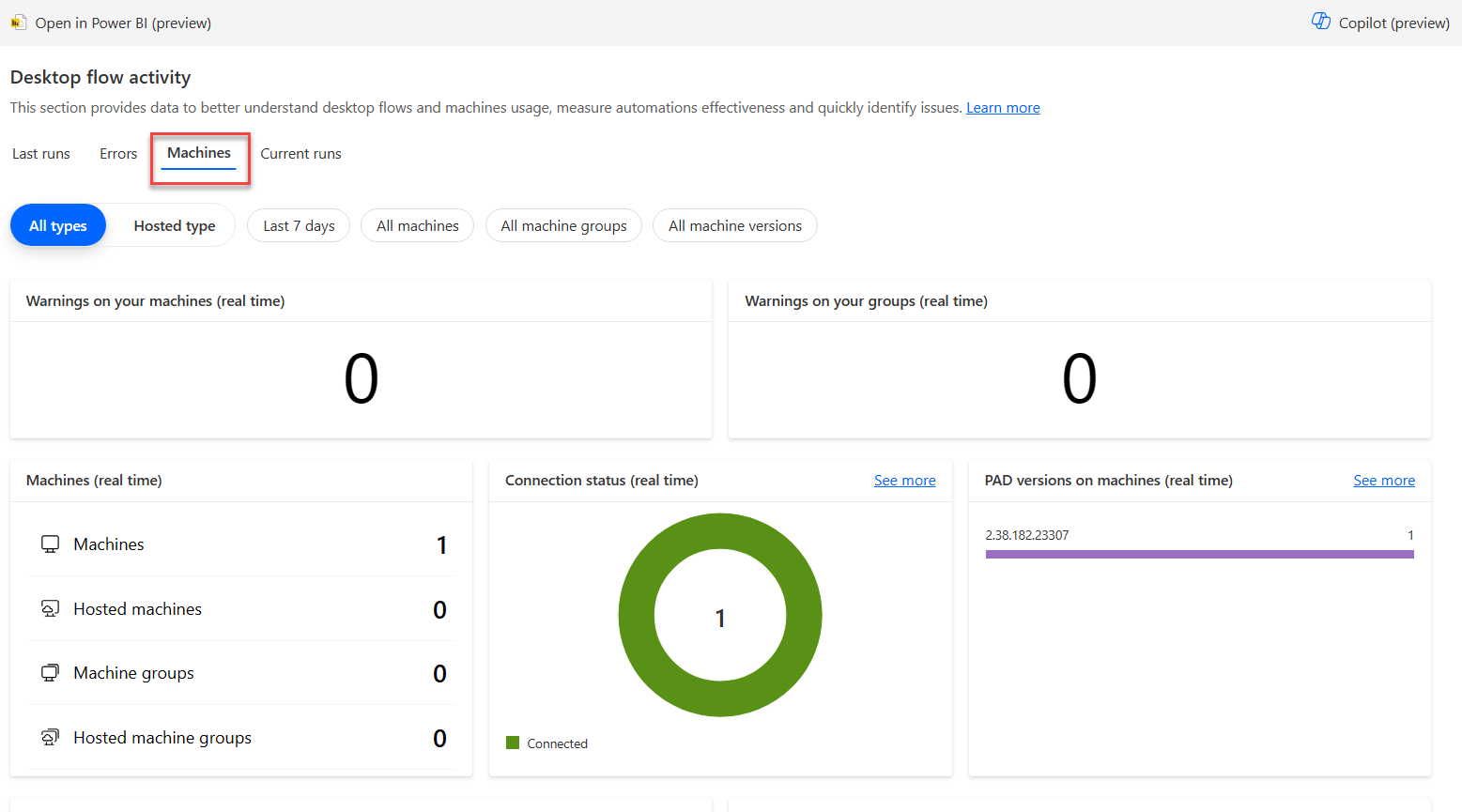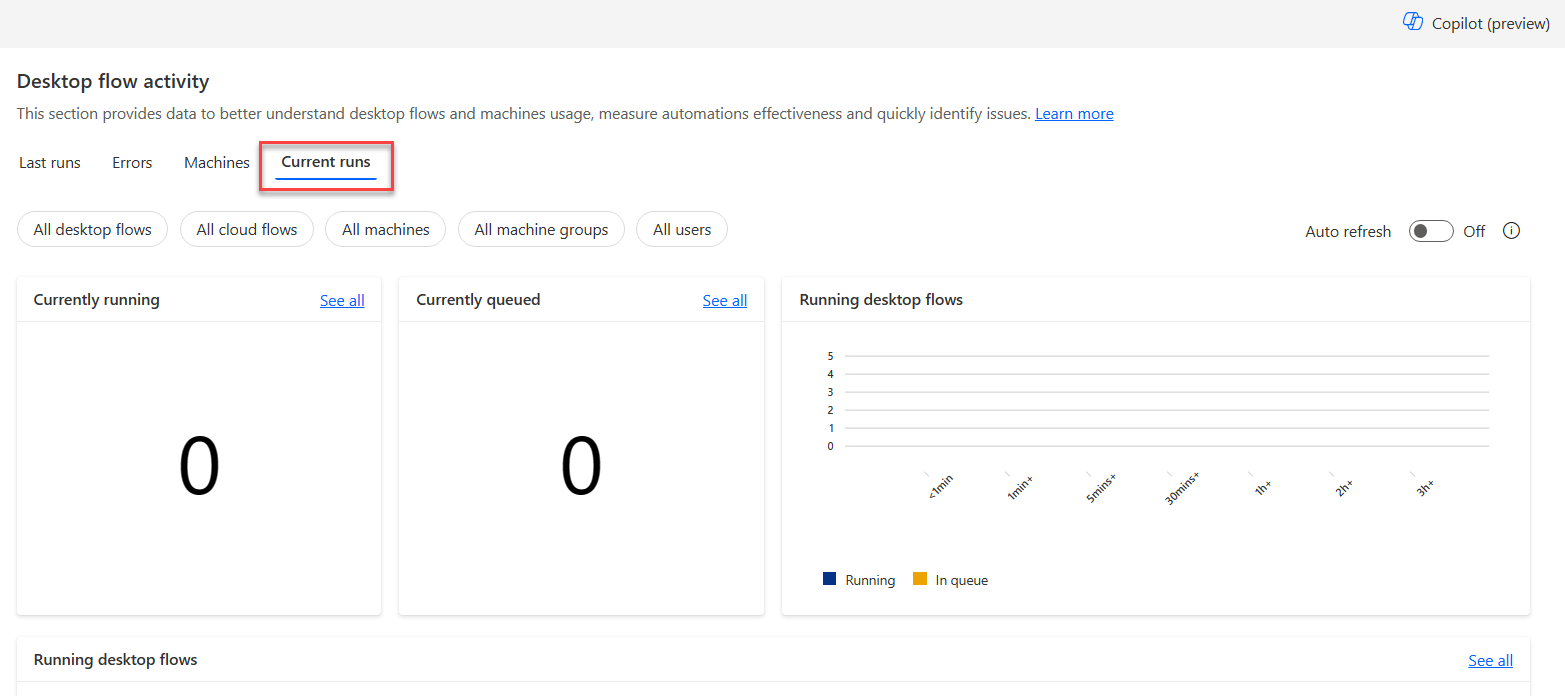Exercise - Monitor the list of machines
After a machine has been registered to an environment, you can view its details from the Power Automate website. You can also view all other machines that you have access to. To do so, follow these steps:
Select the More drop-down from the navigation menu and then select Machines.
View the following details for each machine from the list:
Name of the machine
Description of the machine
Group that the machine is a part of, if applicable
Status of the machine
Number of flows that are running on the machine
Number of flows that are queued on the machine, if applicable
Type of access that you have to the machine
Owner of the machine
Under the More drop-down in the navigation pane, select Desktop Flow Activity.
Navigate through the tabs and view the information provided.
- The Last Runs section provides graphs and tables to get meaningful insights about your desktop flow runs, such as the number of runs, the percentage of errors, and the run mode.
The Errors section can be used to identify the most common errors that occur while your flows run. These pivot tables provide information about desktop flows, cloud flows, and machines in which errors occurred, allowing you to view details to identify the source of errors.
By default, this section displays the desktop flow run errors for the last seven days. Optionally, you can select another time period and filter on specific errors.
- The Machines section can be used to monitor your machines and machine groups. These pivot tables provide information about the number of machines, groups, connection status, Power Automate for desktop versions installed on machines, and lists of machines and machine groups.
- You can use the Current Runs section to monitor active desktop flow runs. These pivot tables provide information about the number of running and queued desktop flows, and lists with the running and queued desktop flows.