Manage access for external users
Teams provides all of the collaboration features available in Office and SharePoint with persistent chat and a customizable and extensible set of collaboration tools in a unified user experience.
There are various settings that can affect sharing with people outside your organization for the Microsoft 365 workloads: Teams, Microsoft 365 Groups, SharePoint, and OneDrive. These settings are located in the Microsoft Entra ID, Microsoft 365, the Microsoft Purview compliance portal, Teams, and SharePoint admin centers.
Microsoft Entra ID
Microsoft Entra External ID refers to all the ways you can securely interact with users outside of your organization. Administrators can use External Identities to determine whether external collaborators can be invited into your tenant as guests, and in what ways.
Sharing in Microsoft 365 is governed at its highest level by the B2B external collaboration settings in Microsoft Entra ID. If guest sharing is disabled or restricted in Microsoft Entra ID, this setting overrides any sharing settings that you configure in Microsoft 365.
You can use the Microsoft Entra External ID to control:
Guest access to properties and memberships of directory objects
Guest invite settings
Enable up guest self-service sign via user flows
Collaboration restrictions
Cross-tenant access
Shared channels in Microsoft Teams create collaboration spaces where you can invite people who aren't in the team. You can invite people outside your organization to participate in a shared channel by configuring B2B direct connect in Microsoft Entra cross-tenant access settings.
When you enable shared channels in Teams with another organization:
Team owners in your organization will be able to invite people from other organizations to participate in shared channels.
Your organization's custom (line of business) apps will be available in shared channels and external participants will be able to access them.
Your organization's apps list will be available in shared channels and external participants will be able to access them.
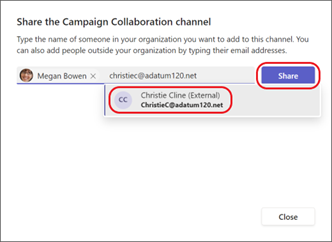
The Microsoft Purview compliance portal
Administrators can use sensitivity labels to control guest access to your teams. Teams created with a label that doesn't allow guest access are only available to users in your organization. People outside your organization can't be added to the team.
You can use the sensitivity labels to protect content in the Microsoft Teams sites, Microsoft 365 groups, and SharePoint sites with the following label settings:
- Privacy (public or private) of teams sites and Microsoft 365 groups
- External user access
- External sharing from SharePoint sites
- Access from unmanaged devices
- Authentication contexts (in preview)
- Default sharing link for a SharePoint site (PowerShell-only configuration)
- In preview: Site sharing settings (PowerShell-only configuration)
Microsoft 365
Teams uses Microsoft 365 Groups for team membership. The Microsoft 365 Groups guest settings must be turned on in order for guest access in Teams to work.
You can use the Microsoft 365 admin center to control:
Let users add new guests to the organization
Let group owners add people outside your organization to groups
Let group members outside your organization access group content
Teams
In Teams, you can control whether the guest experience is enabled or disabled for your Teams organization. The setting applies at the tenant level for Teams. You can also configure permissions for guests in your teams like Audio/Video settings and screen sharing capabilities.
You can use the Teams admin center to control:
External access
Guest access (calling, meeting, and messaging)
Anonymous users’ meeting experience
SharePoint and OneDrive
Teams content such as files, folders, and lists are all stored in SharePoint and OneDrive. In order for guests to have access to these items in Teams, the SharePoint organization-level sharing settings must allow for sharing with guests.
You can use the SharePoint admin center to control:
External sharing
File and folder links
Guest access authorization dependency
The following diagram shows how guest access authorization dependency is granted and integrated between Microsoft Entra ID, Microsoft 365, Teams, and SharePoint. This dependency means that if you disable guest access at any point in the chain every App down the line will inherit the restriction and you won't be able to create or let your users create new Teams.
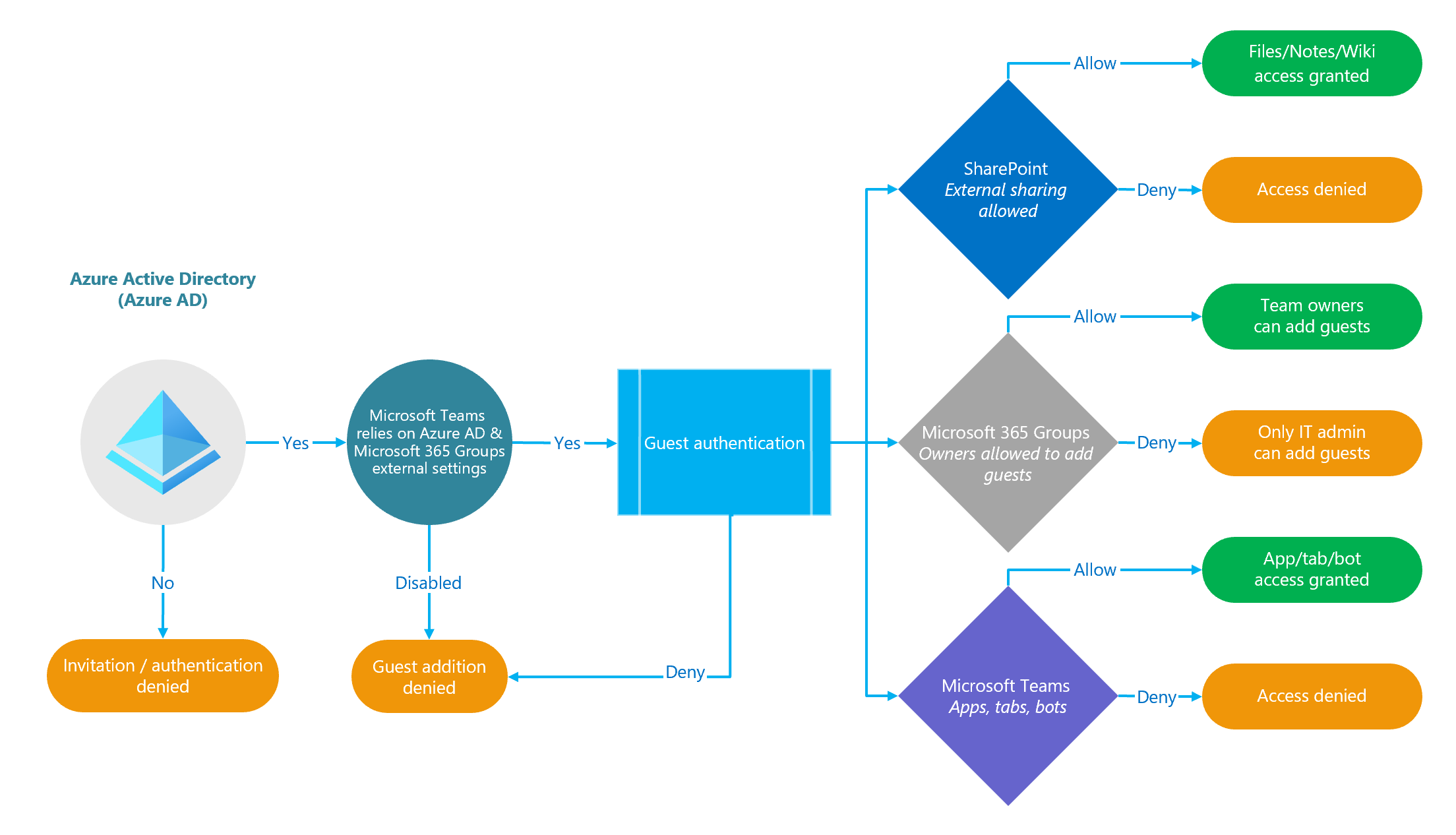
Remove guest users
Guests can leave the team at any time from within Teams or the owners can manually remove the guest accounts from their teams.
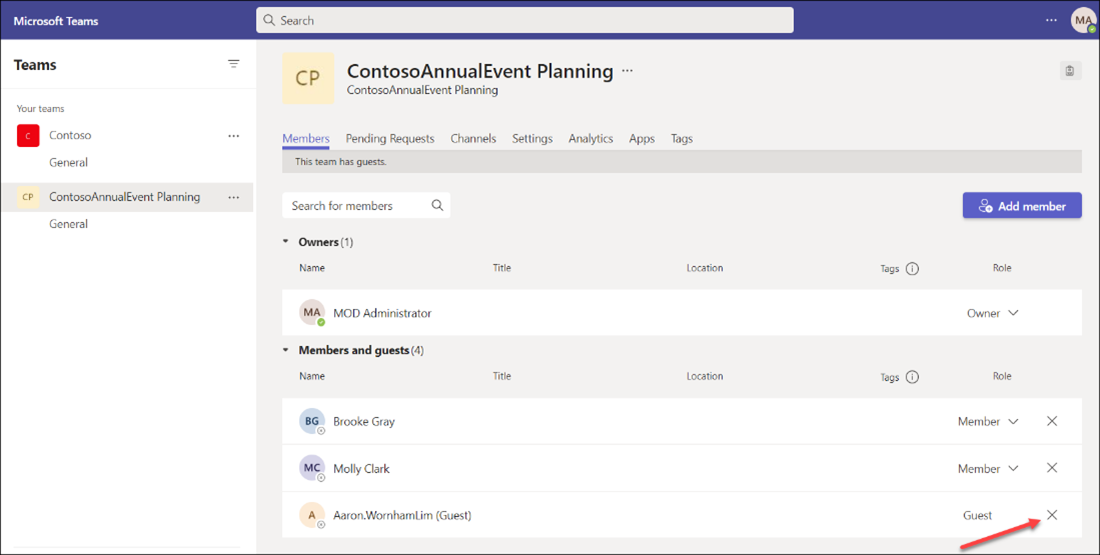
However, leaving the team doesn't remove the guest account from your organization's directory. This must be done by a Microsoft 365 global admin or a Microsoft Entra admin.
As a Microsoft 365 global admin or a Microsoft Entra admin, you can remove a guest user from the following locations:
- Microsoft 365 admin center.
- Microsoft Entra admin center.