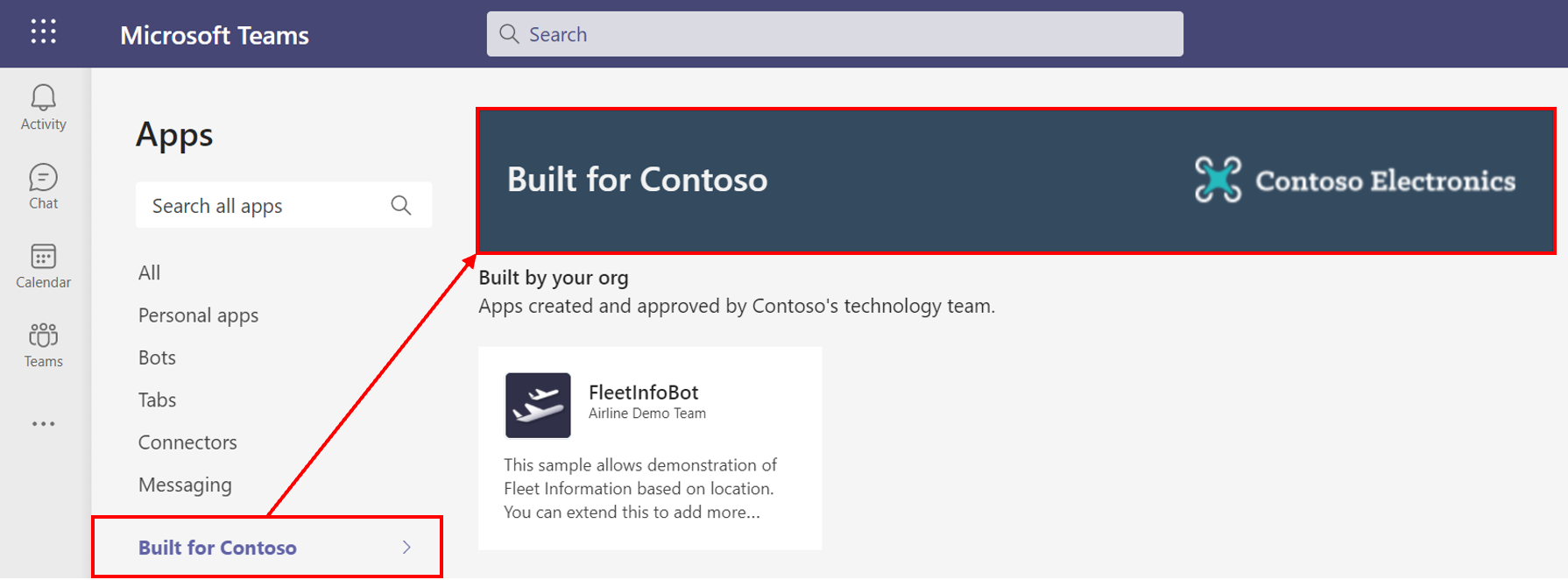Customize the organization's app store
Besides developing custom apps for your organization, you can customize your organization's apps store in Teams with your company logos, custom backgrounds, and custom text colors to make it more inviting to end users.
The following are available customizations that appear on different pages in Teams client.
Teams app store page
Organization logomark
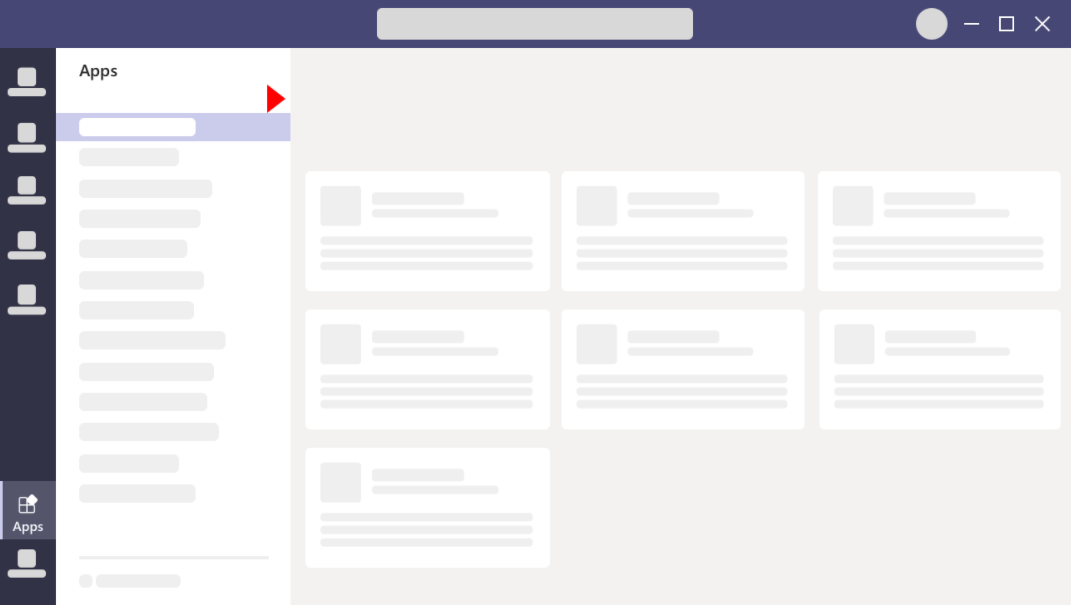
Custom apps page
Organization logo
Customize background
Text color of your organization name
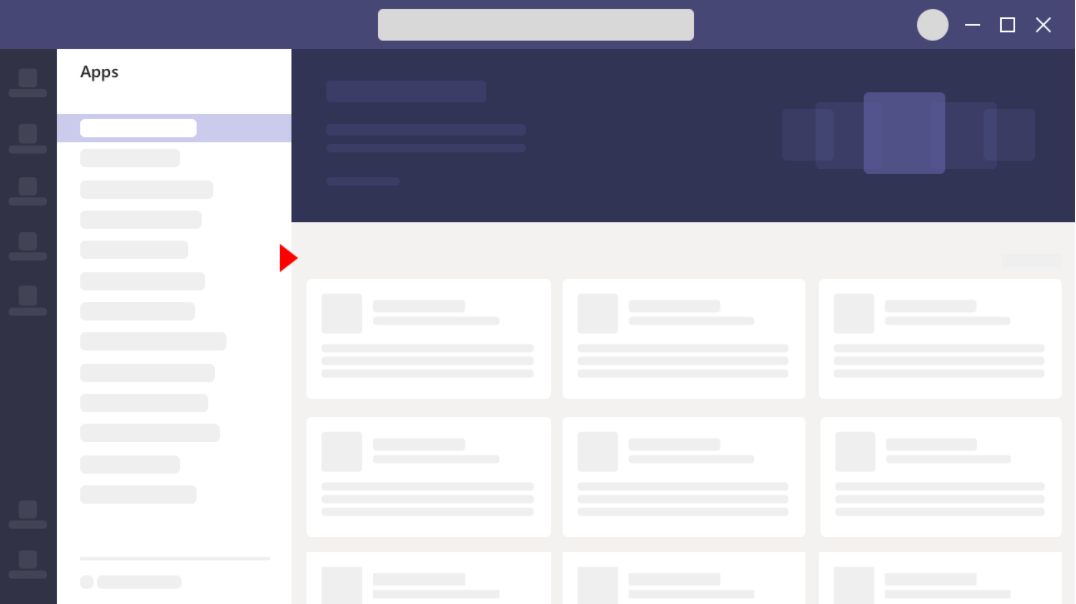
Customize organization's app store
Go to Teams admin center
Select Teams apps > Customize store.
Configure the desired customizations with the following options.
Organization logo
The logo selected will appear in the Teams client in Apps > Built for your tenant page. The logo is shown in the top, right corner of the tenant app catalog in the Teams store.
- Be scaled to 240x60 pixels
- Formats: .svg, .png, or .jpg
- No larger than 5 MB|
Organization logomark (small logo)
Logomark is a small logo or symbol that represents your organization brand and doesn't include your company name.
The small logo is shown next to the Built for your tenant section title in the Teams store landing page.
- Scaled to 32x32 pixels
- Formats: .svg, .png, or .jpg
- No larger than 5 MB
Background image
Make sure that the background has enough contrast with the text so the users can read the text clearly.
The background will appear in the Teams client in Apps > Built for your tenant header
You can choose an image or customize background color with the following options:
- Adjust the scale of the color chooser.
- Specify RGBA color values.
- Specify hexadecimal color value.
Select Preview to see a representation of your customized apps store.
Select Save.
Changes to branding will require 24 hours to take effect. The following screenshots are examples of a custom app store.
Teams app store page
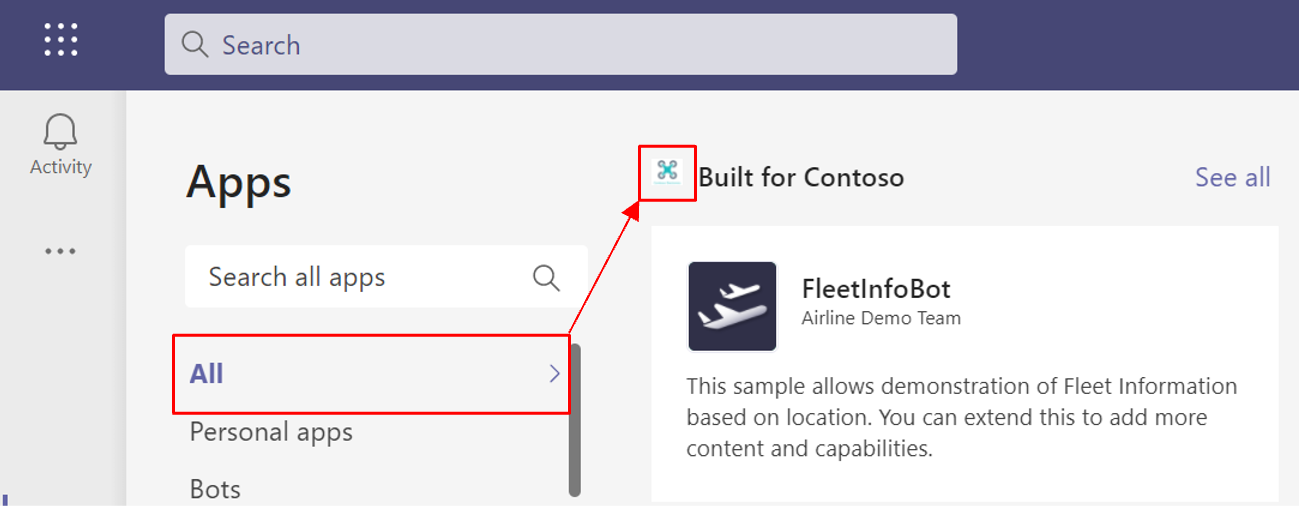
Custom apps page