Hello There
My question is a follow up to my original post which can be found here (https://answers.microsoft.com/en-us/msoffice/forum/all/get-yammer-network-data-using-api/57e14cb8-d626-49e2-a242-0b78fbfaceda?messageId=1ddd9c73-b1d7-43cf-8f93-4e3a5687e27b) and submitted last week. I was advised to seek assistance here and I hope it's the right place for it. That post contains detailed screenshots as well which can be referred to if need be.
Platform is Viva Engage
Task is to automatically download the Yammer Network Data using the API for internal use / processing.
And it's part of a project.
User Account used is admin, implicitly a Global Admin as well.
APP Registration carried out with required permissions as stated in the documentation.
API (Codeless using endpoints only)
I can get a token (API Option). I checked the whole token strings and realised yesterday it was actually being refreshed every time I ran my automation. I kept on looking at the beginning of the token string and because it's always the same (first 6 characters or there about), I assumed it was not refreshed.
The second step is obviously to Get the data and that's where I'm struggling. I keep on getting the same error. I've exhausted all avenues (Online research / testing / tweaking), "usual stuff", but to no avail.
Power Automate
I also tried using Power Automate and quickly discovered that I'm limited to 20 message max.
There was an article about possibly bypassing such limitation but that did not work. MS has updated some of the connectors to V3 as well. The output also has less info, i.e. sender names / details are missing. I'm a ble to get a JSON file but not what I'm looking for.
My API Configurations
- Post Request to get a token (refresh)
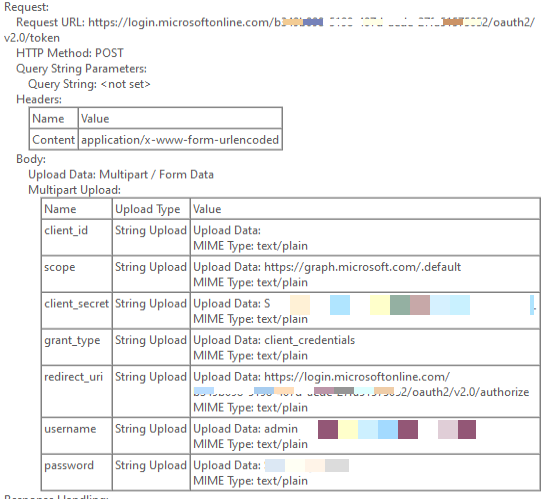
{"token_type":"Bearer","expires_in":3599,"ext_expires_in":3599,"access_token":"eyJ0eXAiOiJKV1QiL......
Happy to provide more details of course and thank you in advance for your help.
Sameer