Events
17 Mar, 21 - 21 Mar, 10
Join the meetup series to build scalable AI solutions based on real-world use cases with fellow developers and experts.
Register nowThis browser is no longer supported.
Upgrade to Microsoft Edge to take advantage of the latest features, security updates, and technical support.
Azure DevOps Services
This article shows you how to use the Azure Pipelines app for Slack to monitor your pipeline events. You can establish and manage subscriptions for pipeline events like builds, releases, and pending approvals. Notifications for these events are delivered directly to your Slack channels.
Note
This feature is only available on Azure DevOps Services. Typically, new features are introduced in the cloud service first, and then made available on-premises in the next major version or update of Azure DevOps Server. For more information, see Azure DevOps Feature Timeline.
Install the Azure Pipelines Slack app to your Slack workspace. Once the app installs, you see the following welcome message. Enter /azpipelines to start interacting with the app.

Once the app is installed in your Slack workspace, you can connect the app to any pipeline you want to monitor. You must authenticate to Azure Pipelines before running any commands.

To start monitoring all pipelines in a project, enter /azpipelines subscribe <project url> in a channel, replacing <project url> with your Azure DevOps project URL. The project URL can link to any page within your project except pipeline pages, for example /azpipelines subscribe https://dev.azure.com/myorg/myproject/.
You can monitor a specific pipeline by using /azpipelines subscribe <pipeline url>. The pipeline URL can link to any page within your pipeline that has a definitionId or a buildId/releaseId in the URL. For example:
/azpipelines subscribe https://dev.azure.com/myorg/myproject/_build?definitionId=123/azpipelines subscribe https://dev.azure.com/myorg/myproject/_release?definitionId=123&view=mine&_a=releasesThe subscribe command subscribes you to the following notifications by default:
To manage the subscriptions for a channel, enter /azpipelines subscriptions. This command lists all the current subscriptions for the channel and lets you add or remove subscriptions.
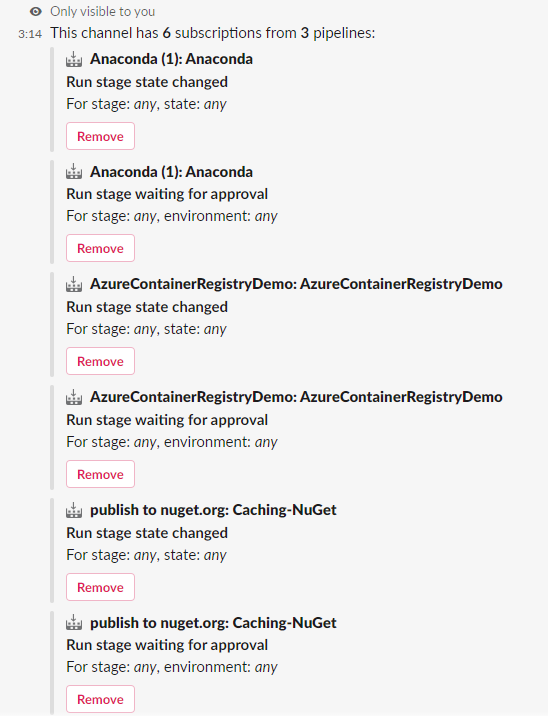
Note
Team Administrators can't remove or modify subscriptions created by Project Administrators.
The default subscriptions don't have any filters applied, but you can customize these subscriptions according to your preferences. For instance, you might want to receive notifications only for failed builds or deployments to production. You can apply filters to customize which messages you receive in your channel.
To customize a subscription:
/azpipelines subscriptions command to list all your subscriptions.For example, to get notifications only for failed builds, select Failed under Build status.
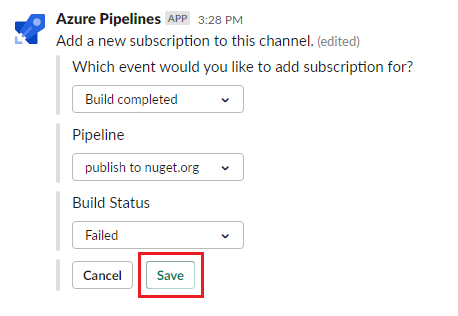
You can approve deployments from within your Slack channel without going to Azure Pipelines. Subscribe to the Run stage waiting for approval notifications for YAML pipelines or the Release deployment approval pending notifications for Classic releases. Both of these subscriptions are created by default when you subscribe to a pipeline.
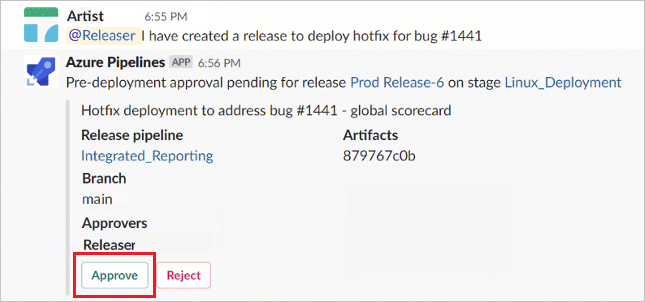
The Azure Pipelines app for Slack lets you handle all the checks and approval scenarios that are available in the Azure Pipelines portal. These scenarios include single approver, multiple approvers, and team-based approval. You can approve requests either individually or on behalf of a team.

To declutter your channel, you can use the /azpipelines unsubscribe all <project url> command to unsubscribe from all pipelines in a project. For example, /azpipelines unsubscribe all https://dev.azure.com/myorg/myproject.
Important
Only Project Administrators can run this command.
The Azure Pipelines app for Slack supports the following commands:
| Command | Description |
|---|---|
/azpipelines subscribe <pipeline url or project url> |
Subscribe to a pipeline or all pipelines in a project and receive notifications. |
/azpipelines subscriptions |
Add or remove subscriptions for this channel. |
/azpipelines feedback |
Report a problem or suggest a feature. |
/azpipelines help |
Get help on the commands. |
/azpipelines signin |
Sign in to your Azure Pipelines account. |
/azpipelines signout |
Sign out of your Azure Pipelines account. |
/azpipelines unsubscribe all <project url> |
Remove all project pipelines and their associated subscriptions from a channel. |
The Azure Pipelines app can also help you monitor pipelines activity in your private channels. You need to invite the bot to your private channel by using /invite @azpipelines. Once you add the bot, you can configure and control your notifications the same way as for a public channel.
If you get the following errors when using the Azure Pipelines App for Slack, try the procedures in this section.
The Azure Pipelines app uses the OAuth authentication protocol, and requires Third-party application access via OAuth to be enabled. To enable this setting, navigate to Organization Settings > Security > Policies, and enable Third-party application access via OAuth.
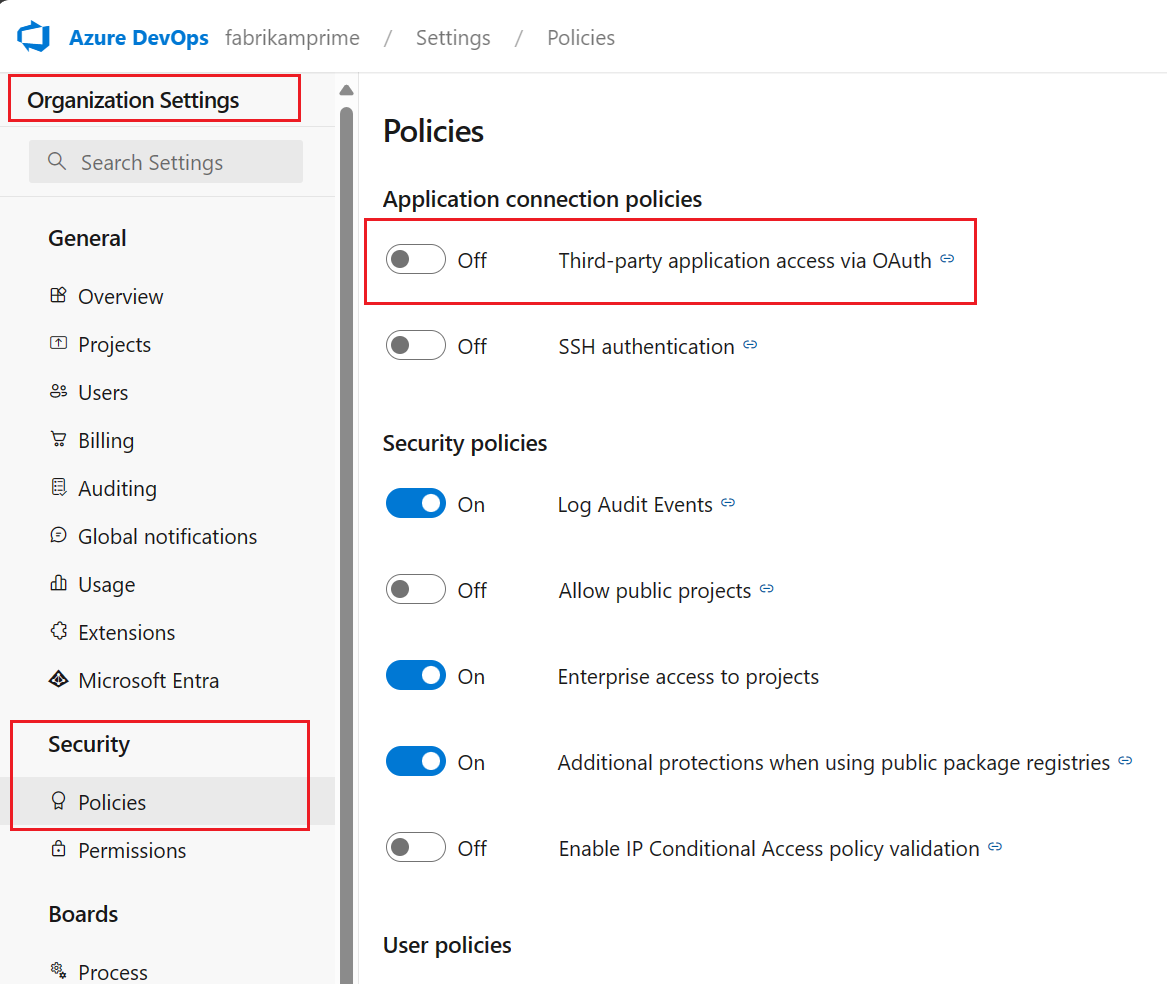
Sign out of Azure DevOps by navigating to https://aka.ms/VsSignout.
In a private/incognito browser window, navigate to https://aex.dev.azure.com/me and sign in. Make sure to select the directory containing the organization that has your pipeline.

In the same browser, open a new tab and go to https://slack.com. Sign in to your workspace using the web client, and then run /azpipelines signout followed by /azpipelines signin.
Select the Sign in button. If you're redirected to a consent page, verify that the directory displayed next to your email address matches the one you signed in to.
Events
17 Mar, 21 - 21 Mar, 10
Join the meetup series to build scalable AI solutions based on real-world use cases with fellow developers and experts.
Register nowTraining
Learning path
Simplify Microsoft Power Platform deployments by using pipelines - Training
Learn pipeline concepts and how to set up, create, share, run, and extend pipelines.
Certification
Microsoft Certified: DevOps Engineer Expert - Certifications
This certification measures your ability to accomplish the following technical tasks: Design and implement processes and communications, design and implement a source control strategy, design and implement build and release pipelines, develop a security and compliance plan, and implement an instrumentation strategy.