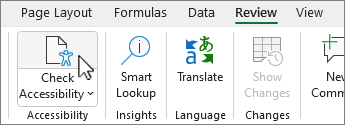Accessibility evaluation and testing tools
In this unit, you learn how to use two popular and powerful accessibility tools: Accessibility Insights and Accessibility Checker. Both accessibility tools help you conduct accessibility evaluations and testing and improve the accessibility of your digital products and services.
Accessibility Insights
Accessibility Insights is a tool that helps you identify and fix accessibility issues on web pages and applications. It's available as a browser extension for Chrome and Edge, and as a desktop application for Windows. With it, you may perform manual accessibility testing and automated testing. It provides detailed reports and recommendations via its two main features: FastPass and Assessment.
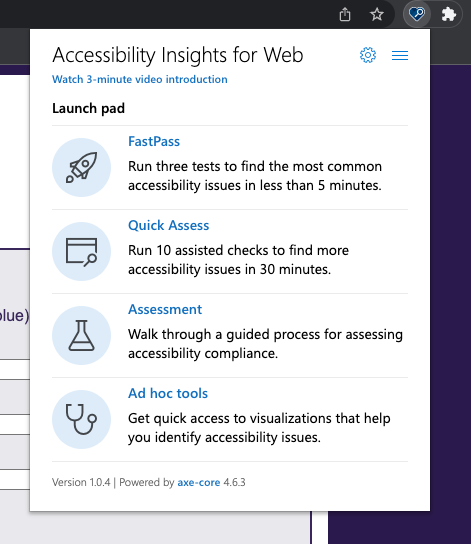
FastPass is a quick and easy way to find the most common and impactful accessibility issues on a web page or application. It runs an automated scan that checks for 50 accessibility criteria and generates a report that shows you the issues and how to fix them.
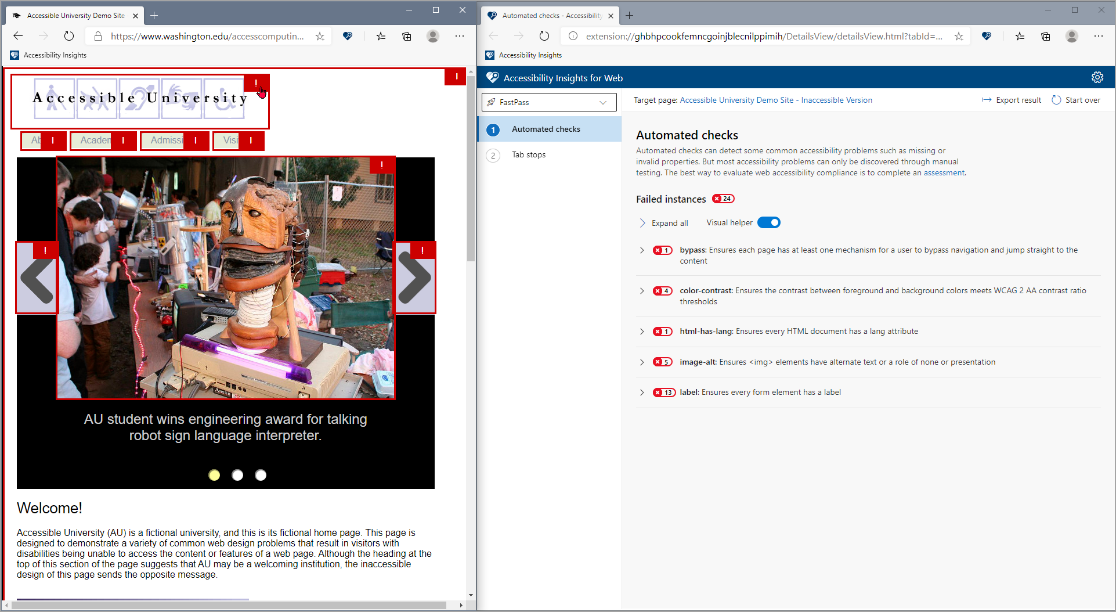
Assessment is a comprehensive and thorough way to evaluate the accessibility of a web page or application. It guides you through a series of manual tests that cover all the WCAG success criteria and generates a report that shows you the results and how to improve them.
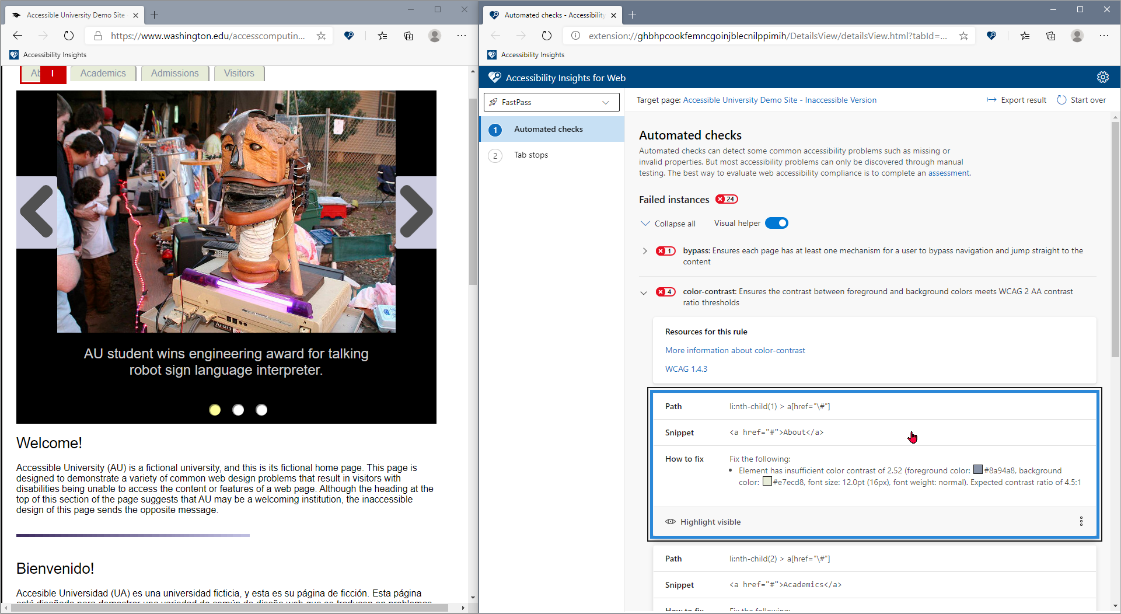
Accessibility Checker
Accessibility Checker is a tool that helps you identify and fix accessibility issues in Microsoft 365 products, such as Word, Outlook, and PowerPoint
To use Accessibility Checker in Microsoft 365, follow these steps:
Open the document, email, or presentation that you want to check for accessibility issues.
Click on the Review tab and select Check Accessibility from the ribbon. A pane appears with a list of accessibility issues and tips on how to fix them.
Choose an error, warning, or tip from the list and select the drop-down menu to see more details and suggestions. Some issues may have a Quick Fix option that allows you to automatically correct them such as color contrast, alternative text, and slide titles.