Query by area or iteration path
Azure DevOps Services | Azure DevOps Server 2022 - Azure DevOps Server 2019
The Area Path and Iteration Path are two fields that appear on the work tracking form for all work item types. You define them for a project—area paths and iteration paths—and then select the ones you want to associate with a team.
To better understand how to work with area and iteration paths, see About teams and Agile tools.
Note
The following macros are only supported from the web portal: @CurrentIteration, @CurrentIteration +/- n, @Follows, @MyRecentActivity, @RecentMentions, @RecentProjectActivity, and @TeamAreas. Queries that contain these macros won't work when opened in Visual Studio/Team Explorer, Microsoft Excel, or Microsoft Project.
Supported operators and macros
When creating queries and specifying the Area Path and Iteration Path fields, you can use the following operators:
| Operator | Use when you want to... |
|---|---|
= |
Specify one specific area or iteration path |
<> |
Filter out one, specific area or iteration path. |
In |
Filter for a set of area or iteration paths. |
Not In |
Exclude items that are assigned to a set of area or iteration paths. |
Under |
Specify all paths under a select area or iteration path. |
Not Under |
Exclude items assigned under a specific area or iteration path. |
Along with these operators, you can use the following macros when you select the Iteration Path. For examples, see Query by date or current iteration.
| Macro | Use when you want to... |
|---|---|
@CurrentIteration |
Specify the current iteration associated with the selected team context. |
@CurrentIteration +/- n |
Filter items based on assignment to a sliding window of sprints associated with the selected team context. |
@TeamAreas |
Filter items based on area path(s) assigned to a specific team. |
Note
The @CurrentIteration +/- n and @TeamAreas macros are supported for Azure DevOps Server 2019 and later versions. These macros are only supported from the web portal. Queries that contain these macros won't work when opened in Visual Studio/Team Explorer, Microsoft Excel, or Microsoft Project.
Area path queries
You can specify to filter for work items assigned to several area paths by using the In operator as shown in the following example.

Node Name and keyword-based queries
Use the Node Name field to filter on work items assigned to area paths based on a keyword using the Contains operator. The Node Name specifies the last node of an Area Path, which corresponds to the last node in the tree hierarchy.
The following query yields the same result as the previous example.
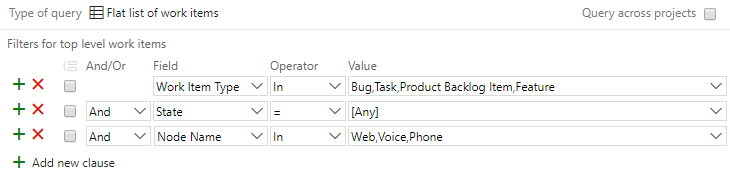
In this example, the filter returns any work items assigned to an area path whose last node contains the word "Azure".
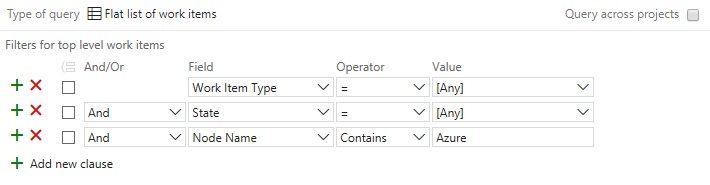
Here's another example that uses the Node Name and the In operator.
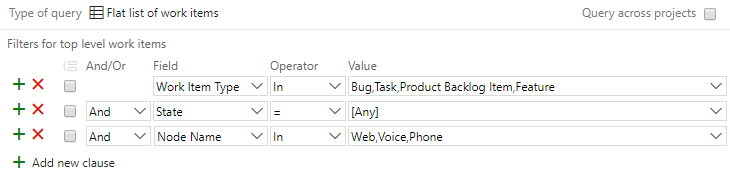
Team area path queries
Use the @TeamAreas macro to quickly find items assigned to the area paths assigned to a specific team. Specify the = operator. The Query Editor automatically prompts for you to enter the name of the team. You can add it by entering the name of the team and choosing the team value that appears in the search filter criteria.
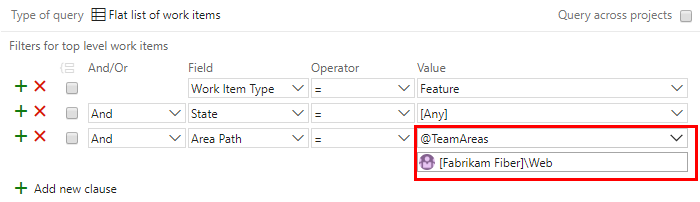
Classification field reference
| Field name | Description | Reference name |
|---|---|---|
| Area Path | Groups work items into product feature or team areas. The area must be a valid node in the project hierarchy. | System.AreaPath |
| Iteration Path | Groups work items by named sprints or time periods. The iteration must be a valid node in the project hierarchy. | System.IterationPath |
For each field, data path=TreePath, reportable type=Dimension, index attribute=True.
If you define a path name that is longer than 256 characters, you can't specify it in Microsoft Project. To avoid this problem, define path names of no more than 10 characters, and don't nest nodes more than 14 levels deep.
You can't apply most field rules to system fields, such as System.AreaPath and System.IterationPath fields. For more information, see Rules and rule evaluation.
The following fields don't appear on work item forms but are tracked for each work item type. These fields provide a numeric value for each classification value that is defined for a project. You can use these fields to filter queries and create reports.
| Field name | Description | Reference name | Data type |
|---|---|---|---|
| Area ID | The unique ID of the area to which this work item is assigned. | System.AreaId | Integer |
| Iteration ID | The unique ID of the iteration to which this work item is assigned. | System.IterationId | Integer |
| Node Name | The name of the last node of an area path. For example, if the area path is Project\A1\B2\C3, the node name is C3. | System.NodeName | String |
The default reportable type is none. Area ID and Iteration ID are indexed, Node Name isn't. To learn more about field attributes, see Work item fields and attributes.
Related articles
- Query quick reference
- Define area paths and assign to a team
- Define iteration (sprint) paths and configure team iterations
- Set permissions and access for work tracking
REST API
To programmatically interact with queries, see one of these REST API resources:
Feedback
Coming soon: Throughout 2024 we will be phasing out GitHub Issues as the feedback mechanism for content and replacing it with a new feedback system. For more information see: https://aka.ms/ContentUserFeedback.
Submit and view feedback for