Score and qualify leads
After leads have been generated or matched to a specific contact record, organizations have many ways to decide how to nurture and qualify their leads.
A lead represents an expressed interest in a specific marketing initiative. Some contacts might have several lead records that are activated at the same time, each tracking a different level of interest in a different campaign or product.
The automated scoring system enables Customer Insights - Journeys to calculate a score for each lead based on demographic details, firmographic details, and actions that are taken by the associated contact (or for account-based leads, contacts belonging to the associated account). Scorable interactions include actions such as opening an email, submitting a landing page, going to your website, or attending an event. You can design your segments and customer journeys to react to promising patterns in contacts' behavior so you can engage them further with targeted messaging and enticing offers that nurture their interest.
For more information, see Lead nurturing and scoring.
Create, view, and manage your lead-scoring models
Lead-scoring models provide rules for how a lead's score will automatically increase or decrease based on specific activities and interactions, demographic information, and over time.
To access lead-scoring models, go to Outbound marketing > Lead management > Lead scoring models. This path brings you to a standard list view, where you can create, delete, search, sort, or filter items in the list.
A lead scoring model consists of conditions, actions, sales ready score and grade.
Conditions define the criteria that the lead needs to meet. Conditions could include demographic or firmographic data that is found in lead or contact records or behavioral data such as email selected, event registered, or website visited. Actions define how the score should be adjusted when the condition is met.
The main reason for scoring leads is to provide a way to identify your best leads and to decide when a lead should be forwarded to a salesperson for more attention. Therefore, you'll nearly always set a sales ready score for each lead-scoring model. You may also want to set up a schedule of grades as a way to offer an interpretation of the score (such as cold, warm, or hot) as it progresses toward sales-ready.
When a score reaches the sales-ready threshold, a plug-in automatically sets the sales-ready flag on the lead to True. If a lead is scored by multiple models, the flag is set as soon as any model reaches the threshold. This triggers a workflow called Lead to Opportunity Stage Transition, which automatically moves the lead to the sales-acceptance stage of the lead lifecycle. You can customize this workflow as needed. The grades and sales-ready score apply to the entire model, regardless of how many conditions it contains.
You can create as many scoring models as you want. If you have more than one model, all leads will be scored according to each model, and you'll be able to see the score and grade for each of them.
For more information, see Design lead-scoring models.
Only leads associated with contacts or accounts can be scored
Automatic lead scoring only works for leads that are associated with a contact or an account. Scores won't appear for leads that don't have a contact or account associated with them.
For leads that are generated or updated by marketing forms that are configured to update both leads and contacts, the marketing form always finds or creates the records that are required to establish the lead/contact pair.
Any user can manually associate a lead with a contact or account by opening the lead record and using the Inquiry stage of the Lead to opportunity marketing sales process business process. The relevant fields are labeled Existing contact? and Existing account? on the Inquiry stage.
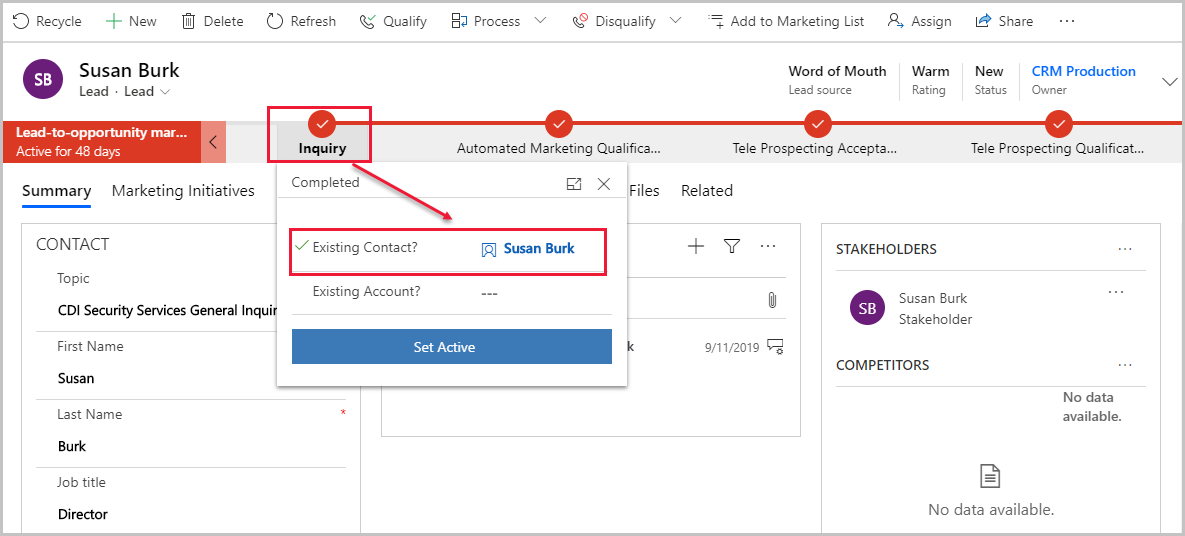
In the database, the Parent Contact for lead lookup field of the lead entity identifies the associated contact, and the Parent Account for lead lookup field identifies the associated account. These are the same fields that are set by the Existing contact? and Existing account? input fields of the Lead to opportunity marketing sales process business process.
Segments in Dynamics 365 Customer Insights - Journeys can only include contacts, not leads or accounts, which is another good reason to make sure that all leads that you use for marketing have a contact or an account (with related contacts) associated with them.
For more information, see Only leads associated with parent contacts or accounts can be scored.

