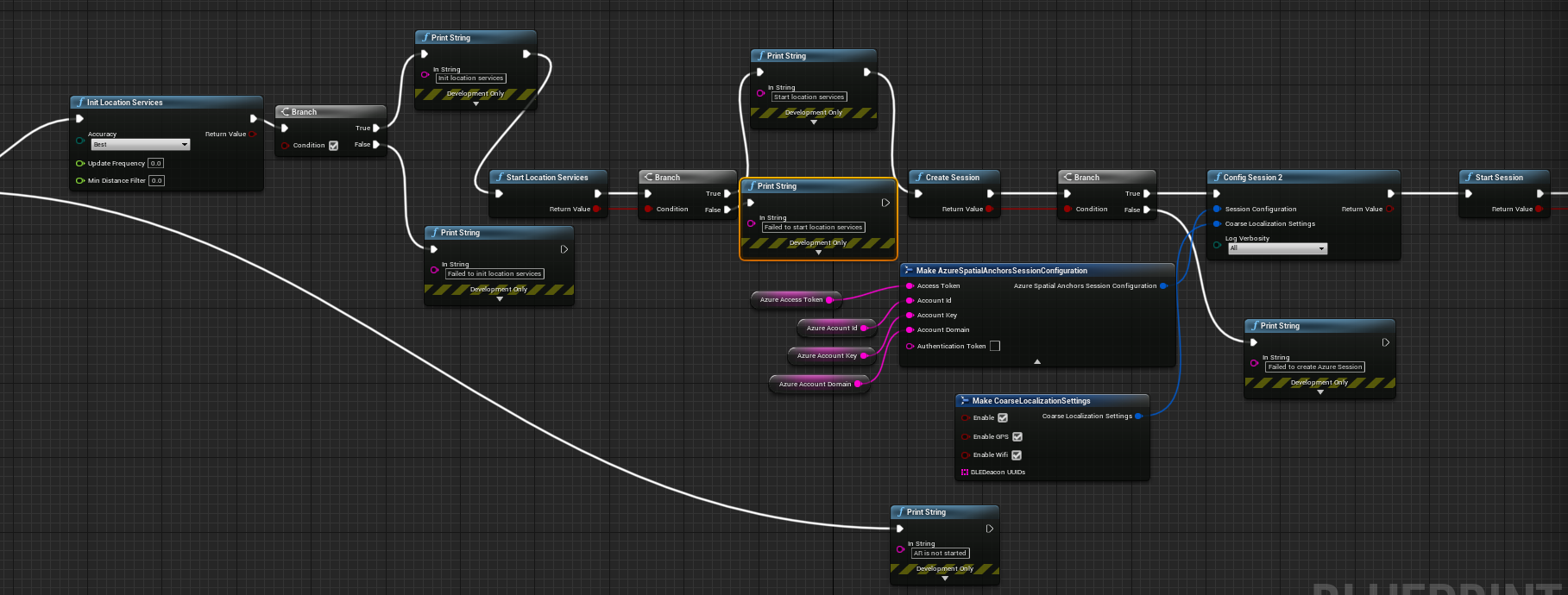@Justin Eslinger the app you uploaded appears to be a blank AR Template, I do not see any ASA code in it.
I have made a project with 4.27's Handheld AR Template here:
https://1drv.ms/u/s!AmC-atmmBtrhm6pL6xjsZuSvyn7lmg?e=sQpAs9
You will need to set the Account ID, Key, and Domain in BP_ARPawn's StartASA function.
You will also need to set your IOS Team ID in Project Settings > IOS > Build.
Create an anchor by clicking on the screen - a pink box will appear at the surface collision
Monitor your Azure Portal for created anchors.
Press the bottom-center button to create more anchors.
Relaunch the app after anchors have been created to relocate.
Another consideration is that this sample is using course relocation to find nearby anchors easier. Since iOS only supports GPS and Bluetooth beacons (https://learn.microsoft.com/en-us/azure/spatial-anchors/concepts/coarse-reloc#platform-availability) you may be having trouble with this if you are inside with a poor GPS connection. You could modify the sample to not use course relocation and specify explicit anchor identifiers (from previously saved anchors) in the CreateASAWatcher function. (If logging all output, the anchor IDs should be available in the output log)