How Defender for Cloud Apps helps protect your NetDocuments environment
As a productivity and collaboration cloud solution, NetDocuments holds sensitive information to your organization. Any abuse of NetDocuments by a malicious actor or any human error may expose your most critical assets and services to potential attacks.
Connecting NetDocuments to Defender for Cloud Apps gives you improved insights into your NetDocuments activities and provides threat detection for anomalous behavior.
Main threats
Compromised accounts and insider threats
Data leakage
Insufficient security awareness
Unmanaged bring your own device (BYOD)
How Defender for Cloud Apps helps to protect your environment
Detect cloud threats, compromised accounts, and malicious insiders
Use the audit trail of activities for forensic investigations
Control NetDocuments with policies
| Type | Name |
|---|---|
| Built-in anomaly detection policy | Activity from anonymous IP addresses Activity from infrequent country Activity from suspicious IP addresses Impossible travel Activity performed by terminated user (requires Microsoft Entra ID as IdP) Unusual file share activities Unusual file deletion activities Unusual administrative activities Unusual multiple file download activities |
| Activity policy | Built a customized policy by the NetDocuments Audit Log activities |
Note
Login/Logouts activities are not supported by NetDocuments.
For more information about creating policies, see Create a policy .
Automate governance controls
In addition to monitoring for potential threats, you can apply and automate the following NetDocuments governance actions to remediate detected threats:
| Type | Action |
|---|---|
| User governance | Notify user on alert (via Microsoft Entra ID) Require user to sign in again (via Microsoft Entra ID) Suspend user (via Microsoft Entra ID) |
For more information about remediating threats from apps, see Governing connected apps.
Protect NetDocuments in real time
Review our best practices for securing and collaborating with external users and blocking and protecting the download of sensitive data to unmanaged or risky devices.
SaaS security posture management (Preview)
Connect NetDocument to automatically get security posture recommendations for NetDocument in Microsoft Secure Score. In Secure Score, select Recommended actions and filter by Product = NetDocument. NetDocument supports security recommendations to Adopt SSO (Single sign on) in NetDocument.
For more information, see:
Connect NetDocuments to Microsoft Defender for Cloud Apps
This section provides instructions for connecting Microsoft Defender for Cloud Apps to your existing NetDocuments using the App Connector APIs. This connection gives you visibility into and control over your organization's NetDocuments use.
Prerequisites
- The NetDocuments user used for logging into NetDocuments must be a Full NetDocuments Repository Admin user.
Configure NetDocuments
Sign in to your NetDocuments account with a Full NetDocuments Repository Admin user.
Enter the Information and Settings section from the top-left corner.
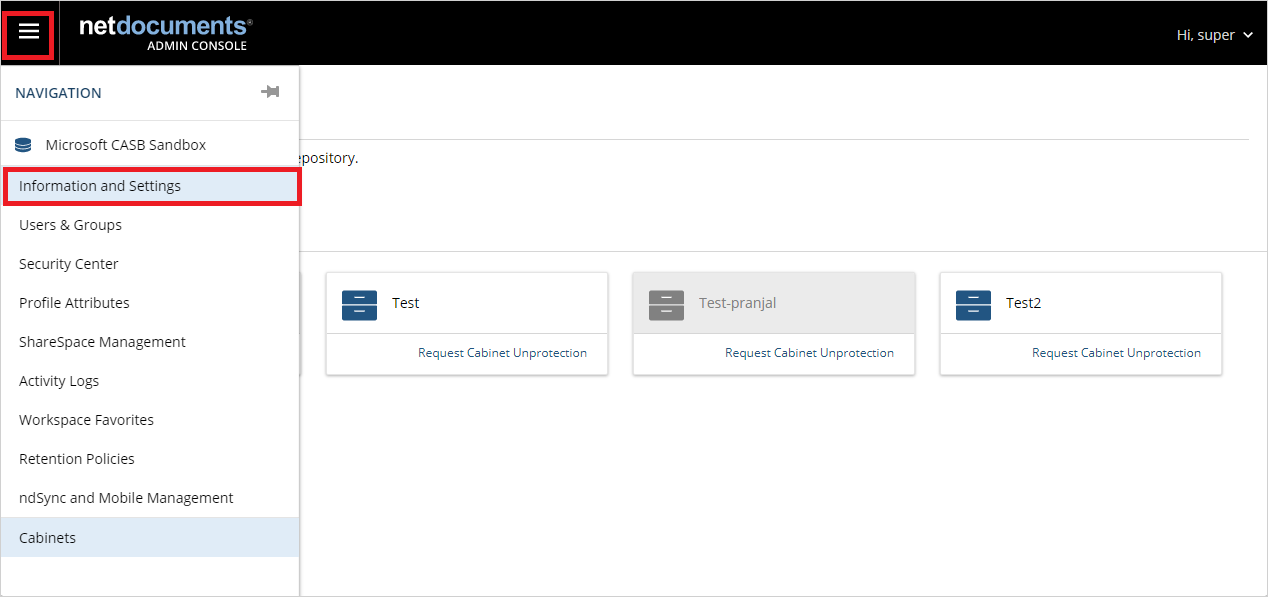
In this page, you can find your repository ID. Copy and save it. You'll need it later.

Record the URL of your account (it should be one of URLs in the following list). You'll need this information later.
Location URL United Kingdom https://eu.netdocuments.com Australia https://au.netdocuments.com Germany https://de.netdocuments.com United States or any other location https://vault.netvoyage.com
Configure Defender for Cloud Apps
In the Microsoft Defender Portal, select Settings. Then choose Cloud Apps. Under Connected apps, select App Connectors.
In the App connectors page, select +Connect an app, followed by NetDocuments.
In the next window, give the connector a descriptive name, and press Next.
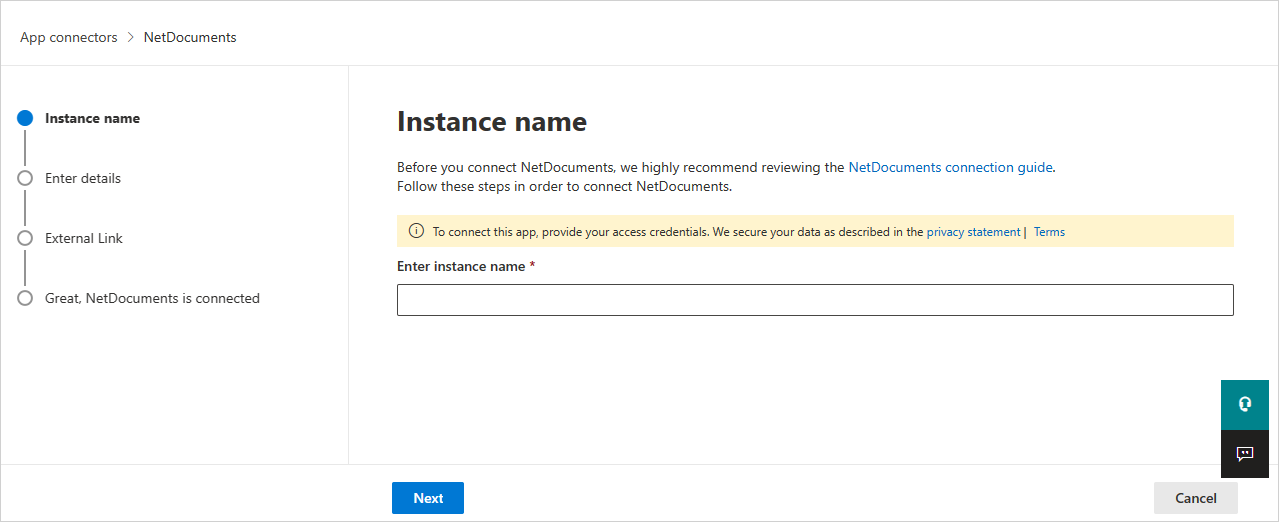
In the Enter details screen, enter the following fields:
- Repository ID: the app repository ID that you saved.
- Application URL: the URL that you saved.
Select Next.
Select Connect NetDocuments.
In the Microsoft Defender Portal, select Settings. Then choose Cloud Apps. Under Connected apps, select App Connectors. Make sure the status of the connected App Connector is Connected.
Rate limits and limitations
- The default rate limit is 100,000 requests per minute.
- Login/Logouts activities are not supported by NetDocuments.
Next steps
If you run into any problems, we're here to help. To get assistance or support for your product issue, please open a support ticket.