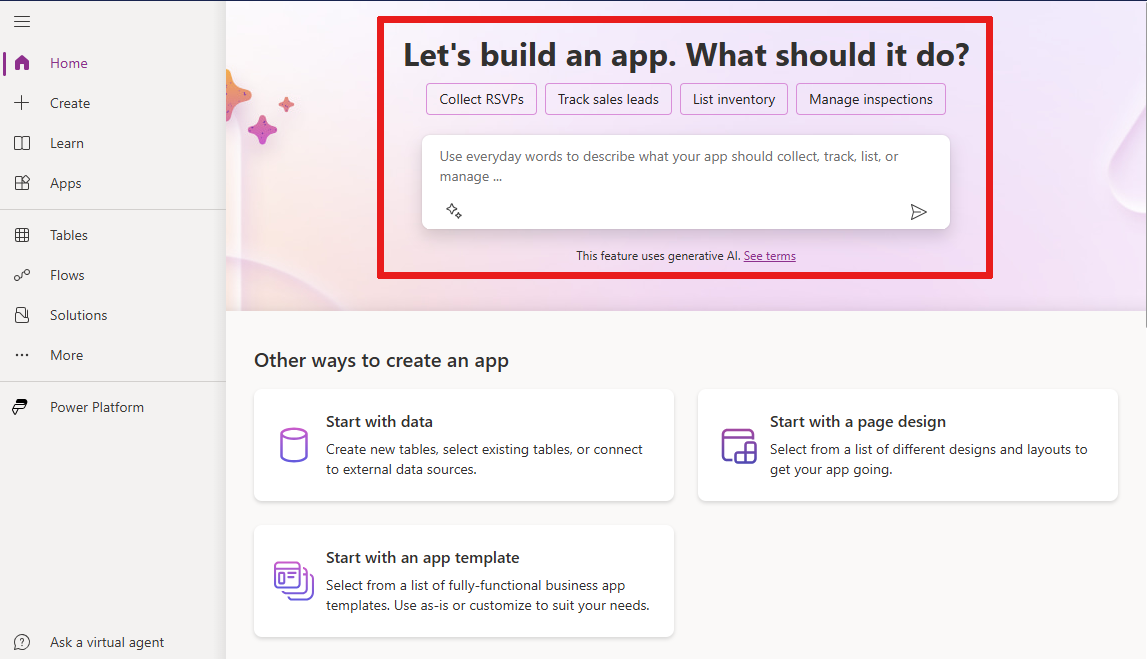Build apps through conversation with Copilot
Create apps without writing code or designing screens. With Copilot in Power Apps, you can use natural language to describe what you want your app to do, and AI does the rest.
Copilot is a feature in Power Apps that helps you build apps with AI assistance. You can access Copilot from the Power Apps home screen. Type what kind of information you want to collect, track, or show in your app, and Copilot generates one or more Microsoft Dataverse tables that you can use to build your canvas app.
Prerequisites
Ensure you meet the prerequisites and region availability in Copilot in Power Apps overview (preview).
Depending on where your environment is hosted, you might need to allow data movement across regions. Learn more in Copilots and generative AI features that are available when you enable data movement across regions.
Include a Dataverse database in your environment. Learn more in Add a Microsoft Dataverse database.
Confirm that this feature is available in your region. Learn more in Explore Copilot features by geography and languages.
Create an app with Copilot
To show you how Copilot works, let's create an app to track housekeeping tasks for a hotel.
Sign in to Power Apps.
In the text box, type hotel housekeeping and press Enter.
Copilot creates one or more Dataverse tables with data that includes typical hotel housekeeping tasks.
Important
If you don't have the right permissions and access to Dataverse in the environment you're working in, an alert asks you to create the app in your own environment. Confirm that the table and app can be created in your environment to proceed. If you don't have a personal developer environment, a new one is created for you automatically. Learn more in Get your developer environment (preview).
Review the table
Copilot generates tables and relationships based on your description. Review them and make any changes you need to before you go on to create your app.
Review the tables for your app
Copilot shows you the tables and relationships that it generated based on your description.
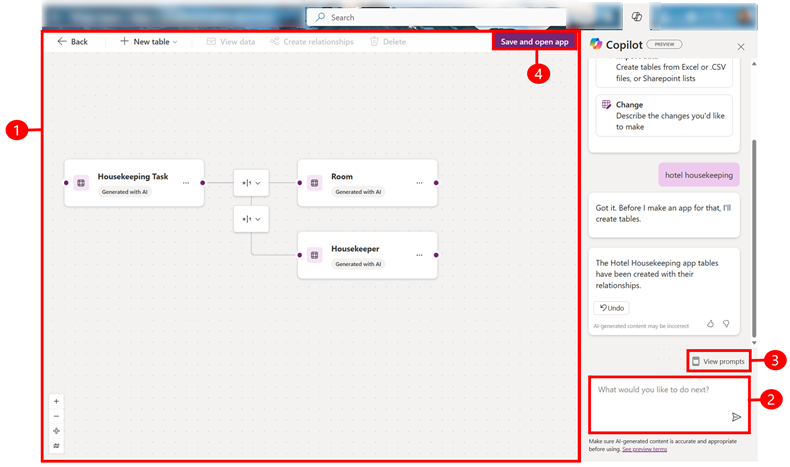
Legend:
Edit: Edit or create more tables in your canvas. Learn more in Create and edit tables.
Copilot text box: Ask Copilot to modify the table or create more tables for you.
View prompt: View examples of things that you can ask Copilot to do.
Save and open app: Save your tables and create your app. To start over, select Back.
Use Copilot to make changes
If you want to change something, enter in the Copilot panel a brief description of the change you want to make. Copilot does it for you.
For example, ask Copilot to add columns to track cleaning start and end time.
In the Copilot text box, enter Add columns to track start and end time.
Copilot adds two new columns called Start Time and End Time.
Continue editing the table as needed. For example, add room status, change room types, or set a priority level for each room.
When you're ready to create your app, select Save and open app.