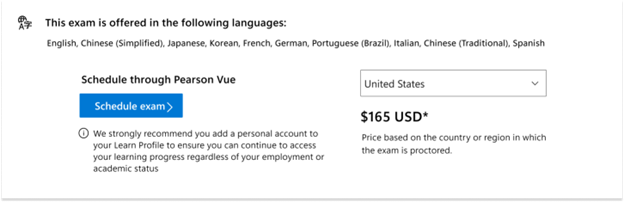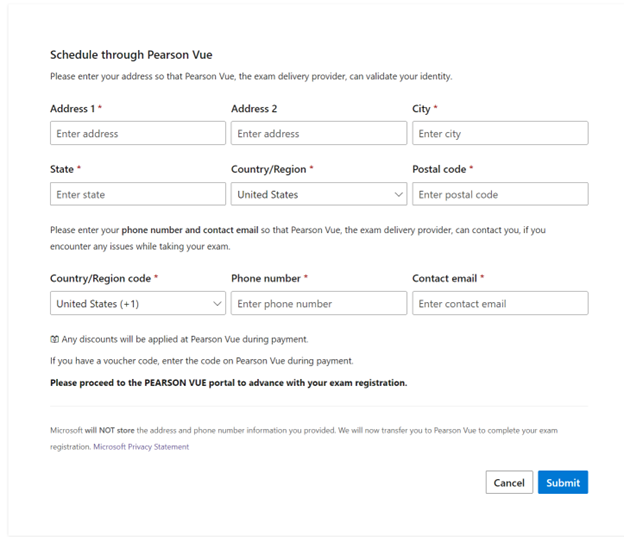Hi @Tamilraj, Navin
How to register and schedule an exam
- Begin with the certification overview or browse all certifications page to find the exam you’d like to take, then click on the certification name.
- On the certification detail pages, scroll to “Schedule exam” and click on the exam provider button.
- Effective January 16, 2023, you can have a maximum of two Microsoft Certification exams scheduled at a time, either on the same day or on separate days through Pearson VUE. After you take (or cancel) one of these exams, you can register for another. Please note, there are no changes to exam scheduling through Certiport.
- You can schedule certification exams no more than 90 days in advance. For any additional questions on this policy, visit Pearson VUE customer service for test-takers.
Step-by-step exam registration instructions
- From any certifications or exam details page, click the button to schedule an exam with the appropriate exam delivery provider.
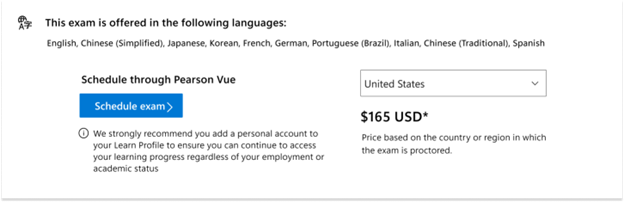
- When you click the schedule button, you may be prompted to sign into/create your Learn Profile. We recommend you login with your personal Microsoft account (MSA).
- If you don't have a legal name on your Learn Profile, you will be redirected to add one. Please ensure your legal name matches your Legal ID. Otherwise, you won't be able to take the exam.
- You will be prompted to fill out some information such as address, phone number, and contact email before you are redirected to Pearson Vue. This information is only collected since Pearson Vue requires it and Microsoft never stores this information.
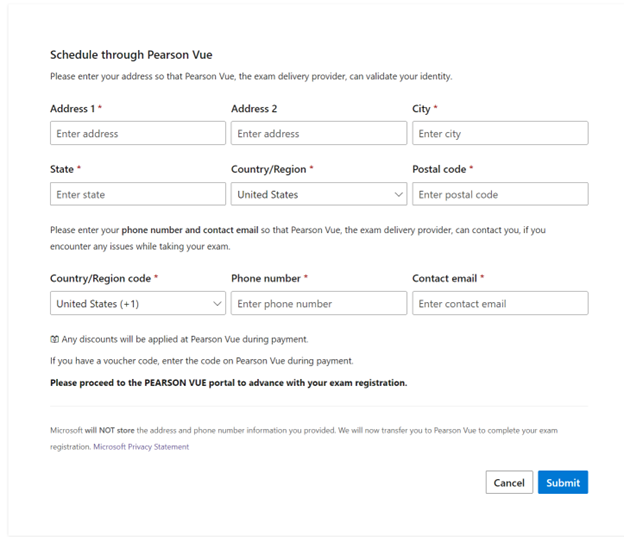
- Click "Submit" to go to Pearson Vue. You can complete the rest of your scheduling on Pearson Vue.
From your Learn profile, you can reschedule your appointment, cancel it, or begin a scheduled online exam—all in one place.
If the answer is helpful, please click "Accept Answer" and kindly upvote it. If you have extra questions about this answer, please click "Comment".
Note: Please follow the steps in our documentation to enable e-mail notifications if you want to receive the related email notification for this thread.