Note
Access to this page requires authorization. You can try signing in or changing directories.
Access to this page requires authorization. You can try changing directories.
This article describes the steps you need to perform in both Jellyfish and Microsoft Entra ID to configure automatic user provisioning. When configured, Microsoft Entra ID automatically provisions and deprovisions users to Jellyfish using the Microsoft Entra provisioning service. For important details on what this service does, how it works, and frequently asked questions, see Automate user provisioning and deprovisioning to SaaS applications with Microsoft Entra ID.
Supported capabilities
- Create users in Jellyfish.
- Remove users in Jellyfish when they don't require access anymore.
- Keep user attributes synchronized between Microsoft Entra ID and Jellyfish.
- Single sign-on to Jellyfish (recommended).
Prerequisites
The scenario outlined in this article assumes that you already have the following prerequisites:
- A Microsoft Entra tenant
- One of the following roles: Application Administrator, Cloud Application Administrator, or Application Owner.
- A user account in Jellyfish with Admin permissions.
Step 1: Plan your provisioning deployment
- Learn about how the provisioning service works.
- Determine who's in scope for provisioning.
- Determine what data to map between Microsoft Entra ID and Jellyfish.
Step 2: Generate Credential for provisioning
Login to the Jellyfish portal and navigate to Key Management > API Keys.
Select Generate New

Search for the admin account created as part of the prerequisites and select Create. (Optionally) set an expiry, noting that the credential must be updated once expired.

The API key is downloaded, ensure that this key is kept safe as this will grant access to the user account it was generated for. It's recommended to delete the downloaded API key once user provisioning is configured.
Step 3: Add Jellyfish from the Microsoft Entra application gallery
Add Jellyfish from the Microsoft Entra application gallery to start managing provisioning to Jellyfish. If you have previously setup Jellyfish for SSO, you can use the same application. However it's recommended that you create a separate app when testing out the integration initially. Learn more about adding an application from the gallery here.
Step 4: Define who is in scope for provisioning
The Microsoft Entra provisioning service allows you to scope who is provisioned based on assignment to the application, or based on attributes of the user or group. If you choose to scope who is provisioned to your app based on assignment, you can use the steps to assign users and groups to the application. If you choose to scope who is provisioned based solely on attributes of the user or group, you can use a scoping filter.
Start small. Test with a small set of users and groups before rolling out to everyone. When scope for provisioning is set to assigned users and groups, you can control this by assigning one or two users or groups to the app. When scope is set to all users and groups, you can specify an attribute based scoping filter.
If you need extra roles, you can update the application manifest to add new roles.
Step 5: Configure automatic user provisioning to Jellyfish
This section guides you through the steps to configure the Microsoft Entra provisioning service to create, update, and disable users in Jellyfish based on user assignments in Microsoft Entra ID.
To configure automatic user provisioning for Jellyfish in Microsoft Entra ID:
Sign in to the Microsoft Entra admin center as at least a Cloud Application Administrator.
Browse to Entra ID > Enterprise apps
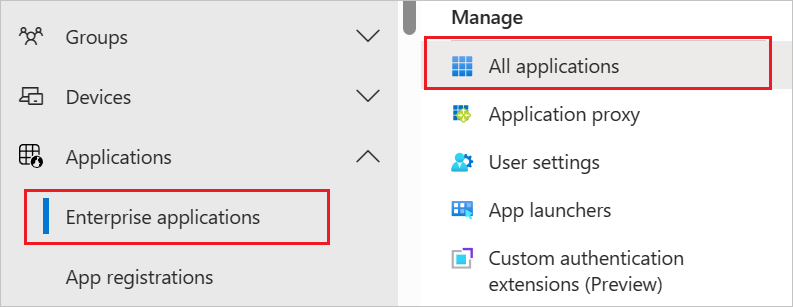
In the applications list, select Jellyfish.
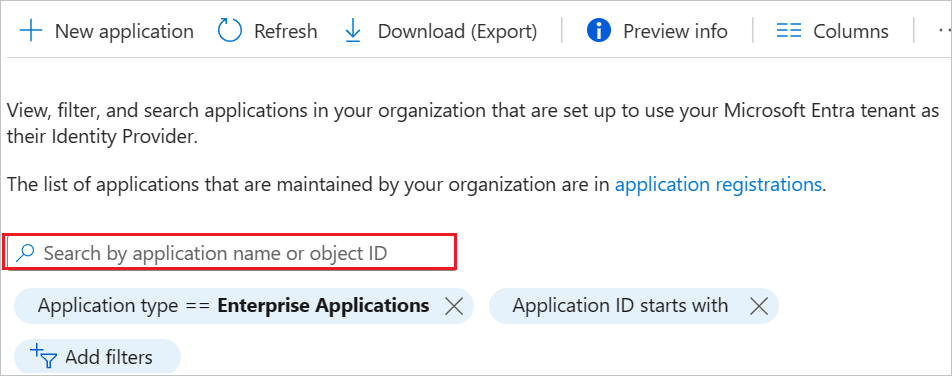
Select the Provisioning tab.
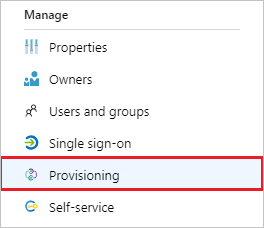
Set the Provisioning Mode to Automatic.

In the Admin Credentials section, enter the Tenant Url which is in the form of https://<organisation>.securesme.com. This is the same address used to log in to the Jellyfish portal. For the Secret Token input the API key generated earlier in step 2. Then select Authorize, make sure that you enter your Jellyfish account's Admin credentials. Select Test Connection to ensure Microsoft Entra ID can connect to Jellyfish. If the connection fails, ensure your Jellyfish account has Admin permissions and try again.
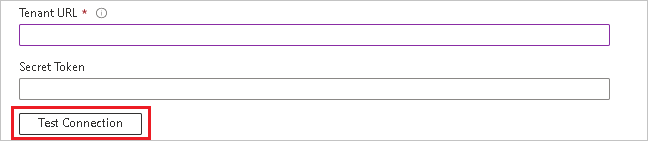
In the Notification Email field, enter the email address of a person who should receive the provisioning error notifications and select the Send an email notification when a failure occurs check box.

Select Save.
Under the Mappings section, select Synchronize Microsoft Entra users to Jellyfish.
Review the user attributes that are synchronized from Microsoft Entra ID to Jellyfish in the Attribute-Mapping section. The attributes selected as Matching properties are used to match the user accounts in Jellyfish for update operations. If you choose to change the matching target attribute, you need to ensure that the Jellyfish API supports filtering users based on that attribute. Select the Save button to commit any changes.
Attribute Type Supported for filtering Required by Jellyfish userName String ✓ ✓ active Boolean ✓ title String emails[type eq "work"].value String name.givenName String name.familyName String To configure scoping filters, refer to the following instructions provided in the Scoping filter article.
To enable the Microsoft Entra provisioning service for Jellyfish, change the Provisioning Status to On in the Settings section.

Define the users that you would like to provision to Jellyfish by choosing the desired values in Scope in the Settings section.

When you're ready to provision, select Save.
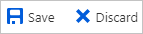
This operation starts the initial synchronization cycle of all users defined in Scope in the Settings section. The initial cycle takes longer to perform than subsequent cycles, which occur approximately every 40 minutes as long as the Microsoft Entra provisioning service is running.
Step 6: Monitor your deployment
Once you configure provisioning, use the following resources to monitor your deployment:
- Use the provisioning logs to determine which users are provisioned successfully or unsuccessfully
- Check the progress bar to see the status of the provisioning cycle and how close it's to completion
- If the provisioning configuration seems to be in an unhealthy state, the application goes into quarantine. Learn more about quarantine states the application provisioning quarantine status article.
More resources
- Managing user account provisioning for Enterprise Apps
- What is application access and single sign-on with Microsoft Entra ID?