Create, configure, and use an environment in Microsoft Fabric
Microsoft Fabric environments is a consolidated item for all your hardware and software settings. In an environment, you can select different Spark runtimes, configure your compute resources, install libraries from public repositories or local directory and more.
This tutorial gives you an overview of creating, configuring, and using an environment.
Create an environment
There are multiple entry points of creating new environments.
Standard entry point
In the creation hub or the New section of your workspace, you can find the option of creating new environment like other Fabric items.
Create during selection
When you select the environment for your notebook, Spark job definition and the workspace default, you can find the option to create new environment.
Configure an environment
There are three major components in an environment, which are Spark compute that includes Spark runtime, libraries, and resource. The Spark compute and libraries configurations are required for the publishing to be effective, while resources are a shared storage that can change in real-time. See Save and publish changes section for more details.
Configure Spark compute
For an environment, you can choose from various Spark runtimes, each with its own default settings and preinstalled packages. To view the available runtimes, navigate to the Home tab of the environment and select Runtime. Select the runtime that best suits your needs.

Important
- If you are updating the runtime of an environment with existing configurations or libraries, you must republish the contents based on the updated runtime version.
- If the existing configurations or libraries are not compatible with the newly updated runtime version, the publishing fails. You must remove the incompatible configurations or libraries and publish the environment again.
Microsoft Fabric Spark compute provides unparalleled speed and efficiency running on Spark and requirement-tailored experiences. In your environment, you can choose from various pools created by workspace admins and capacity admins. You can further adjust the configurations and manage Spark properties to be effective in Spark sessions. For more information, see Spark compute configuration settings in Fabric environments.
Manage libraries
Except for the built-in libraries provided by each Spark runtime, the Fabric environment allows you to install libraries from public sources or upload custom libraries built by you or your organization. Once you successfully install the libraries, they're available in your Spark sessions. For more information, see Library management in Fabric environments.
Resources
The Resources section in environment facilitates the ability to manage small resources during the development phase. Files uploaded to the environment are accessible across notebooks when attached. For more information, see Manage the resources in Fabric environment
Save and publish changes
In the Home tab of environment ribbon, you can easily find two buttons called Save and Publish. They will be activated when there are unsaved or unpublished pending changes in the Libraries and Spark compute sections.

You will also see a banner prompting these two buttons when there are pending changes in the the Libraries and Spark compute sections, they have the same functionalities with the ones in the ribbon.
- The unsaved changes are lost if you refresh or leave the browser open. Select the Save button to make sure your changes are recorded before leaving. Saving doesn't apply the configuration but caches them in the system.
- Select Publish to apply the changes to Libraries and Spark compute. The Pending changes page will appear for final review before publishing. Next select Publish all to initiate configuration in the Fabric environment. This process may take some time, especially if library changes are involved.
- To cancel a publishing process, select View progress in the banner and Cancel the operation.
- A notification appears upon publishing completion. An error notification occurs if there are any issues during the process.
Note
An environment accepts only one publish at a time. No further changes can be made to the libraries or the Spark compute section during an ongoing publish. Publishing doesn't impact adding, deleting, or editing the files and folders in Resources section. The actions to manage resources are in real-time, publish doesn't block changes in resources section.
Attach an environment
Microsoft Fabric environment can be attached to your Data Engineering/Science workspaces or your notebooks and Spark job definitions.
Attach an environment as workspace default
Find the Environment tab by selecting Workspace setting -> Data Engineering/Science -> Spark settings.
New workspaces
When you're working in a workspace that's either new or doesn't have the library and Spark settings set up, the following Spark settings screen appears.

Workspace admins can define the default workload for entire workspaces. The values configured here are effective for notebooks and Spark job definitions that attach to Workspace Settings.

The Set default environment toggle can enhance the user experience. By default, this toggle is set to Off. If there's no default Spark property or library required as the workspace default, admins can define the Spark runtime in this circumstance. However, if an admin wants to prepare a default Spark compute and libraries for the workspace, they can switch the toggle to On and easily attach an environment as the workspace default. This option makes all configurations in the environment effective as the Workspace Settings.
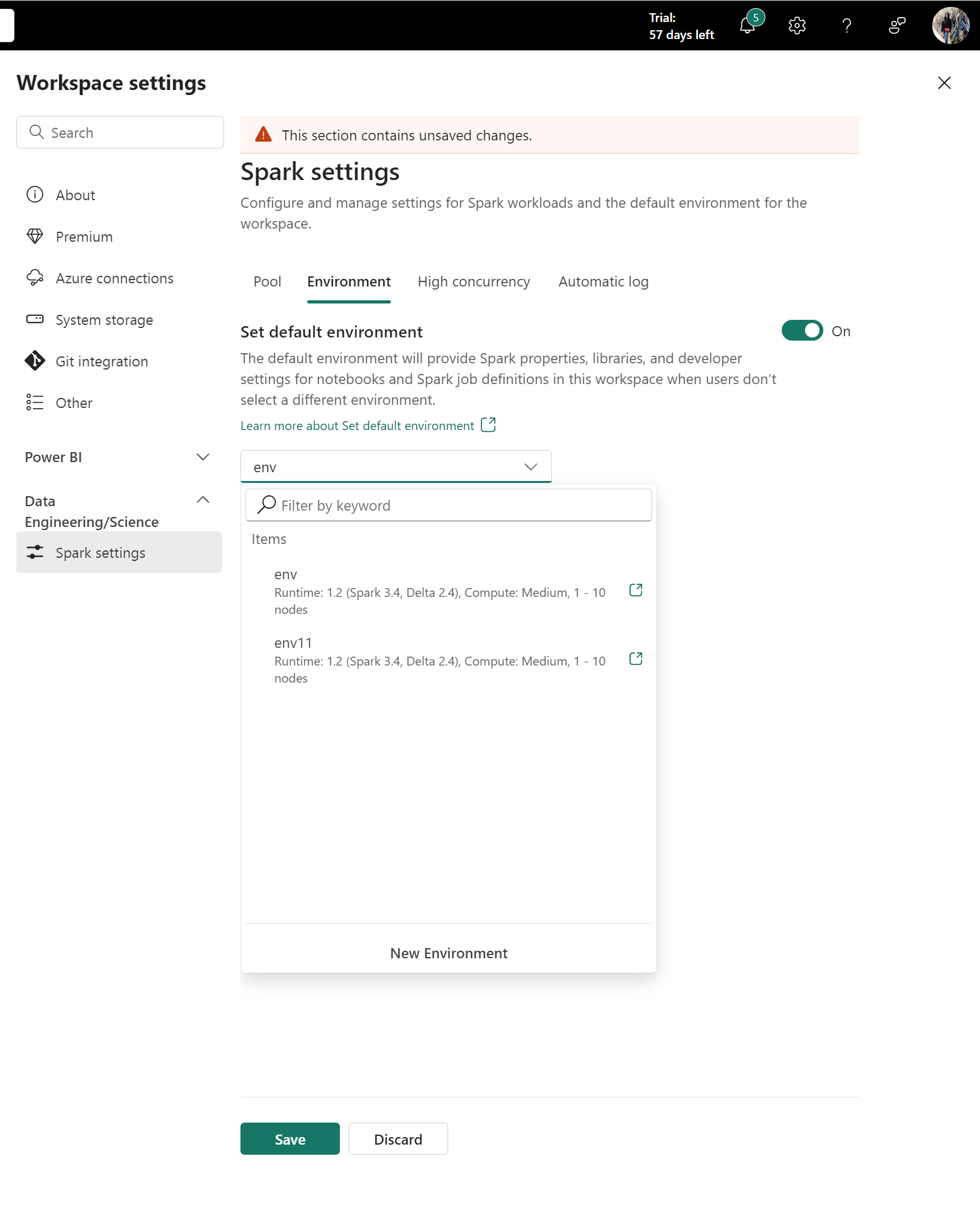
Workspaces with existing library or Spark properties
The environment feature is a big upgrade to the Data Engineering/Data Science section in Workspace Settings. As part of this upgrade, Fabric no longer supports library management and adding new Spark properties at the workspace level. You can migrate your existing libraries and Spark properties to an environment and attach it as the workspace default. For more information, see Migrate workspace libraries and Spark properties to a default environment.
Attach an environment to a notebook or a Spark job definition
The Environment menu appears in both the notebook and Spark job definition Home tabs. Available environments are listed in the menu. If you select an environment, the Spark compute and libraries configured in it are effective after you start a Spark session.

Note
If you switch to a different environment while in an active session, the newly selected environment will not take effect until the next session.
Share an existing environment
Microsoft Fabric supports sharing an item with different level of permissions.
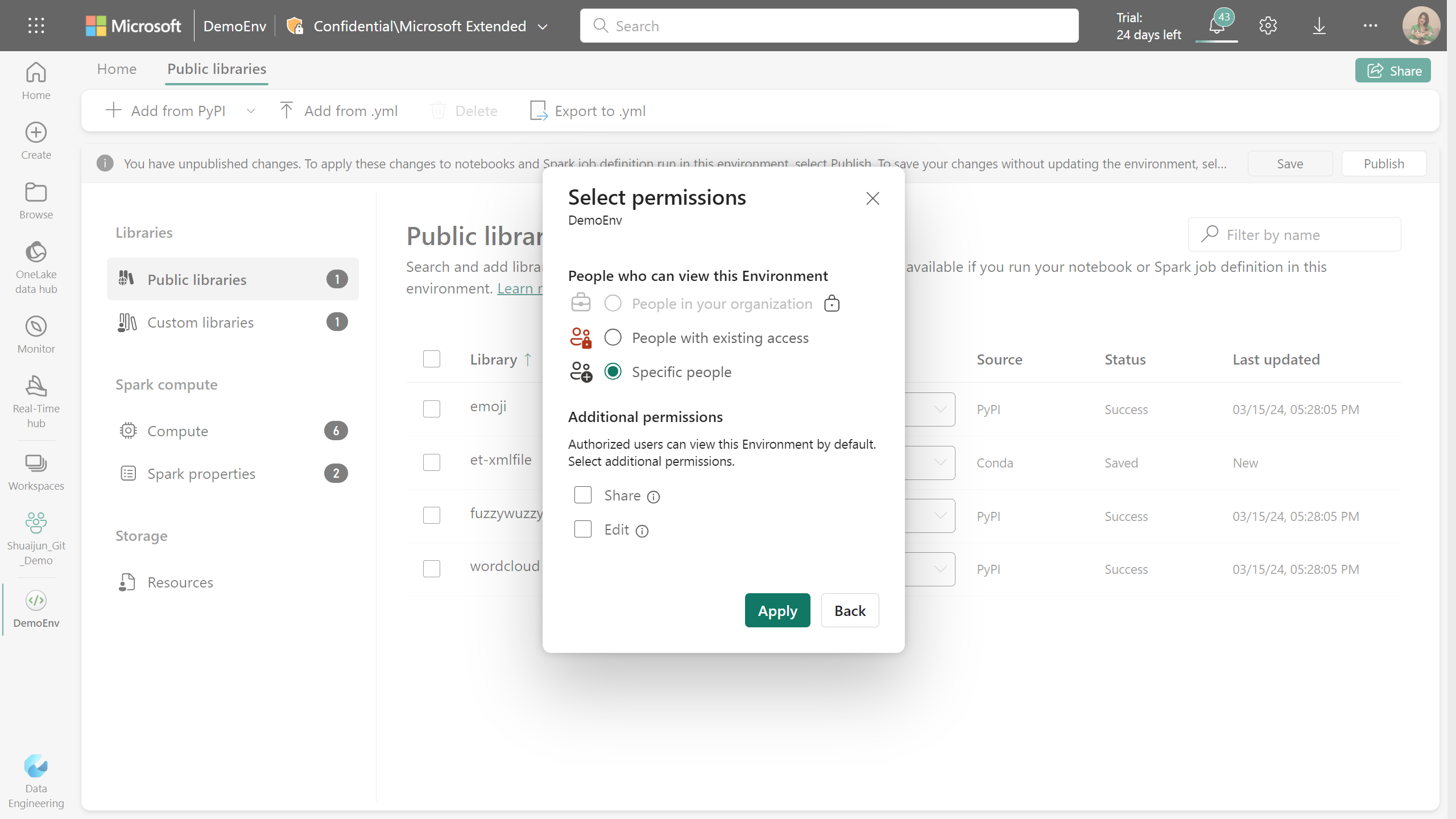
When you share an environment item, recipients automatically receive Read permission. With this permission, they can explore the environment’s configurations and attach it to notebooks or Spark jobs. For smooth code execution, ensure to grant read permissions for attached environments when sharing notebooks and Spark job definitions.
Additionally, you can share the environment with Share and Edit permissions. Users with Share permission can continue sharing the environment with others. Meanwhile, recipients with Edit permission can update the environment’s content.