Use the category classification prebuilt model in Power Automate
Sign in to Power Automate.
Select My flows in the left pane, and then select New flow > Instant cloud flow.
Name your flow, select Manually trigger a flow under Choose how to trigger this flow, and then select Create.
Expand Manually trigger a flow, and then select +Add an input > Text as the input type.
Replace Input with My Text (also known as the title).
Select + New step > AI Builder, and then select Classify text into categories with the standard model in the list of actions.
Select the language in the Language input and specify the My Text column from the trigger in the Text input.
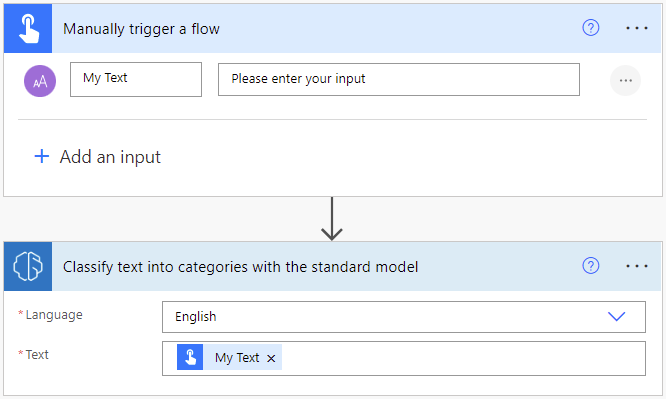
In the successive actions, you can use any columns and tables extracted by the AI Builder model. The following example, saves each inferred Classification and Confidence score into a SharePoint list.
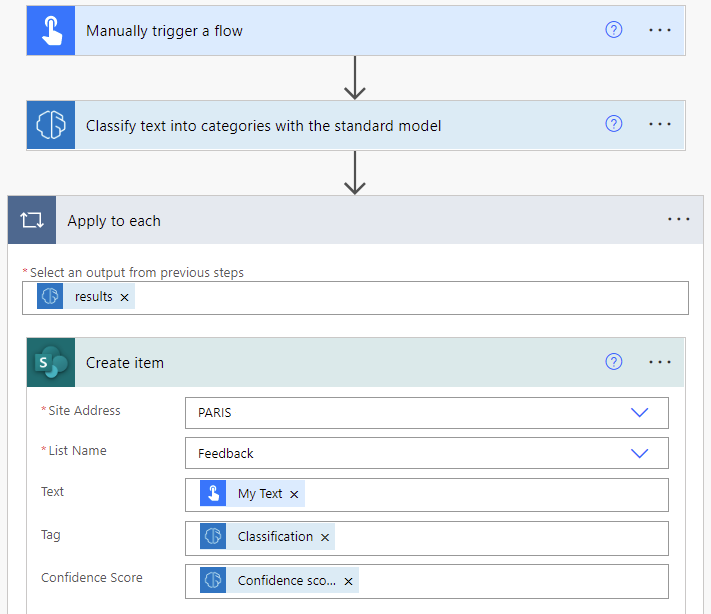
Congratulations! You've created a flow that uses an AI Builder prebuilt category classification model. Select Save on the top right and then select Test to try out your flow.
Parameters
Input
| Name | Required | Type | Description | Values |
|---|---|---|---|---|
| Text | Yes | string | Text to analyze | Text sentences |
| Language | Yes | string | Language of the text to analyze | List of predefined languages or language code (ex.: "en", "fr", "zh_chs", "ru") |
Congratulations! You've created a flow that uses a prebuilt category classification AI Builder model. Select Save on the top right, and then select Test to try out your flow.
Output
| Name | Type | Description | Values |
|---|---|---|---|
| Classification | string | Entity identified | Issues, compliment, customer service, documentation, price & billing, staff |
| Confidence score | float | How confident the model is in its prediction | Value in the range of 0 to 1. Values close to 1 indicate greater confidence that the extracted value is accurate |