Same for me. I don't see Microsoft advertising api service in API list :-(
Has anyone succeeded?
This browser is no longer supported.
Upgrade to Microsoft Edge to take advantage of the latest features, security updates, and technical support.
I am trying to create an app that connects to the Microsoft Advertising API. I have created an App Registration in Azure AD, and obtained all of my secrets and keys.
When I try to initiate an oauth flow, I receive an error that states:
AADSTS650052 The app needs access to a service (https://ads.microsoft.com) that your organization {redacted} has not subscribed to or enabled.
So, back in the Azure Portal, I try to setup API permissions for my app. In the list of Microsoft APIs, the Advertising API is not listed. I don't see it under "APIs my organization uses" either. I am unable to add the msads.manage scope to my app, because it is not available for me to select in the Azure Portal.
From reading other articles, it looks like I need to log into ads.microsoft.com once with my work account in order for the API to be added to my directory. However, I have done this many times, and I still don't see the API in Azure.
In Azure, I can see the old Bing Api Application, but the list of available scopes only includes "bingads.manage", and not "msads.manage".
Is there a way to make this scope available to my newly created App Registration?
Same for me. I don't see Microsoft advertising api service in API list :-(
Has anyone succeeded?
Hi @Dave Natalie ,
Thanks for reaching out and apologies for delay in response.
I understand that you are looking to add “msads.manage” scope in API permissions but won’t able to find in registered application.
The error you are facing is due to work account has not been enabled for your Microsoft Advertising Web Application.
You won’t be able to see Microsoft Advertising API Service in your tenant until work account has not been enabled in the Microsoft Advertising web application.
As mentioned by you, you have tried to add work account in Microsoft Advertising application, but it seems work account has not been enabled successfully for you.
To update your personal account to work account, go to Tools -> Preferences -> My Settings and switch to Work account.
Sometimes users will be prompted to sign in with their work account once they select Switch now.
Note: Some users may have to sign in first with their personal accounts before they can provide a new work account when switching credentials.
In my lab, I was facing issue to sign in with work account directly and follow above to switch to work directory.
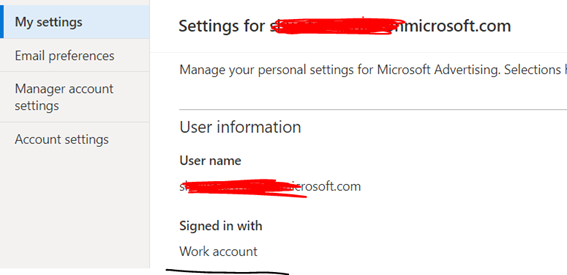
Once you signed in with your work account, you will be able to see Microsoft Advertising API Service in your API permissions and it will allow you to add scopes “msads.manage” as below which require admin consent.


Hope this will helps.
Thanks,
Shweta
------------------------------------------
Please remember to "Accept Answer" if answer helped you.
Hello @Shweta Mathur - thanks for your feedback. I have the same issue, and I can confirm I'm signed in with my work account, but still can't see the API available in the list of permissions.
Do you know where to go from here?
(This is written from the service account we use to build our application.)
Thanks,
Mortaza
I followed all the steps (created "work" account in ads.microsoft.com, created app registration, configured secrets), but still cannot find "microsoft advertising api service" available under "APIs in my organization" section...
For folks who are not able to see the "Microsoft Advertising API Service" in 'APIs my organization uses' - here is a catch which we figure out after trying for a few days.
"Microsoft Advertising API Service" gets added automatically on signing for a Microsoft Advertising account (https://ads.microsoft.com/).
Your Azure account will be under a directory xxx.onmicrosoft.com. You will need a work account user eg: ******@xxx.onmicrosoft.com and will need to signup for Microsoft Advertising account using that user. This will ensure that your Azure direction gets the "Microsoft Advertising API Service"
Then you can continue adding "Microsoft Advertising API Service" to your App Registration
In Azure, go to App Registrations:
- Select your app
- Click on API Permissions from the menu option
- Click Add a Permission
- Click Tab: APIs my organization uses
- Search for Microsoft Advertising API Service
- Select the App and the required msads.manage and ads.manage permissions