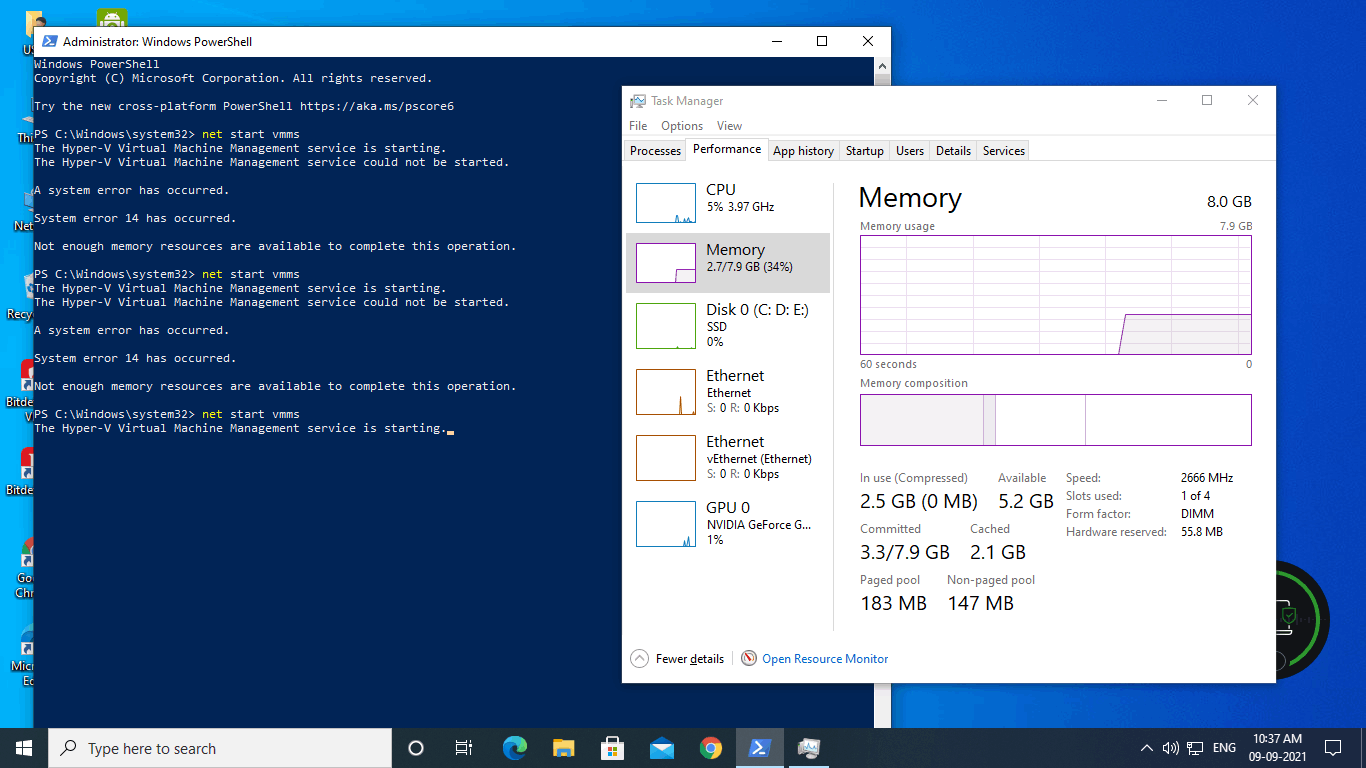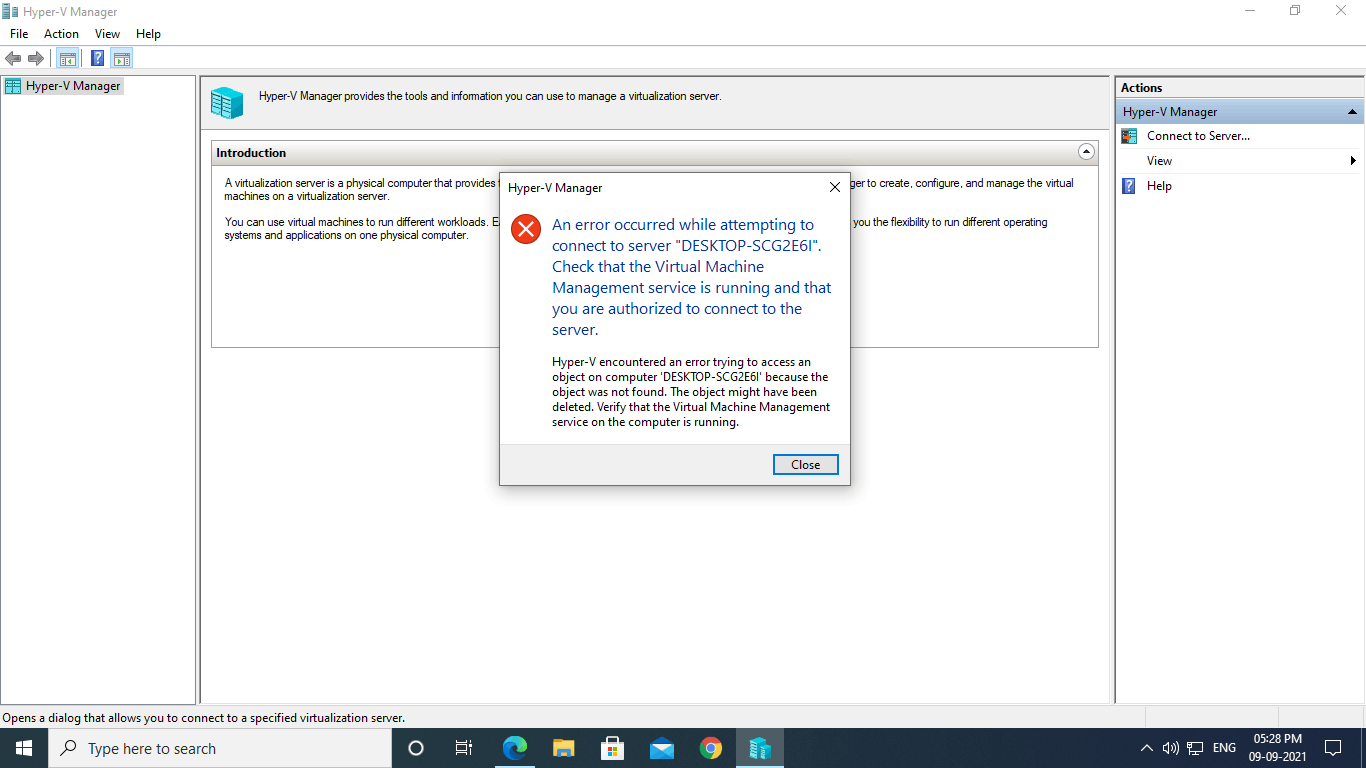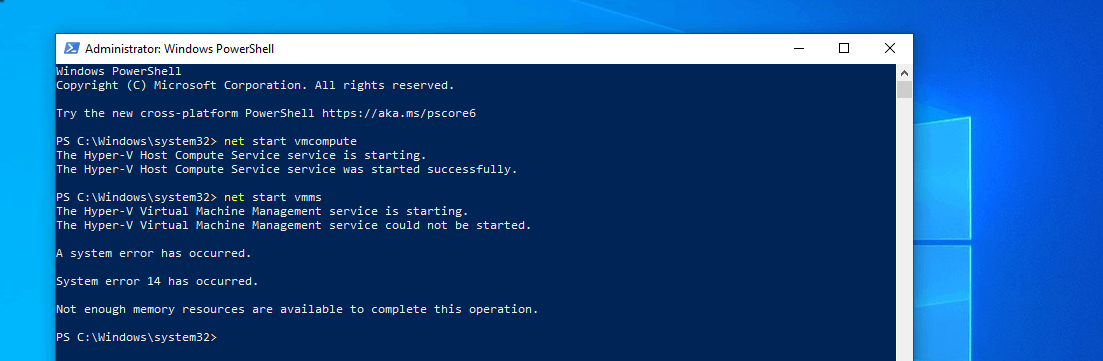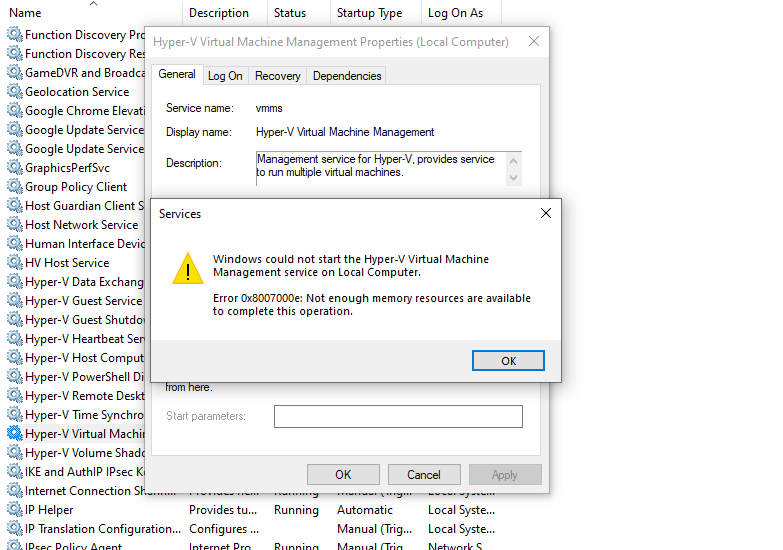Not Yet Created A VM, Clicking "Connect To Server" and Then "Local Computer" Shows This Error
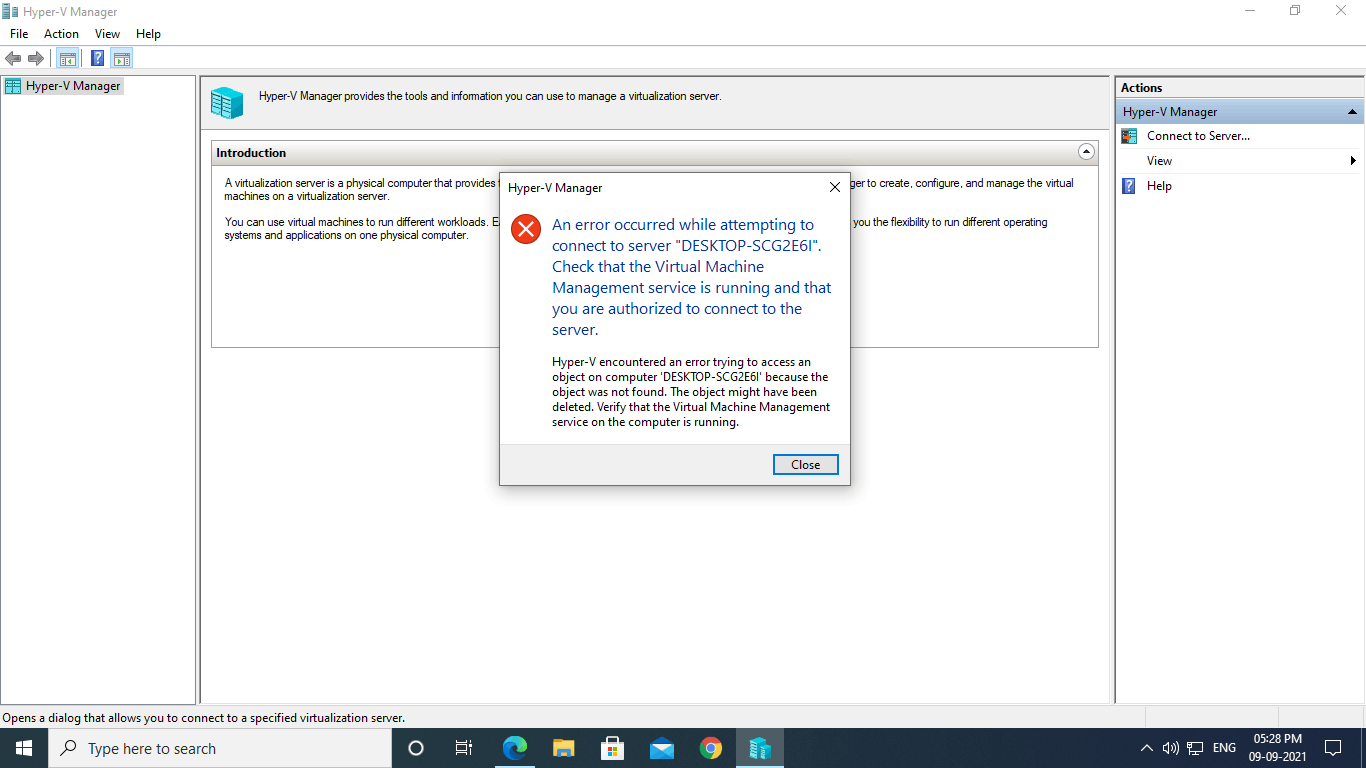
And The Above Question, Trying To Start The vmms.exe Service Gives This Error:
"A system error has occurred. "
"System error 14 has occurred. "
"Not enough memory resources are available to complete this operation."
But I Do Have 5.2 GB Of Available Memory!
Check The Images!
Tried "sfc /scannow" & "DISM /Online /Cleanup-Image /RestoreHealth"
Nothing Helps.
I'll Usually Create My VM With 2-4GB Of RAM With Windows 10 And With Dynamic Memory, 32 MB Min. And 2-4GB Max.