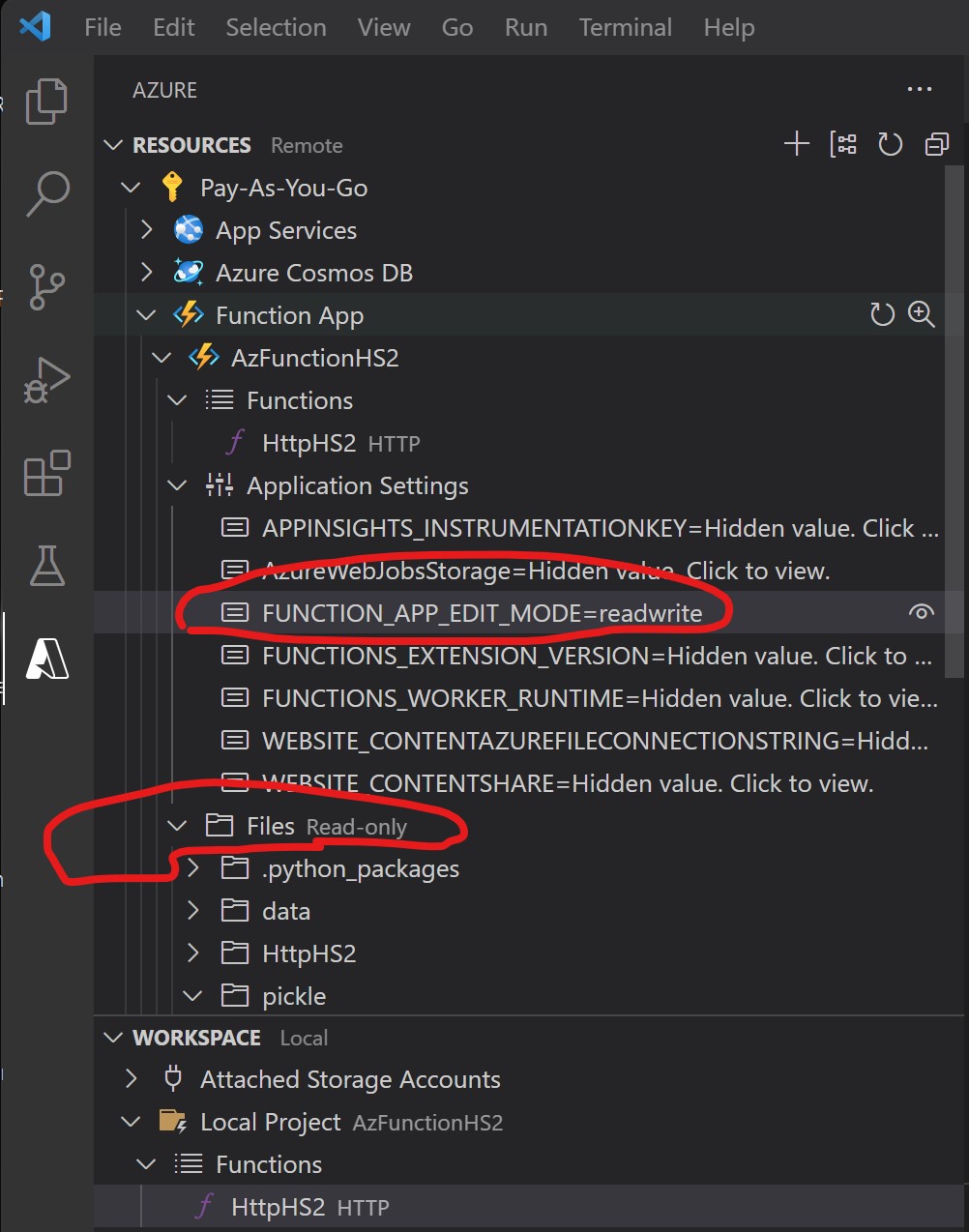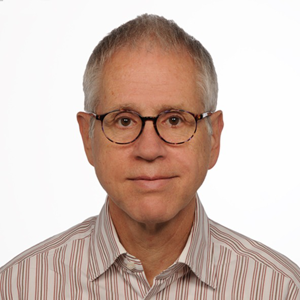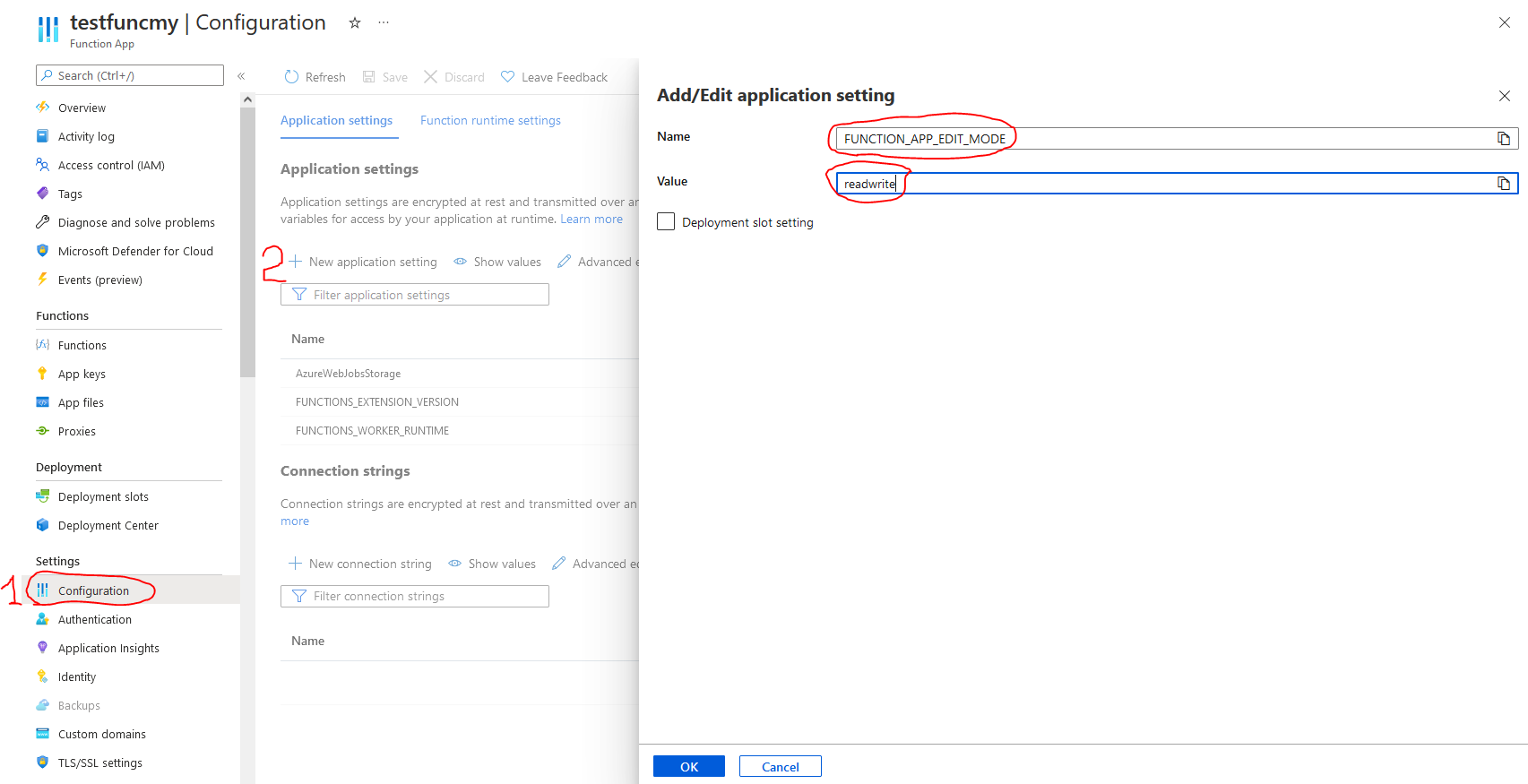I am getting an error
Exception while executing function: Functions.HttpHS2 ---> Microsoft.Azure.WebJobs.Script.Workers.Rpc.RpcException : Result: Failure Exception: OSError: [Errno 30] Read-only file system: '/home/site/wwwroot/pickle/HillData.pckl'
The function works locally (on Windows), but the directory 'pickle' has been marked as read-only in the cloud (on Linux).
I can use the Explorer in Visual Studio Code to look at the directory and select "Reveal in File Explorer". There, I can choose 'Properties' in the context menu and see that the attribute 'Read-only' is set, and I can clear that, but it reappears immediately. When I navigate up one level, to the name of the function, I have the same behavior.
Some more background: The function is Python code that I have been working on on my old desktop PC, and I have reached the point where it needs more RAM. The existing code saves all of its data in a file (in pickle format). It reads the file, uses the data, adds some data, and saves the file. That means that it is convenient for me to use a subdirectory of the same name as the original code. I use Azure Storage Explorer to upload the current version of the data file to an Azure file share, then use the StoreFileClient to copy it to the 'pickle' subdirectory, the run the original Python code, then copy the data file back to the Azure file share, from where I can download it.
If there is some reason why the whole Azure Functions directory must be read-only on Linux, I could modify my original code to read/write directly on the Azure file share. If there is some way to set the 'pickle' directory to not be read-only, for example in host.json or somewhere else, that would be more convenient, because the original Python code would still run locally as well.
This post mentions setting FUNCTION_APP_EDIT_MODE in the portal, but I didn't find it there.
https://stackoverflow.com/questions/53630773/how-to-disable-read-only-mode-in-azure-function-app