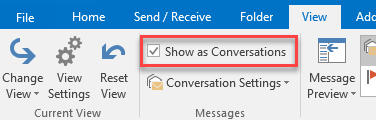Hi @Adam Ekelund ,
I have an update to this: What I thought initially as Quick Click not working was in fact an extremely delayed response in Quick Click changing categories. More than a minute delay from when I Quick Click the category to when the category changes.
Do you mean that the quick click actually works, however there is a little delay, right?
Given this case, it is recommended you try the following troubleshooting:
- Run Outlook in safe mode and see if it continues:
Close Outlook, press Win+R, type Outlook.exe /safe, and start Outlook.
If the issue is fixed, click Options on the File menu, and then click Add-Ins.
Select COM Add-ins, and then click Go.
Click to clear all the check boxes in the list, and then click OK.
Restart Outlook. If the issue doesn't occur, start adding the add-ins one at a time until the issue occurs. - Besides, make sure you have upgraded Outlook to the latest version: File > Office Account > Update Options > Update Now.
- Repair Office
Open Control Panel, and then click Uninstall a program.
In the list of installed programs, right-click the entry for your Office installation, and then click Change, and then click Online Repair.
If the answer is helpful, please click "Accept Answer" and kindly upvote it. If you have extra questions about this answer, please click "Comment".
Note: Please follow the steps in our documentation to enable e-mail notifications if you want to receive the related email notification for this thread.