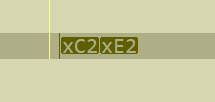It's important to understand that no matter the encoding of the file, the characters are going to be Unicode characters in PowerShell.
I didn't find and "Â" (Latin capital letter A with circumflex), or "â" (Latin small letter a with circumflex) in the file (text.txt) you attached to one of your earlier answers. What I did find were the characters "’" (Right single quotation mark, Unicode 8217 decimal) and " " (Non-breaking space, Unicode 160 decimal).
Here's some code that makes replacing the ASCII-Extended codes a little easier replace without stringing long sequences of (.Net) Replace, or Powershell -creplace (it's important to do the comparison in a case sensitive manner). Just add the decimal value (cast as a 'char') to the $ExtendedAsciiReplacements hash as a key and provide the character you want to use a a replacement and the hash key's value.
# decimal code points of Unicode characters
$ExtendedAsciiReplacements = @{
([char]160) = " " # Non-breaking space
([char]194) = "A" # Â = Latin capital letter A with circumflex
([char]226) = "a" # â = Latin small letter a with circumflex
([char]8216) = "'" # ‘ = Left single quotation mark)
([char]8217) = "'" # ’ = Right single quotation mark
([char]8220) = '"' # “ = Left double quotation mark
([char]8221) = '"' # ” = Right double quotation mark
}
$x = Get-Content c:\junk\text.txt -Raw
$Replacement = [System.Collections.ArrayList]::new($x.Count)
for ($i = 0; $i -le ($x.Length - 1); $i++){
# Get the characters and their location
# if their value lies above decimal 127 (i.e., they're in the extended ASCII range)
# To replace those characters, add them to the $ExtendedAsciiReplacements has. Find
# the chacters in the Unicode code points charts found on the web
# uncomment the 3 lines below to enable this behavior
# if ([int][char]$x[$i] -gt 127){
# Write-Host "Found $($x[$i]) ($([int][char]$x[$i])) at position $i"
# }
# stop uncommenting lines
if ( $ExtendedAsciiReplacements.ContainsKey($x[$i]) ){
$Replacement.Add($ExtendedAsciiReplacements[$x[$i]]) | Out-Null
}
else {
$Replacement.Add($x[$i]) | Out-Null
}
}