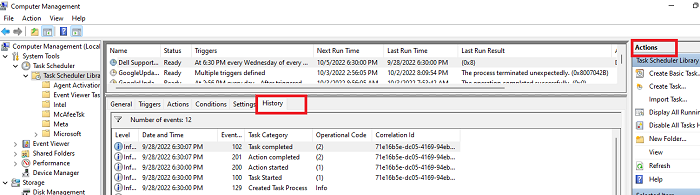Sorry, I cannot read whatever language that is.
A few comments... a bat file is not executable by itself. Set the program to "cmd.exe" and put the bat file name in the arguments field. I recommend adding the /c switch to insure that cmd.exe terminates after executing the bat file.
If you set the task to "Run only when the user is logged on", then the program will be launched in the context of the user's desktop session. That allows you to launch GUI programs like Firefox and notepad so that the user can interact with the program's window.
When you have it set to "Run whether the user is logged on or not." then the launched program does not interact with the desktop. So you can initiate GUI programs like Firefox or notepad, but you can't do anything with them. You cannot "see" the window. There is nothing to click on. You need to run command line based programs like whoami.exe or ipconfig.exe so that you can capture stdout and stderr and see what messages the programs output.
Please refer to the link that I posted. That describes how to capture the output.