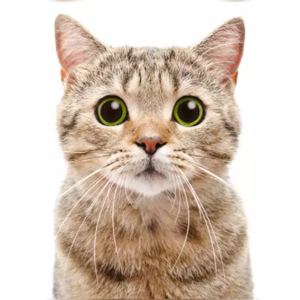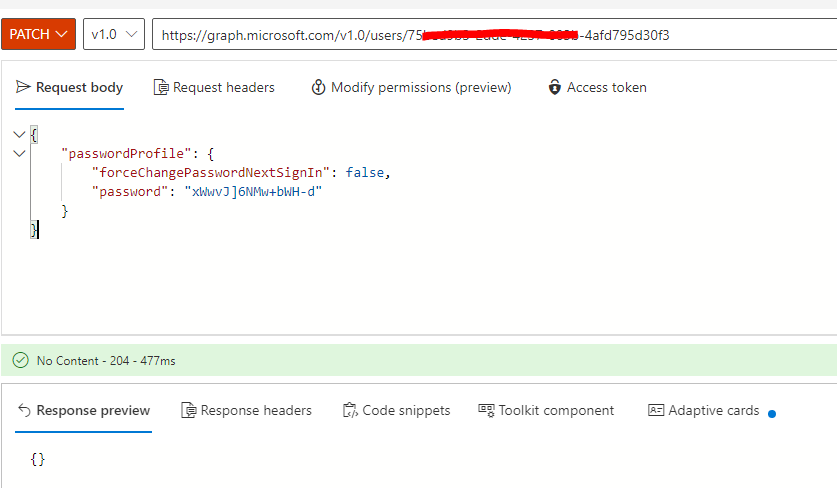I found answer!! https://learn.microsoft.com/en-us/azure/active-directory-b2c/microsoft-graph-get-started?tabs=app-reg-ga
[Optional] Grant user administrator role
If your application or script needs to update users' passwords, you need to assign the User administrator role to your application. The User administrator role has a fixed set of permissions you grant to your application.
To add the User administrator role, follow these steps:
Sign in to the Azure portal.
Make sure you're using the directory that contains your Azure AD B2C tenant. Select the Directories + subscriptions icon in the portal toolbar.
On the Portal settings | Directories + subscriptions page, find your Azure AD B2C directory in the Directory name list, and then select Switch.
Search for and select Azure AD B2C.
Under Manage, select Roles and administrators.
Select the User administrator role.
Select Add assignments.
In the Select text box, enter the name or the ID of the application you registered earlier, for example, managementapp1. When it appears in the search results, select your application.
Select Add. It might take a few minutes to for the permissions to fully propagate.