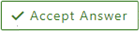To DSPatrick
Returning to your first entry and what I referred to as configuration document.
https://download.support.xerox.com/pub/customertips/ALB80XX/customertips/win10/ar/dc22cc0505_Xerox_V4_Print_Driver_%20Xerox_V4_Applications_Overview_v4.1.pdf?_ga=2.60849707.641620690.1665372351-1175483196.1665372351
Xerox® V4 Print Drivers & Applications Overview Customer Tip
Deleting a Print Queue
Important: All print queues tied to a specific print driver must be removed before the print driver
can be deleted.
- Select Settings – Devices – Printers and Scanners from the Start screen.
Note: If Settings is not listed in the Start Window search for Printers and Scanners. - Find the device you would like to uninstall and select
[Remove device]. - Select [Yes] when asked “Are you sure you want to
remove this device?”
The device will disappear from the Printers and Scanners dialog.
Response: However, the first step did not always work. If the first steps failed to work then go into Device Manager and deleted the printer under Print queues.
Deleting a Print Driver
Important: Administrator rights are required to delete a print driver.
- Stop and Restart the print spooler.
a. Open a Command prompt as administrator (If ‘Run’ is not listed on the start menu then
search ‘Run’ and then type in ‘cmd’)
b. Type ‘net stop spooler’ and then select Enter.
c. Once the spooler is stopped type ‘net start spooler’ and select Enter. - Go to ‘Control Panel’ and select ‘Devices and Printers’.
- Within the Devices and Printers window select a printer and select “Print server properties.”
- Select the print driver you want to delete and select ‘Remove’.
- Select ‘Remove driver only’ and select OK
- Click [Yes] when asked to confirm you want to delete the driver.
You have successfully uninstalled the printer and the print driver.
That fixed problem 1.