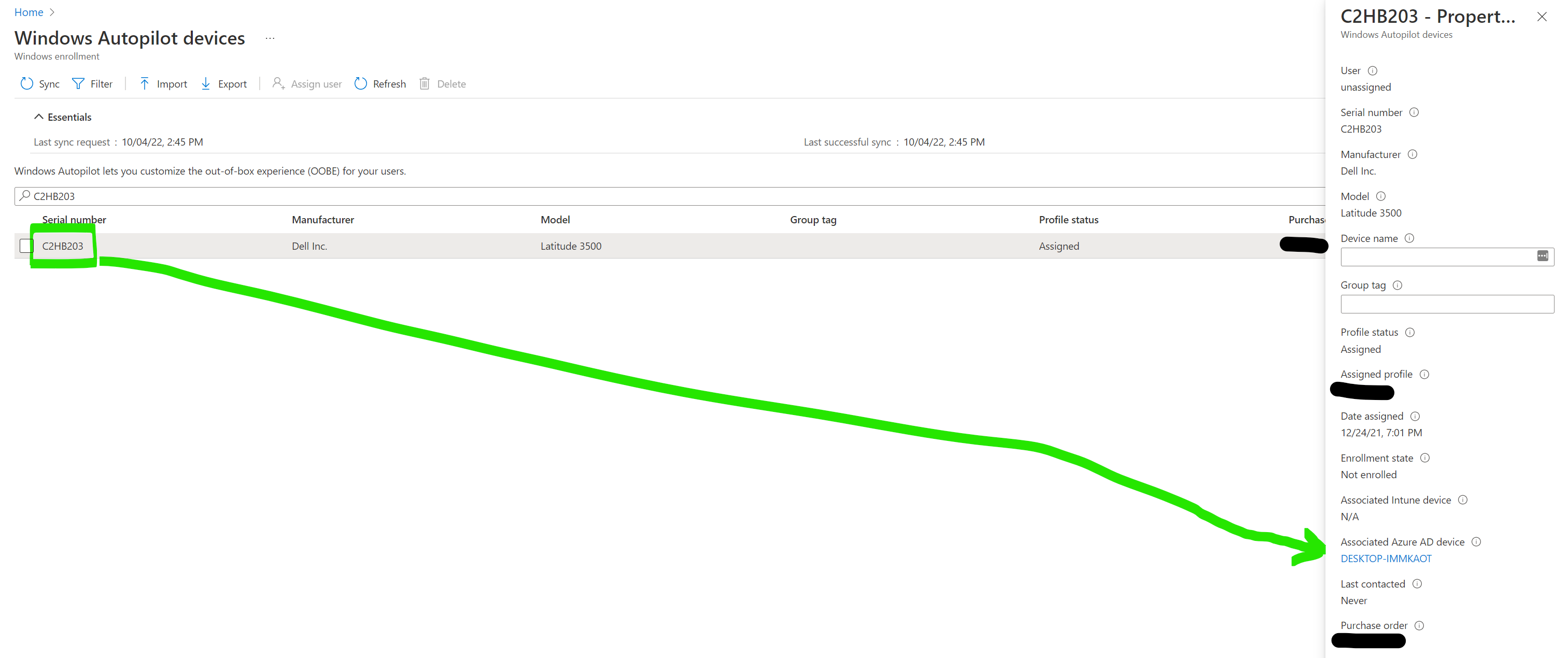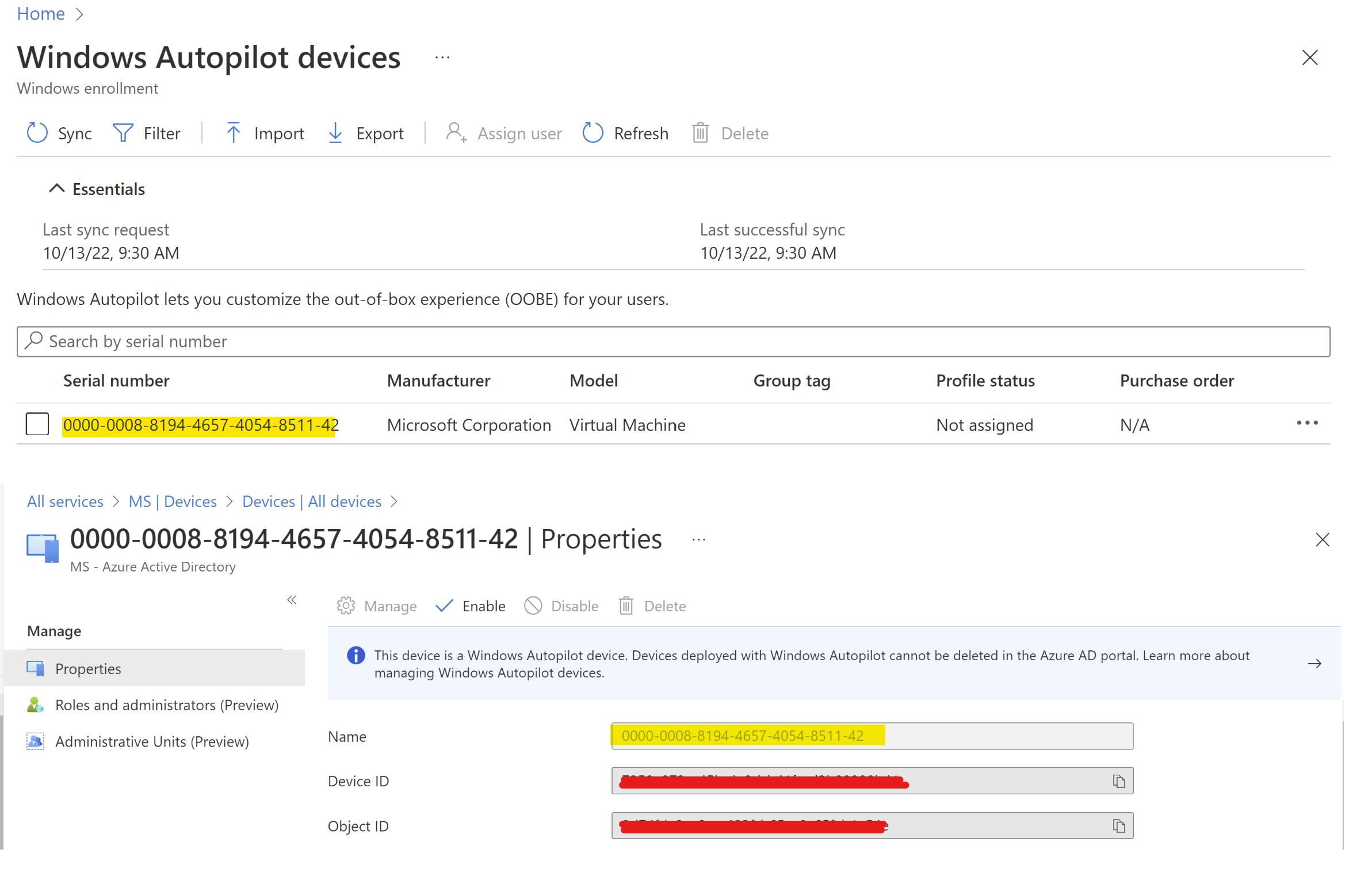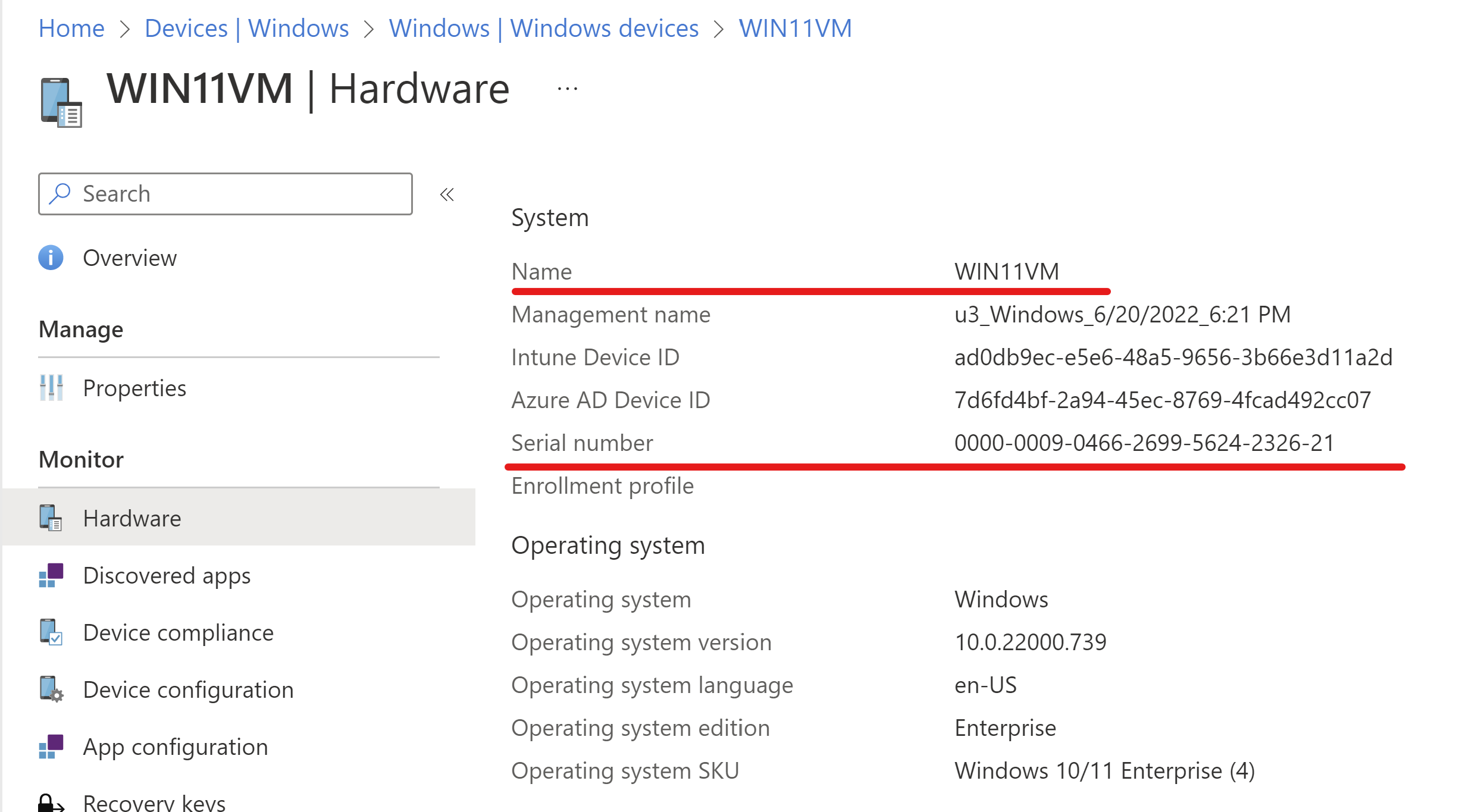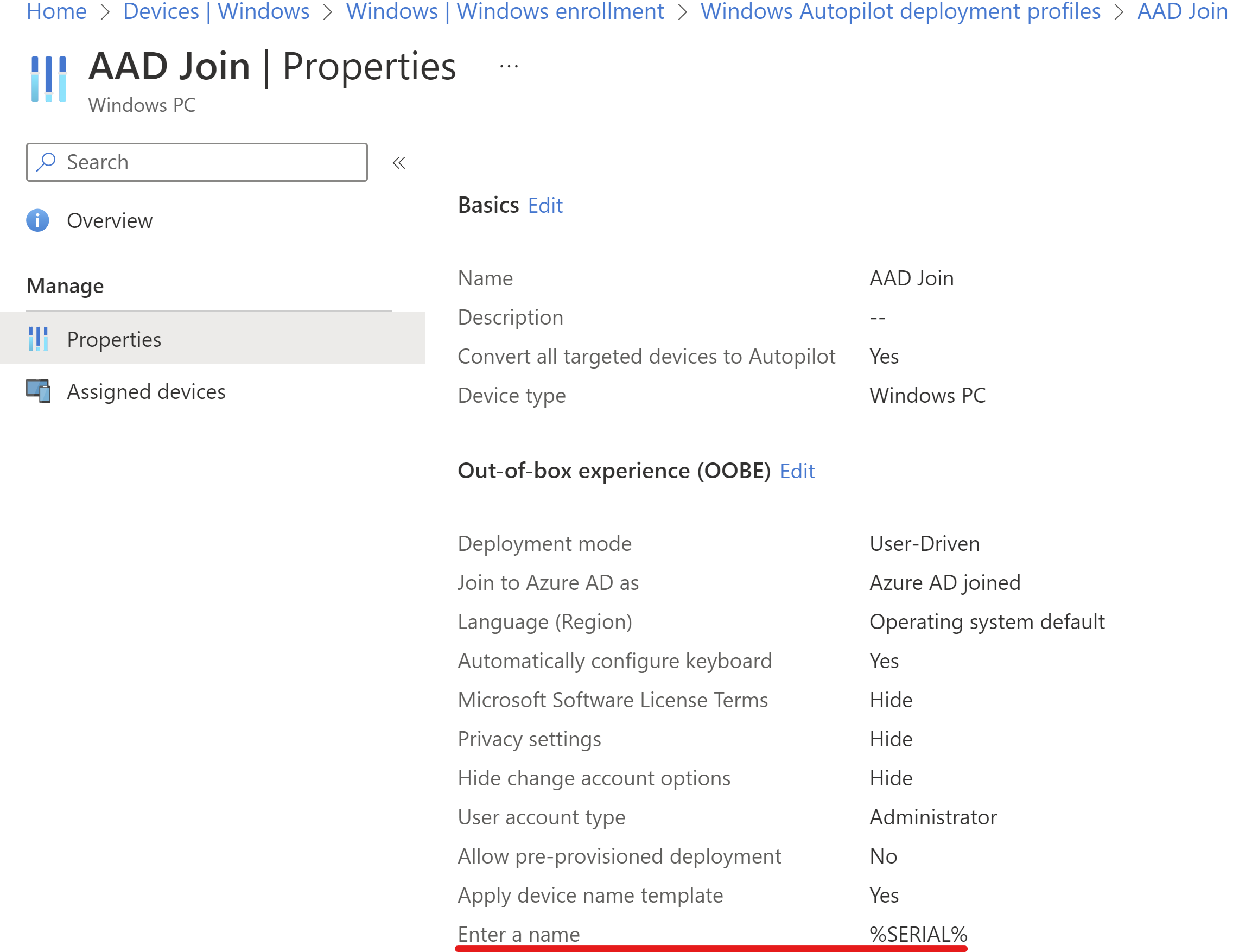We were provided this answer through StackExchange, and it works for AutoPilot devices that are described as in my post.
Copy the Device ID from Azure Portal.
- Open Microsoft Graph Explorer - https://developer.microsoft.com/en-us/graph/graph-explorer.
- Authenticate to your tenant if not automatically logged in.
- In the query window select Get and enter the following query: https://graph.microsoft.com/v1.0/deviceManagement/windowsAutopilotDeviceIdentities?$filter=azureActiveDirectoryDeviceIdeq 'Azure Device ID'.
However, we have one more conundrum -- which is for devices with the Blue icon (non-autopilot) that are also not Intune. Need to find a solution for that.
In PowerShell, you can connect to AzureAd and do something like:
Get-AzureADDevice -ObjectId "d1e9eee7-716d-4579-90f3-d6ac2182b873"
But it does not provide a serial number. We need that.