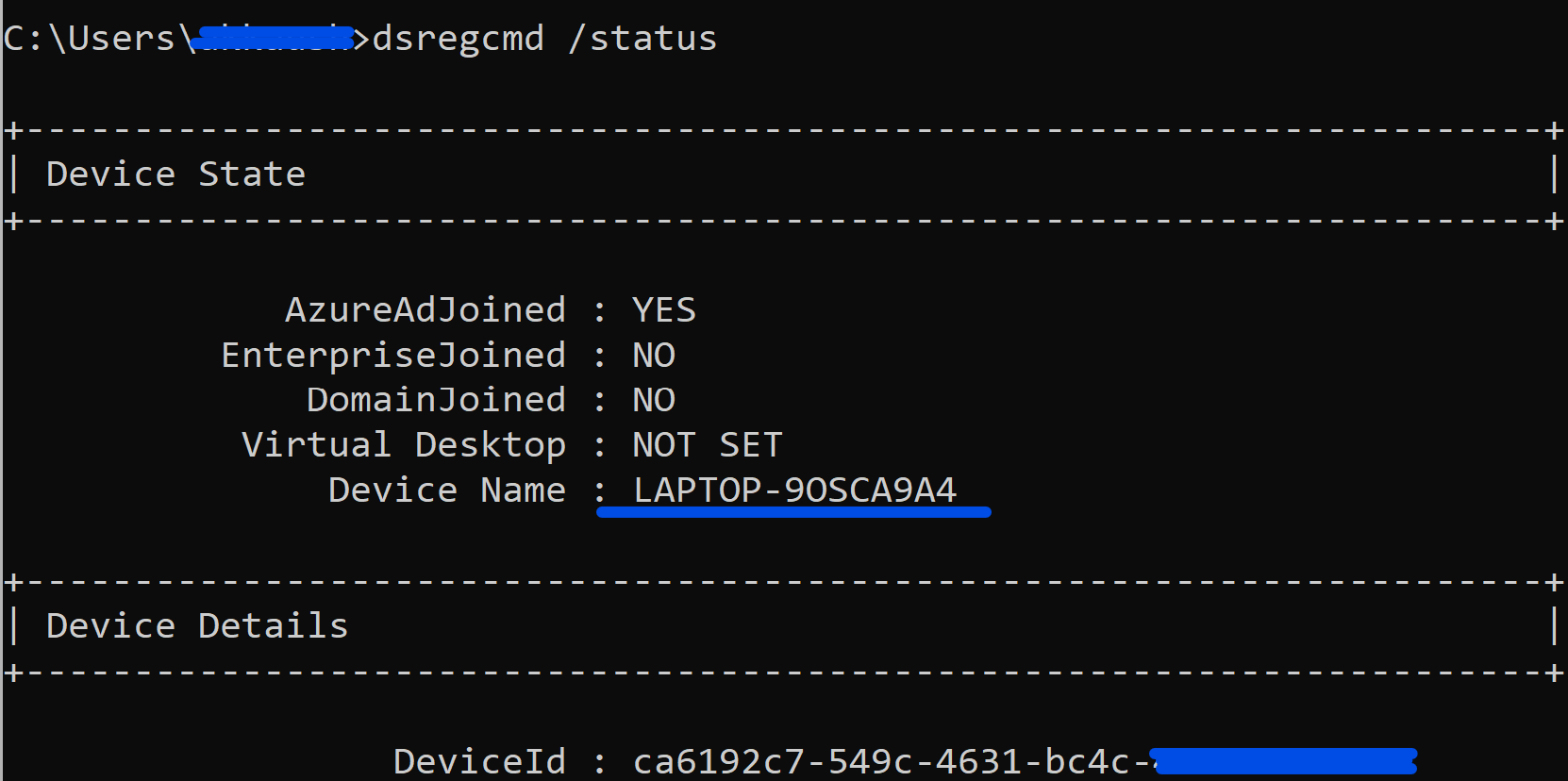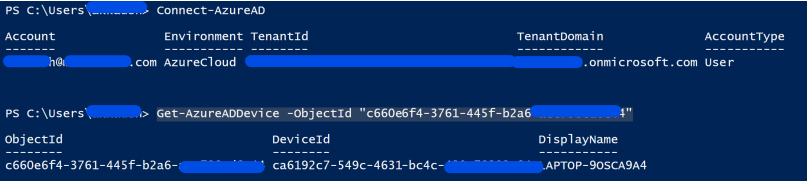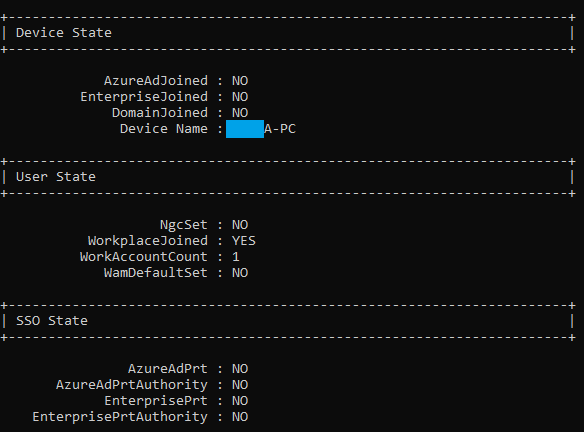Hello @Jan Vávra
Thank you for sharing this question on this community space.
I would like to provide the next articles which fit into your previous case scenario description given.... So please direct yourself down below:
Furthermore, I wonder if you have any Conditional policy access configured or any exclusion filter for your set up....
Finally, the license used can be a relevant detail in order to discard any unexpected behavior observed.
I hope you can find this helpful for you to overcome your concern.
Looking forward to your feedback,
Cheers,
Please "Accept the answer" if the information helped you. This will help us and others in the community as well.