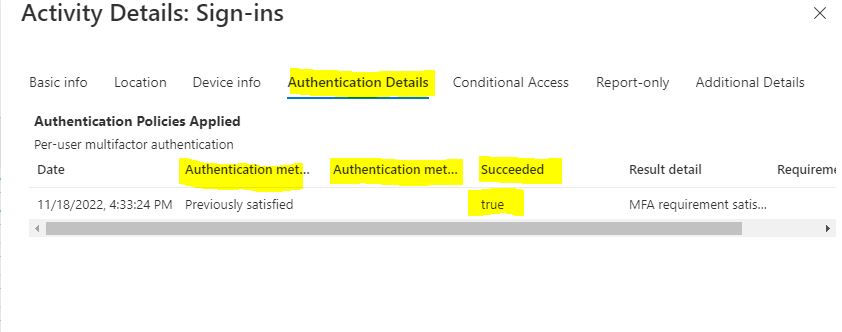Hello @Raffaele Guarna
Thank you for reaching out. I would like to inform you that Authentication details section or parameter within Azure AD Sign-In logs is multivalued property and hence information cannot be extracted directly using Azure AD PowerShell.
You can try using Graph PowerShell and filter the logs using UPN and App and then expand Authentication details for them.
Import-Module Microsoft.Graph.Reports
Connect-MgGraph
Select-MgProfile -Name beta
Get-MgAuditLogSignIn -Filter "startsWith(UserPrincipalName,'Harpreet')" | Select-Object -ExpandProperty AuthenticationDetails
Get-MgAuditLogSignIn -Filter "startsWith(UserPrincipalName,'Harpreet') and startsWith(appDisplayName,'Graph')" | Select-Object -ExpandProperty AuthenticationDetails
Below screenshot has few examples on how you can achieve them:

I hope this helps and answers your question as well as resolves the query on hand.
----------
Please "Accept the answer" if the information helped you. This will help us and others in the community as well.