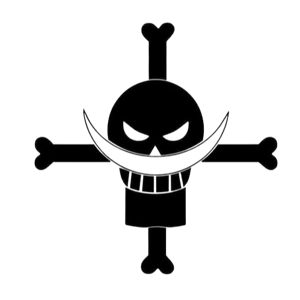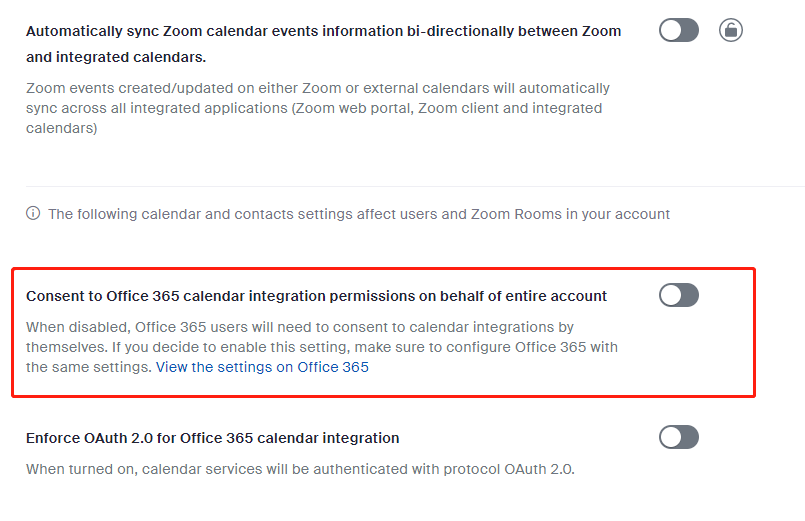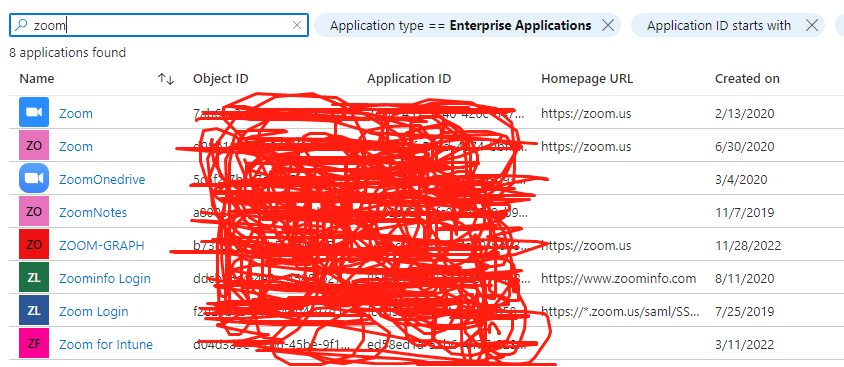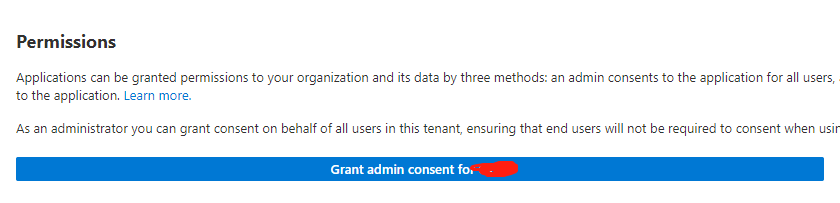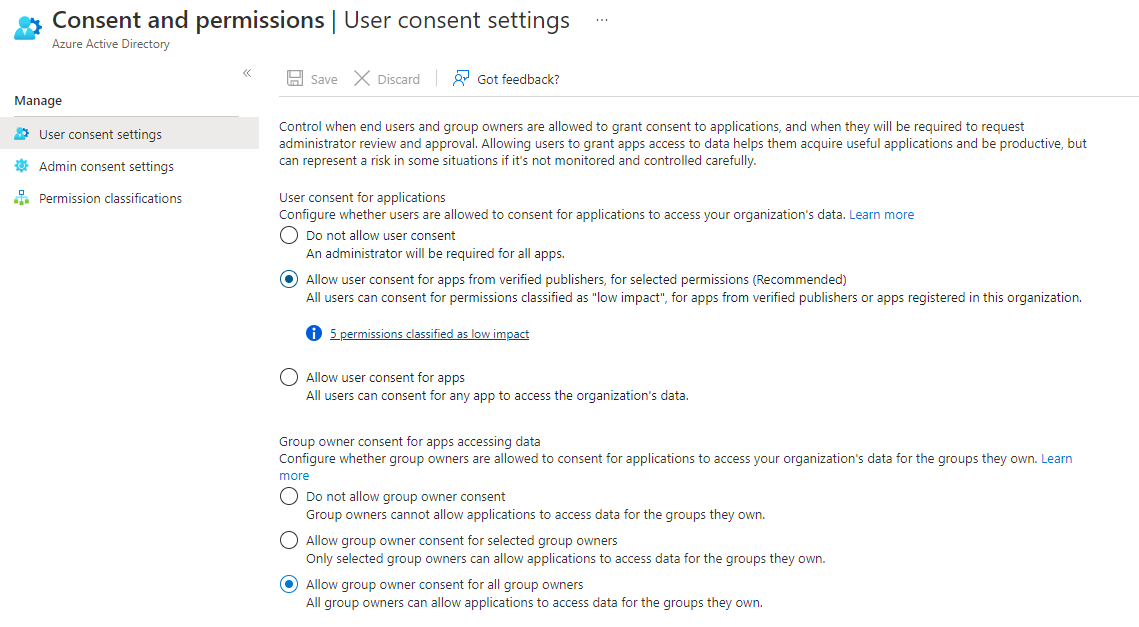Hi @Eaven HUANG ,
Thanks for reaching out.
I understand you are looking to allow users for specific group to auto consent the app permissions.
I understand you are looking to restrict the users to access the application which is by default enabled for all the users in the tenant.
You can restrict the user completely to not grant access to the application in Azure AD by checking the "Assignment required" box in your Enterprise application.
You would require either of these, Global administrator, Application administrator, or Cloud application administrator roles to manage the application.
Go to Azure Active Directory -> Enterprise Applications > All applications and select the application you want to configure.
Select Properties and set "Yes" in User Assignment Required field and save the changes.
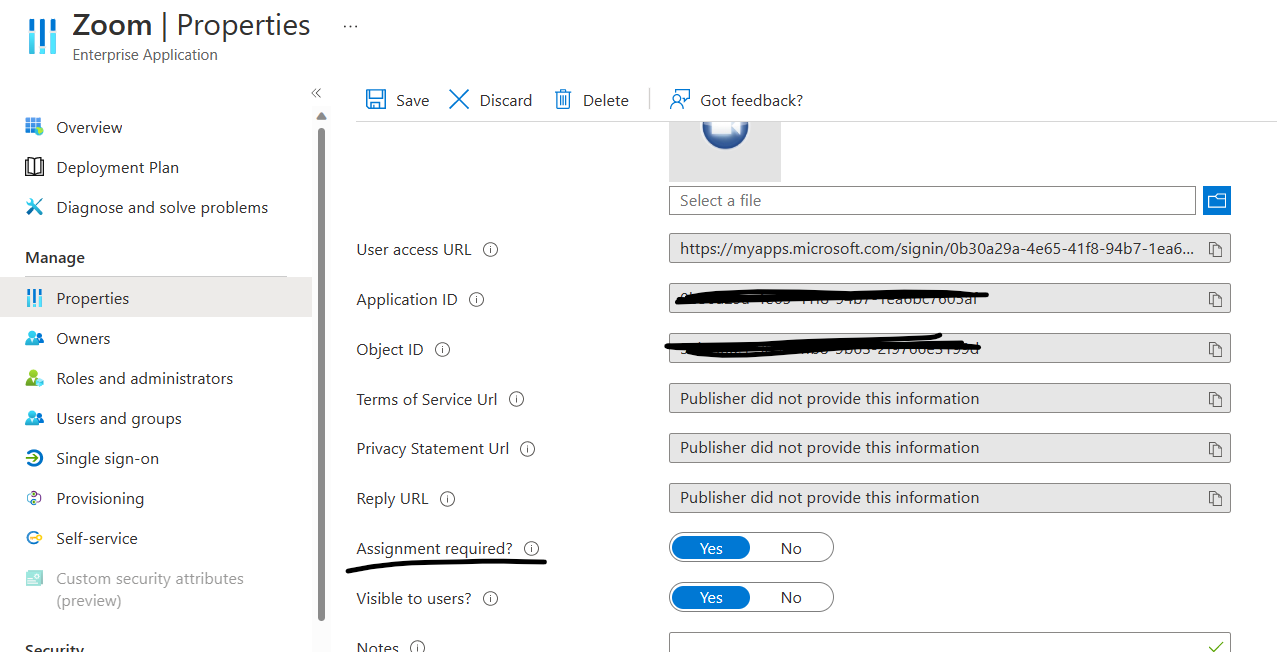
Also, make sure to assign users and groups which need to grant access to the application.
Under Manage, select the Users and groups > Add user/group.
Select the users or groups you want to allow and assign them access to your application. Confirm that the users and groups you added are showing up in the updated Users and groups list.
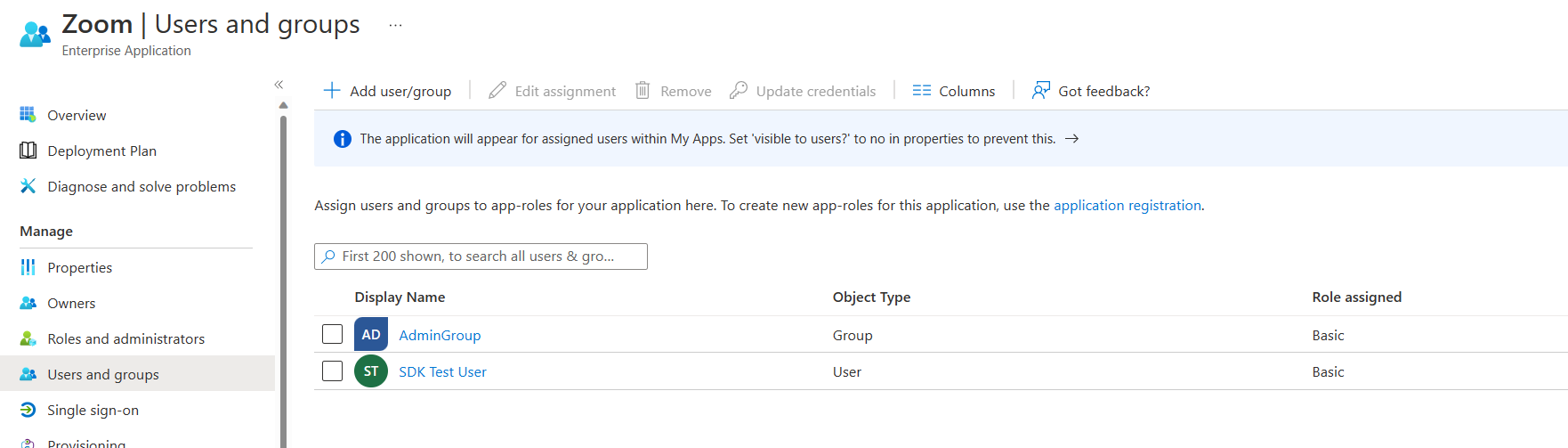
Now only the above assigned users or group members are allowed to access the application.
User Consent to application can be achieved by User consent settings in "Consents and Permissions" in the Enterprise application by providing the below option:
Users can consent to applications from verified publishers or your organization, but only for permissions you select- which will allow users can consent only to applications that were published by a verified publisher and applications that are registered in your tenant.
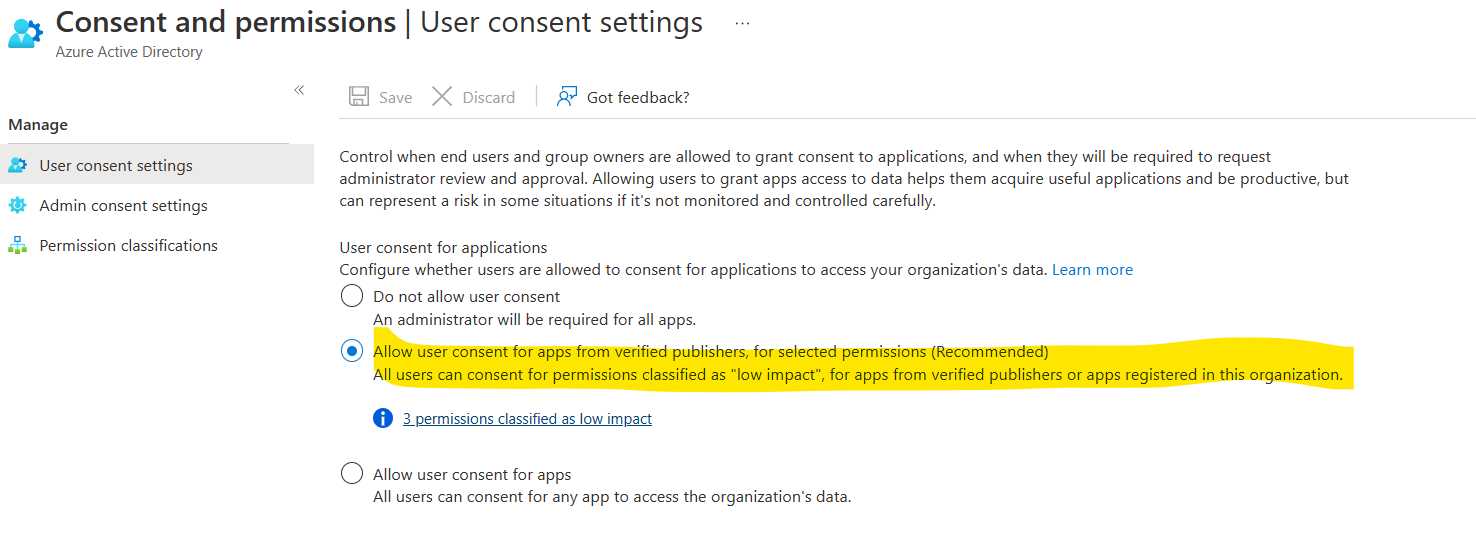
Reference: https://learn.microsoft.com/en-us/azure/active-directory/manage-apps/user-admin-consent-overview#user-consent-settings
https://learn.microsoft.com/en-us/azure/active-directory/manage-apps/assign-user-or-group-access-portal?pivots=portal
Hope this will help.
Thanks,
Shweta
----------------------------------------------
Please remember to "Accept Answer" if answer helped you.