You don't need to change anything as nothing in your project is actually tied to IIS Express. After opening your project in VS 2022 go to the project's property settings. Under Web you should see the debugger options. Under Servers set it to use IIS Express. Set the project Url to what you need (you may need to create the virtual directory as well). It depends on whether you're using SSL or not as to what this gets set to. Ensure you have this applied to all users so the settings are stored in the project file so you don't have to do this again.
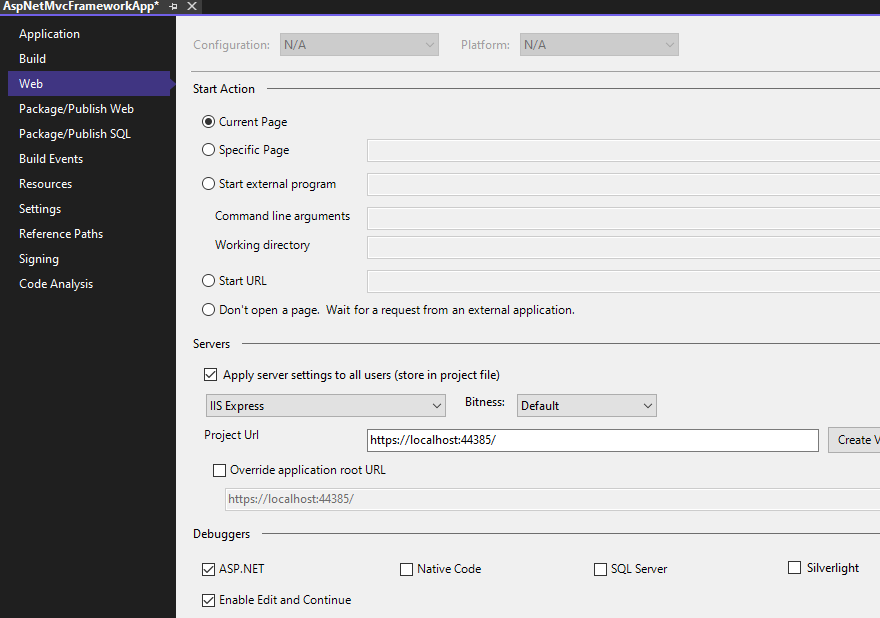
Finally bring up the Properties window (F4) and select the project in Solution Explorer. Ensure the Always start when debugging option is set, enable/disable the authentication your site needs and, if you're using SSL, then enable it. Ensure the URLs (SSL or non) matches what the project URL was in the project properties.

Then try running the app again using F5.
