If a device is already Azure AD registered then you need to unregister it from Azure AD.
For Windows 10/11 Azure AD registered devices, Go to Settings > Accounts > Access Work or School. Select your account and select Disconnect. Device registration is per user profile on Windows 10/11.
For Windows 10 version 2004 and older, this process can be automated with the Workplace Join (WPJ) removal tool
Once done, please validate if there are any device entries in Azure AD, if found delete them.
Now restart the windows device.
Follow these steps on your windows 10/11 device to join your device it to Azure AD :
- Open
Settings, and then selectAccounts. - Select
Access work or school, and then selectConnect.
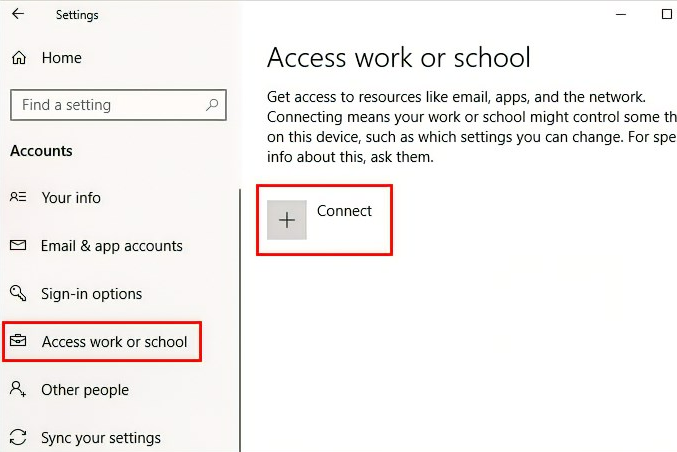
- On the Set up a work or school account screen, select
Join this device to Azure Active Directory.
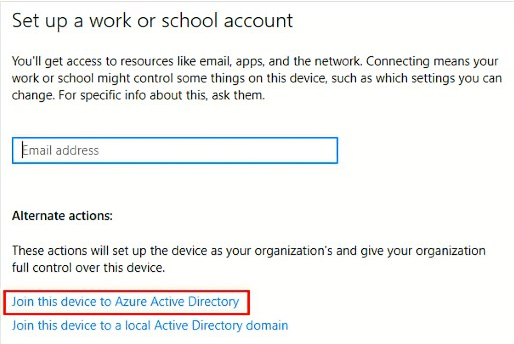
- On the
Let's get you signed inscreen, type your email address (for example, alain@Company portal .com), and then selectNext.
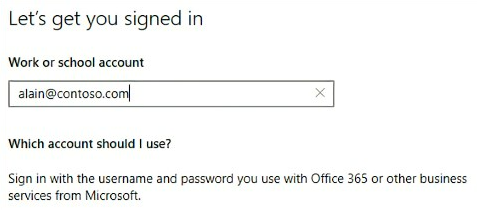
- On the
Enter passwordscreen, type your password, and then selectSign in.
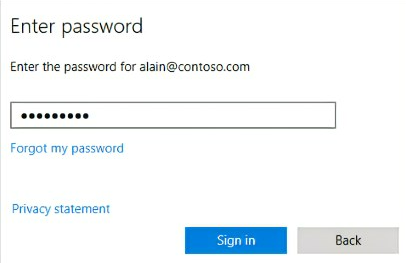
- On your mobile device, approve your device so it can access your account.
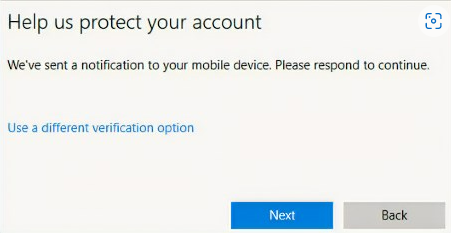
- On the
Make sure this is your organizationscreen, review the information to make sure it's right, and then selectJoin.
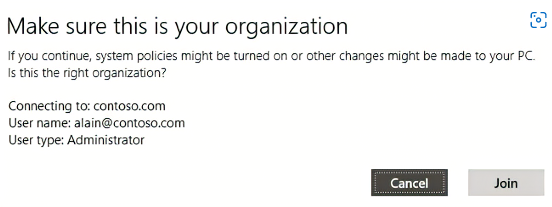
- On the You're all set screen, click
Done.
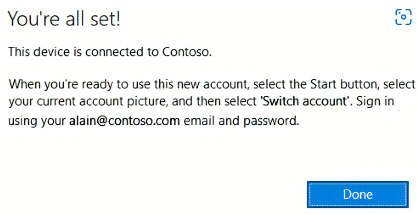
Similarly follow steps for 2nd device with user from domain2.onmicrosoft.com
- Can devices on one azure ad be distinguished by their displayName? Yes, devices can be distinguished by name, device ID or object ID:
- Apart from this if device is already on-prem AD joined and if you have any plans for Intune/MDM, then you could follow Enroll a Windows 10 device automatically using Group Policy
Please do let me know if you have any further queries in the comments section.
Thanks,
Akshay Kaushik
Please "Accept the answer" (Yes/No), and share your feedback if the suggestion works as per your business need. This will help us and others in the community as well.

