
Hi @Anonymous
Thank you for reaching out to the Microsoft Q&A platform. I am happy to answer your question.
For modernized appliance, Passphrase is replaced configuration file, you would follow below
First you would Install Mobility agent following the steps here for UI method https://learn.microsoft.com/en-us/azure/site-recovery/vmware-physical-mobility-service-overview#install-the-mobility-service-using-ui-modernized or command prompt method as per your choice
and then at steps5 during the installation, copy the string present in the field Machine Details.
Note: This field includes information unique to the source machine. This information is required to generate the Mobility Service configuration file. Learn more about credential less discovery.
Generate Mobility Service configuration file:
Use the following steps to generate mobility service configuration file:
- Navigate to the appliance with which you want to register your source machine. Open the Microsoft Azure Appliance Configuration Manager and navigate to the section Mobility service configuration details.
- Paste the Machine Details string that you copied from Mobility Service and paste it in the input field here.
- Click Download configuration file.
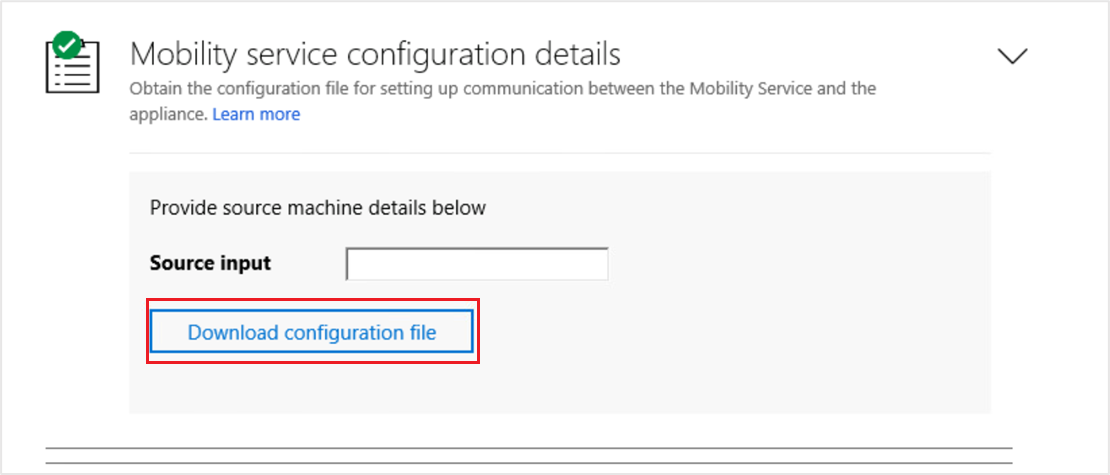
This downloads the Mobility Service configuration file. Copy the downloaded file to a local folder in your source machine. You can place it in the same folder as the Mobility Service installer.
Reference: https://learn.microsoft.com/en-us/azure/site-recovery/vmware-physical-mobility-service-overview#generate-mobility-service-configuration-file
See information about upgrading the mobility services.
Please accept as answer and do a Thumbs-up to upvote this response if you are satisfied with the community help. Your upvote will be beneficial for the community users facing similar issues.
