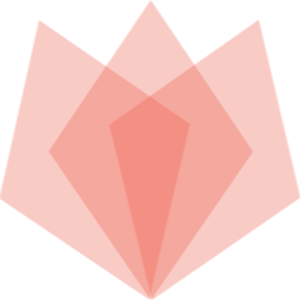To make APIs from an API Management workspace visible in the developer portal, you need to ensure that you have properly configured the API operations and associated them with the API product. Here are some steps you can follow to troubleshoot the issue:
Verify API operations: Make sure that you have defined the necessary operations (GET, POST, etc.) for the APIs in your workspace. Ensure that the operations are correctly configured with the appropriate policies, backend URLs, and other required settings.
Associate APIs with the product: Check that you have properly associated the APIs from the workspace with the corresponding API product. Go to the API product configuration and confirm that the desired APIs are included in the product.
Check visibility settings: Ensure that the visibility settings for the APIs in the workspace are configured correctly. You can specify whether the APIs should be public or restricted to specific groups or users. Adjust the visibility settings as needed to make the APIs accessible in the developer portal.
Republish the APIs: If you have made any changes to the API operations or associated products, republish the APIs in the API Management service. This step ensures that the latest configurations are deployed and available in the developer portal.
Clear browser cache: If you are still experiencing issues, try clearing your browser cache or accessing the developer portal from a different browser. Sometimes, cached data can cause inconsistencies in the visibility of APIs.
If the problem persists after following these steps, you may need to review your API Management configuration, policies, and access control settings to identify any potential issues.