@Selma Saglauskas Dias Gambarini
Thank you for your post and I apologize for the delayed response!
From your issue, I understand that you have a pre-determined list of users, and you'd like a PowerShell script to check if the users on that list have MFA enabled. To hopefully resolve your issue or point you in the right direction, you should be able to accomplish this using the PS script(s) below.
Note: Prior to following the below script you'll need to create a list of users that you want to check. You can do this by creating a CSV file with a column for the user's email address. For example:
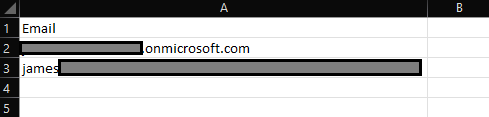
For more info on Azure Active Directory (MSOnline):
#Install the Azure AD MSOnline Module
Install-Module MSOnline
#Connect to your Azure AD tenant
Connect-MsolService
#Load the list of pre-defined users into PowerShell by running the following command:
$users = Import-Csv -Path "C:\path\Desktop\users.csv"
#Create an empty array to store the results:
$results = @()
#Loop through the list of users and check if MFA is enabled for each user. Instead of writing the results to the console, we'll be adding them to the $results array:
foreach ($user in $users) {
$userObject = Get-MsolUser -UserPrincipalName $user.Email
$mfaStatus = $userObject.StrongAuthenticationMethods.Count
$result = New-Object -TypeName PSObject -Property @{
Email = $user.Email
MFAEnabled = $mfaStatus -gt 0
}
$results += $result
}
#Export the $results array to a CSV file:
$results | Export-Csv -Path "C:\path\to\results.csv" -NoTypeInformation

I hope this helps!
If you have any other questions, please let me know. Thank you for your time and patience throughout this issue.
If the information helped address your question, please Accept the answer. This will help us and also improve searchability for others in the community who might be researching similar information.

