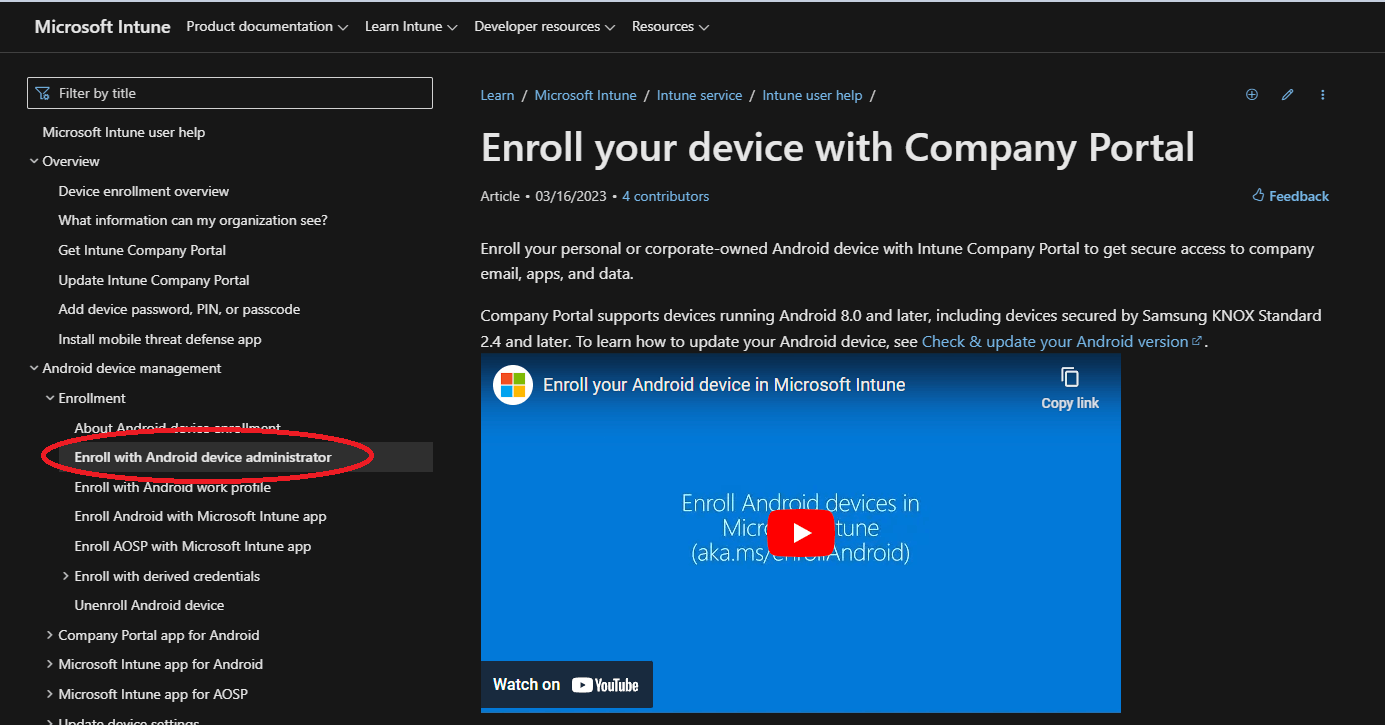@Matias Keib Thanks for posting in our Q&A.
Android device admin enrollment and BYOD with Work Profile enrollment have the same enrollment steps. The only difference is in set up device enrollment in intune portal.
For Android device admin enrollment:
1.It is needed to choose "Use device administrator to manage devices" under Devices > Android > Android enrollment > Personal and corporate-owned devices with device administration privileges in intune portal.
2.Allow Android device administrator and block Android Enterprise (work profile) in Devices > Enroll devices > Enrollment device platform restrictions > all users > Properties.
For BYOD with Work Profile enrollment, it is needed to block Android device administrator and allow Android Enterprise (work profile) in Devices > Enroll devices > Enrollment device platform restrictions > all users > Properties.
Hope it will clarify something.
If the answer is the right solution, please click "Accept Answer" and kindly upvote it. If you have extra questions about this answer, please click "Comment".
Note: Please follow the steps in our documentation to enable e-mail notifications if you want to receive the related email notification for this thread.