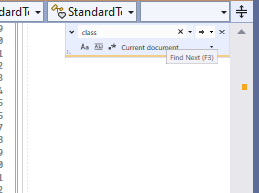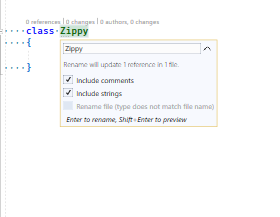Product: Visual Studio Microsoft Visual Studio Professional 2022 (64-bit) - Current Version 17.6.3
I am sure this is not a problem just for me, but also others. It could lead to an ADA issue if the person using visual Studio is a protected individual with low vision problems.
In both the most recent (2022) version of Visual Studio and also seen in a recent update to Visual Studio 2019 the size of the tool tip or popup for IntelliSense suggestions, search (Ctrl+F or Ctrl+H), rename a variable or object (F2) and probably others have become extremely small with no reasonable way to make them larger.
It is all fine and dandy if you are a young kid just out of school with great eyesight. If someone were to hire an individual that has vision impairments or partial blindness (see ADA above) and there is no way to fix this issue in Visual Studio, the problem will reflect poorly on Microsoft and Visual Studio.
I have researched and tried all the recommended methods I could find, like using Tools; Options; Fonts and Colors, making everything large to see if I can find the one secret setting to increase the size of this text. I have had no success with this.
If anyone has a suggestion on how to make these larger it would be much appreciated by myself and other.
I did find I could use Ctrl+Shift+F and Ctrl+Shift+H for Search and replace, but not the other two.
I have also tried other color schemes.
I have attached three screen shots showing what I am seeing.
Any useable suggestions or a fix to Visual Studio would be appreciated.
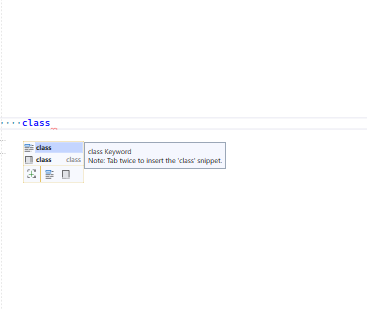 ToolTips1.png
ToolTips1.png