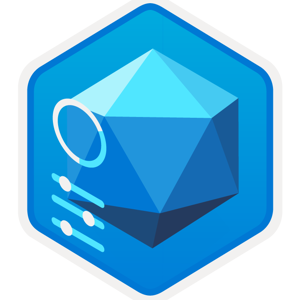Hello EnterpriseArchitect,
Thank you for your question and for reaching out with your question today.
When you see multiple entries for the same AD computer in Azure AD/Entra, it's likely due to the synchronization process or other factors that cause duplicate computer objects to be created. To safely delete duplicated AD computer entries and maintain uniqueness, follow these steps:
**Note**: Before proceeding, always back up your Active Directory and Azure AD/Entra environments. Deleting objects can have irreversible consequences, so proceed with caution.
1. **Identify the Valid Computer Object**:
- In the Azure AD/Entra portal, find the duplicated computer entries.
- Look for attributes like the computer name, last sync time, or other identifying information to determine which one is the most recent or the valid entry.
2. **Validate Azure AD Connect Synchronization**:
- Ensure that Azure AD Connect is configured and running correctly on your on-premises server.
- Check the synchronization schedule and logs to verify that the synchronization process is working as expected.
3. **Verify AD Computer Objects**:
- On your on-premises Active Directory Domain Controller, locate the duplicated computer objects.
- Check their properties and attributes to confirm that they represent the same physical computer.
4. **Backup and Delete Duplicated AD Computer Objects**:
- Once you have identified the valid computer entry in Azure AD/Entra and verified its corresponding AD object on-premises, create a backup of your Active Directory.
- After ensuring that you have valid backups, proceed to delete the duplicated AD computer objects on-premises.
5. **Wait for Synchronization**:
- Once the duplicated computer objects are deleted from your on-premises Active Directory, wait for the Azure AD Connect synchronization to run (or manually initiate a synchronization).
- This process will remove the corresponding duplicated entries from Azure AD/Entra during the next synchronization cycle.
6. **Check Azure AD/Entra for Cleanup**:
- After synchronization completes, verify that the duplicated computer entries have been removed from the Azure AD/Entra portal.
7. **Monitor Future Synchronizations**:
- Keep an eye on future Azure AD Connect synchronization cycles to ensure that no new duplicated computer entries are created.
8. **Audit and Troubleshoot**:
- If the duplicated computer entries keep reappearing after the cleanup, audit your synchronization settings, and check for any issues with the synchronization process or your on-premises Active Directory.
Always exercise caution when deleting objects from your directory, and ensure that you have a valid backup strategy in place. Additionally, consider testing any changes in a lab environment before applying them to production. If you are unsure about any step or the impact of the changes, seek assistance from experienced IT professionals or Microsoft support.
I used AI provided by ChatGPT to formulate part of this response. I have verified that the information is accurate before sharing it with you.
If the reply was helpful, please don’t forget to upvote or accept as answer.
Best regards.