@Lorenzo Matthews
Thank you for your post!
I understand that you have a question on how to set up an Azure Key Vault and Secrets. To hopefully help point you in the right direction or resolve your issue, I'll share my findings below.
Findings:
As shared by AirGordon, you can follow the Quickstart: Set and retrieve a secret documentation to get you started.
Note: Prior to deploying an Azure Key Vault, you'll need to make sure you have an active Azure subscription. For more info - Azure free account.
For more info - Quickstart: Create a key vault using the Azure portal
Create a vault:
- From the Azure portal menu, or from the Home page, select Create a resource.
- In the Search box, enter Key Vault.
- From the results list, choose Key Vault.
- On the Key Vault section, choose Create.
- On the Create key vault section provide the following information:
- Name: A unique name is required. For this quickstart, we use Contoso-vault2.
- Subscription: Choose a subscription.
- Under Resource Group, choose Create new and enter a resource group name.
- In the Location pull-down menu, choose a location.
- Leave the other options to their defaults.
- Select Create.
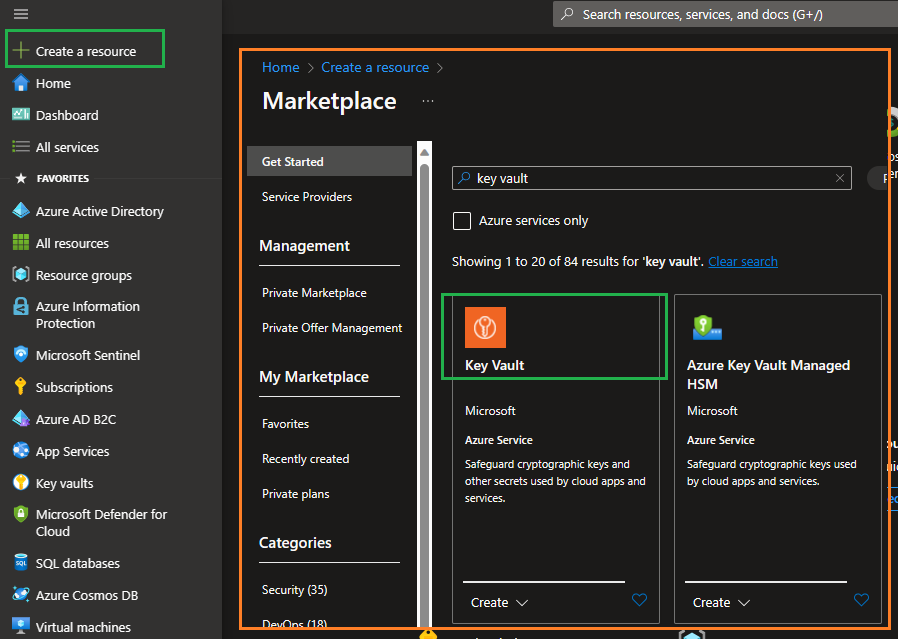
Add a secret to your Key Vault:
To add a secret to the vault, follow the steps:
- Navigate to your new key vault in the Azure portal
- On the Key Vault settings pages, select Secrets.
- Select on Generate/Import.
- On the Create a secret screen fill in the values.
Once your secret has been successfully created, you can select it in your Vault's Secrets list.
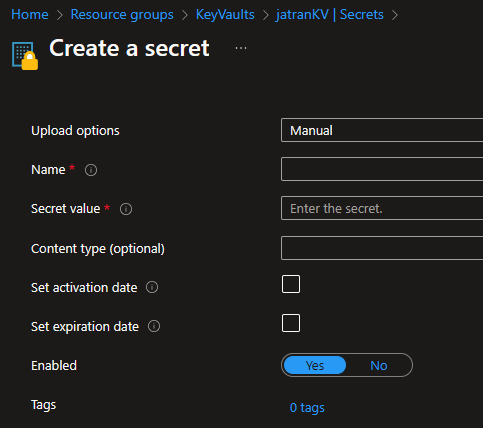
If you're still having issues with creating a Key Vault and Secret, please let me know.
Additional Links:
I hope this helps!
If you have any other questions, please let me know. Thank you for your time and patience throughout this issue.
If the information helped address your question, please Accept the answer. This will help us and also improve searchability for others in the community who might be researching similar information.

