If you're referring to this Azure Pricing Calculator, it doesn't not support uploading any usage details. Instead, you will have to add the details manually. The pricing calculator only provides an estimate for service usage so I'm not certain why you would want to upload actual cost data. If the reasoning behind it is because you have some questions regarding the cost of services or a received invoice, the best thing to do is create an Azure Billing support request.
Import Azure Consumption in Azure Calculator
Rizwan Assad
341
Reputation points
How to import Azure consumption details exported in excel from Cost Analysis > Cost by resource > Last month into Azure calculator?
Azure Cost Management
Azure Cost Management
A Microsoft offering that enables tracking of cloud usage and expenditures for Azure and other cloud providers.
3,610 questions
Accepted answer
-
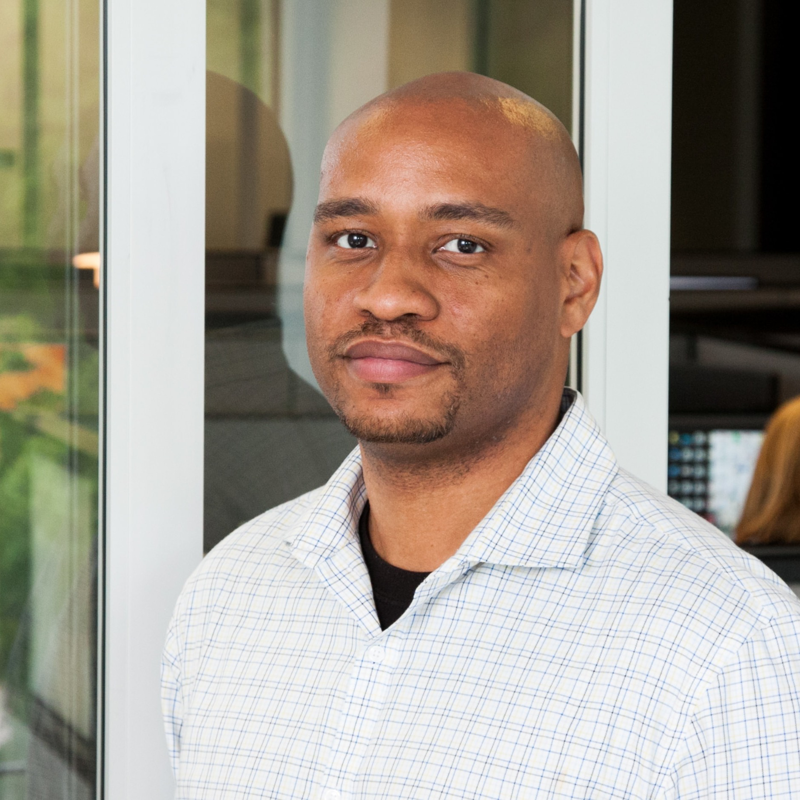 Ryan Hill 30,281 Reputation points Microsoft Employee Moderator
Ryan Hill 30,281 Reputation points Microsoft Employee Moderator2023-09-28T20:55:48.65+00:00
1 additional answer
Sort by: Most helpful
-
Tech-Hyd-1989 5,816 Reputation points
2023-09-26T09:47:14.7766667+00:00 Hello RSahi
To import Azure consumption details exported in Excel from Cost Analysis > Cost by resource > Last month into Azure calculator, you can follow these steps:
- Open the Azure consumption details Excel file.
- Select the data that you want to import into the Azure calculator.
- Click on the "Data" tab.
- In the "Get External Data" group, click on the "From Text" button.
- In the "Import Text File" dialog box, select the "Delimited" option and click on the "Next" button.
- In the "Text Import Wizard - Step 1 of 3" dialog box, select the "Comma" delimiter and click on the "Next" button.
- In the "Text Import Wizard - Step 2 of 3" dialog box, map the columns in the Excel file to the corresponding fields in the Azure calculator.
- Click on the "Finish" button to import the data into the Azure calculator.
Once the data has been imported, you can use the Azure calculator to estimate the cost of your Azure resources.
Here are some additional tips for importing Azure consumption details into the Azure calculator:
- Make sure that the Excel file is in a format that is compatible with the Azure calculator. The Azure calculator supports CSV and TSV file formats.
- Make sure that the columns in the Excel file are mapped to the corresponding fields in the Azure calculator. You can view a list of the supported fields in the Azure calculator documentation.
- If the Excel file contains any empty cells, the Azure calculator will ignore those cells.
- You can import data from multiple Excel files into the Azure calculator. To do this, simply import each Excel file one at a time.
I hope this helps! Let me know if you have any other questions.