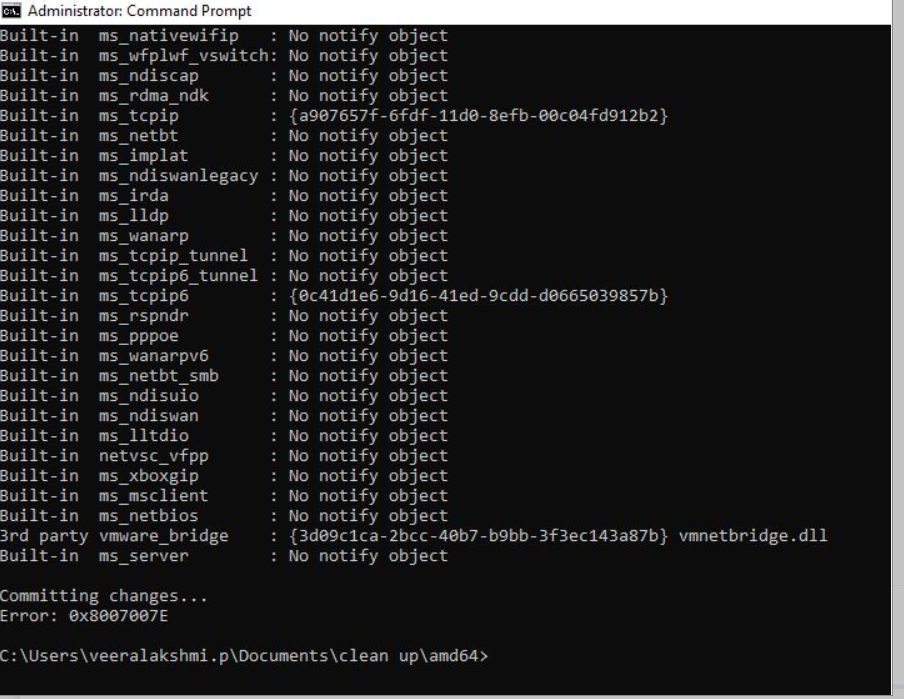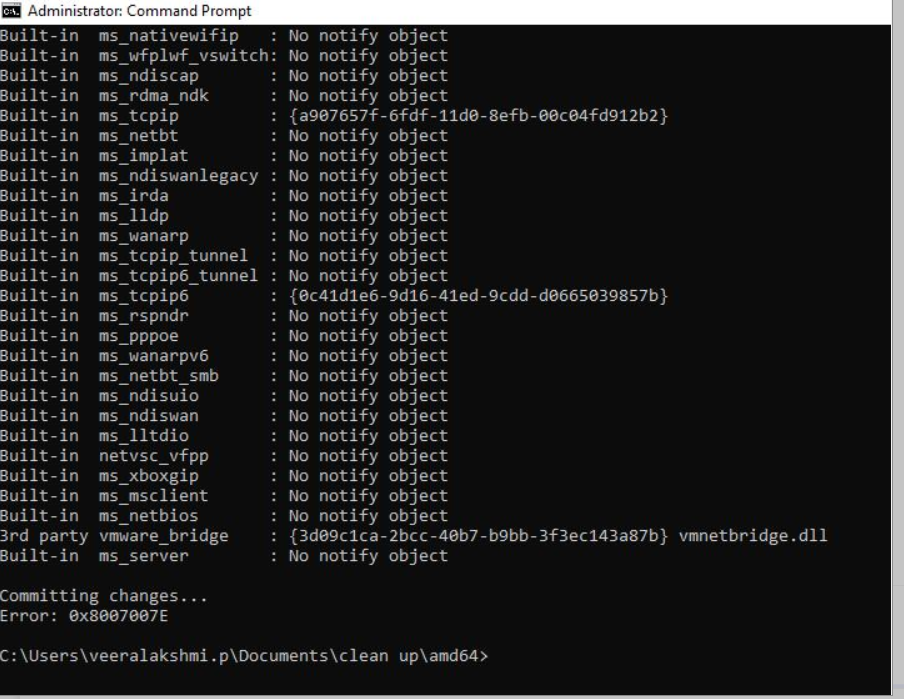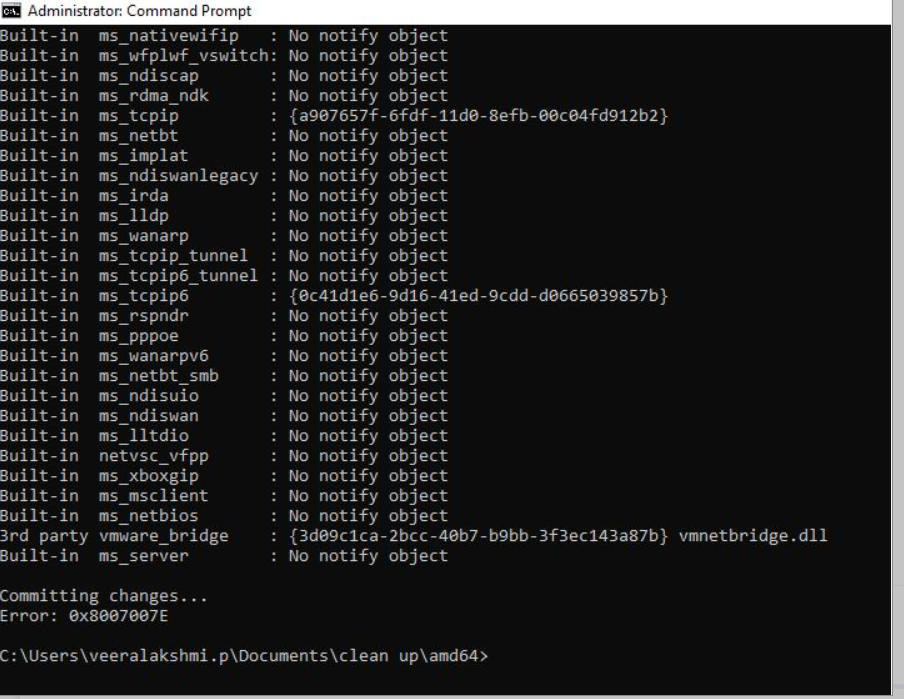Hi Everyone,
We are also facing this kind of issue while installing Cisco any-connect to end machines. And in order to resolve this we have to build an SOP:
Solution 1: Clean Up all cisco components
Step 1: Make sure cisco any connect is completely uninstalled in the control panel.
Step 2: Copy the cleanup zip file(can be found with cisco any-connect package), unzip & paste in the Document folder.
Step 3: Open command prompt as admin privilege and map the directory where PurgeNotifyObjects.exe file is present and type -confirm delete then give enter
Step 4: Delete cisco folder from the path: C:\ProgramData
Step 5: Delete cisco folder from the path: C:\Program files (x86)
Step 6: Delete cisco folder from the path: C:\users\Parteek.yadav
Step 7: Delete cisco folder from the path: C:\Users\Parteek.yadav\AppData\Local
Step 8: Restart the machine.
Step 9: After restart, Install Cisco any connect
Step 10: Cisco Any-connect will install in the backend. From the task manager, you can verify window installer is running & installing the agent on the machine. Please wait for approx. 5 min & once window installer is stopped. Please restart the machine.
Step 11: Cisco Any-Connect is installed now & can verify at Control Panel. i.e:
Solution 2: If above one solution 1 is not working:
Download the troubleshooter at user machine(https://support.microsoft.com/en-us/topic/fix-problems-that-block-programs-from-being-installed-or-removed-cca7d1b6-65a9-3d98-426b-e9f927e1eb4d),
Which will help you automatically repair issues when you're blocked from installing or removing programs. It also fixes corrupted registry keys.
Link: Fix problems that block programs from being installed or removed (microsoft.com)
Solution 3: If above one solution 1 & 2 is not working.
Step 1: Uninstall the cisco any-connect & delete all cisco files from paths mentioned in Solution 1.
Step 2: Create a new local administrator account & run the Package. Restart system. Use cisco any connect with the domain user.
Step 3: And delete that local administrator account. Later due to security Issue.
Solution 4: Troubleshooting when the above Solutions are not working:
In this case, we recommend that you re-register the Windows Installer. To do this follow the steps below:
Step 1: Uninstall the cisco any-connect & delete all cisco files from paths mentioned in Solution 1.
Step 2: Click Start, type Command Prompt, right-click on the program and select Run as administrator.
Step 3: On the Command Prompt, type the following command and press Enter:
• %windir%\system32\msiexec.exe /unregister
• %windir%\syswow64\msiexec.exe /unregister
• %windir%\system32\msiexec.exe /regserver
• %windir%\syswow64\msiexec.exe /regserver
Note: Be aware of the space between msiexe.exec and /.
Once done, restart your computer and check if your concern persists.
Step 4: After restart Install Cisco Any-Connect (follow steps 9-11 from solution 1).
If all the above solution Not works please raise an investigation with Microsoft OR reimage the user machine or repaired windows 10.