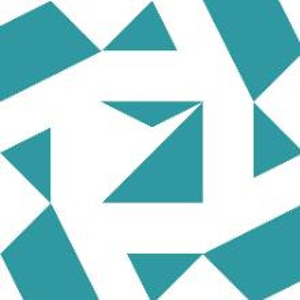I think I just ran into this same issue; I wanted to simply be able to compile python extensions without needing a full VS install.
I'm sure that just install visual studio build tools with choco used to work perfectly for this. Not anymore...
I installed choco install visualstudio2019buildtools which ran without fail. Opened a developer terminal from the new start menu entry named as such, found the cl.exe wasn't available.
The "solution" / workaround was to scan the choco install log for the folder of the install setup and run that manually (gui) . "C:\Program Files (x86)\Microsoft Visual Studio\Installer\setup.exe"
Then in the gui, modify the build tools intallation and enable the Desktop development with C++ as suggested. I'm sure there's a way to do this with just choco, but this is how I got there.
Again, I'm sure this used to work without the annoying manual fuss? Perhaps this is just a passive/agressive move to push people to dotnet rather than using C ? Regardless, the pain of just trying to install a compiler on windows and then find and run it continues to push me towards linux / wsl as much as possible.