Hi Fernie,
You can change this in Entra ID:
Sign in to the Microsoft Entra admin center as at least an Authentication Administrator.
Browse to Identity > Users > All users.
Choose the user you wish to perform an action on and select Authentication methods. At the top of the window, then choose one of the following options for the user:
- Reset password resets the user's password and assigns a temporary password that must be changed on the next sign-in.
- Require re-register MFA deactivates the user's hardware OATH tokens and deletes the following authentication methods from this user: phone numbers, Microsoft Authenticator apps and software OATH tokens. If needed, the user is requested to set up a new MFA authentication method the next time they sign in.
- Revoke MFA sessions clears the user's remembered MFA sessions and requires them to perform MFA the next time it's required by the policy on the device.
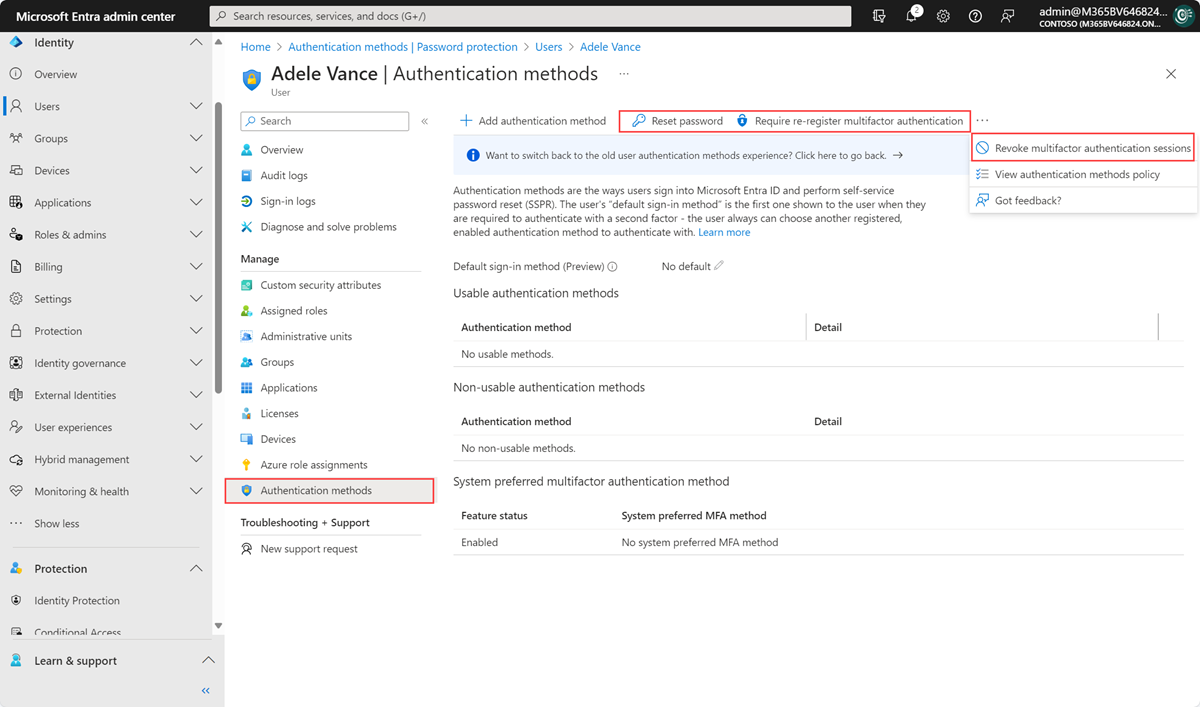
- Revoke MFA sessions clears the user's remembered MFA sessions and requires them to perform MFA the next time it's required by the policy on the device.
If this is helpful please accept answer.
